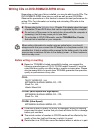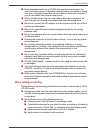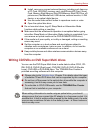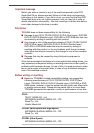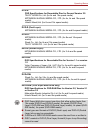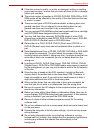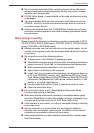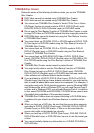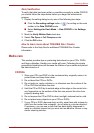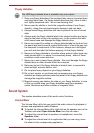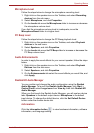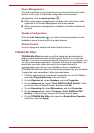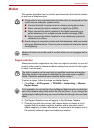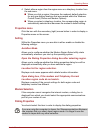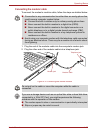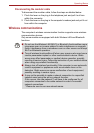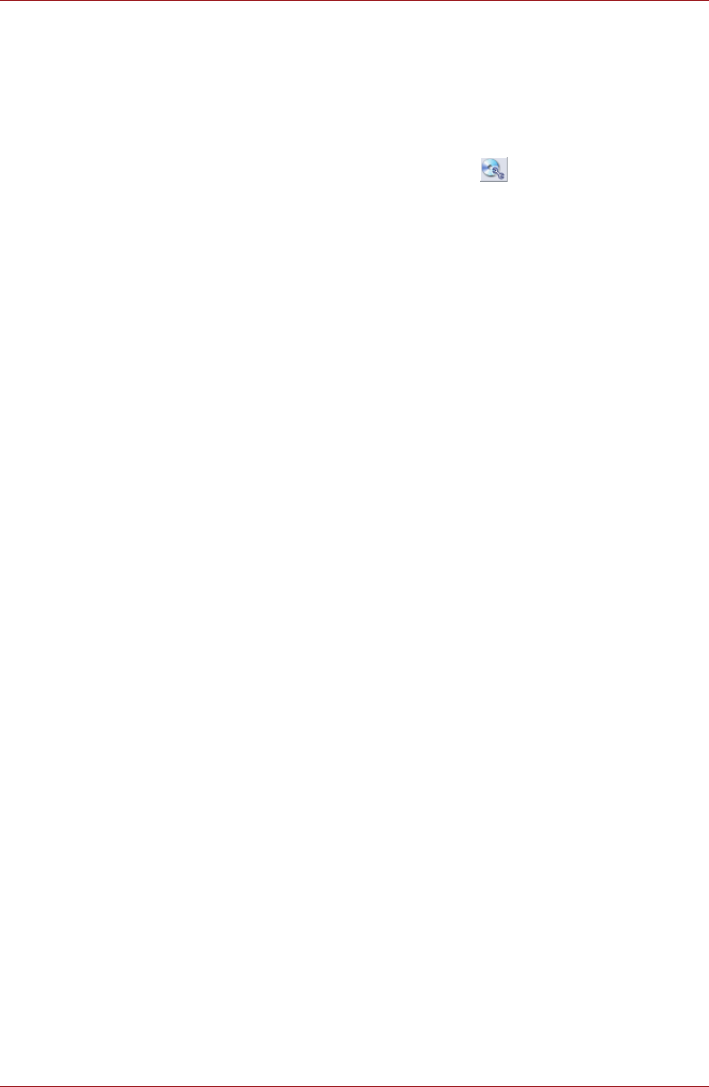
User’s Manual 4-26
Operating Basics
Data Verification
To verify that data has been written or rewritten correctly to a data CD/DVD
you should follow the steps below before you begin the write/rewrite
process:
1. Display the setting dialog box by one of the following two steps:
■ Click the Recording settings button ( ) for writing on the main
toolbar in the Data CD/DVD mode.
■ Select Settings for Each Mode -> Data CD/DVD in the Settings
menu.
2. Mark the Verify Written Data check box.
3. Select File Open or Full Compare mode.
4. Click the OK button.
How to learn more about TOSHIBA Disc Creator
Please refer to the Help files for additional TOSHIBA Disc Creator
information.
Media care
This section provides tips on protecting data stored on your CD's, DVD's
and floppy diskettes. Handle your media with care. Following the simple
precautions listed below will increase the lifetime of your media and protect
the data stored on it.
CD/DVDs
1. Store your CD's and DVD's in the containers they originally came in to
protect them and keep them clean.
2. Do not bend the CD's or DVD's.
3. Do not write on, apply a sticker to, or otherwise mar the surface of the
CD or DVD that contains the data.
4. Hold the CD or DVD by its outside edge or the edge on the center hole -
any fingerprints on the surface of the disc can prevent the drive from
properly reading data.
5. Do not expose the CD or DVD to direct sunlight, extreme heat or cold.
6. Do not place heavy objects on your CD's or DVD's.
7. If your CD's or DVD's become dusty or dirty, wipe them with a clean dry
cloth from the center hole outwards - do not wipe in a circular direction.
If necessary, you can use a cloth that has been lightly dampened in
water or a neutral cleaner but you must not use benzine, thinner or any
similar cleaning solution.