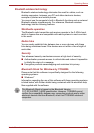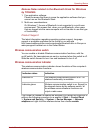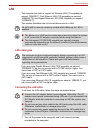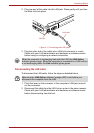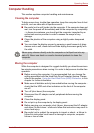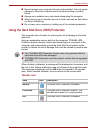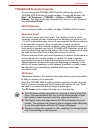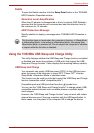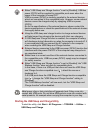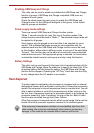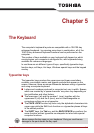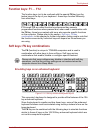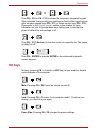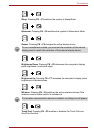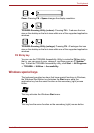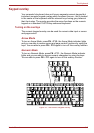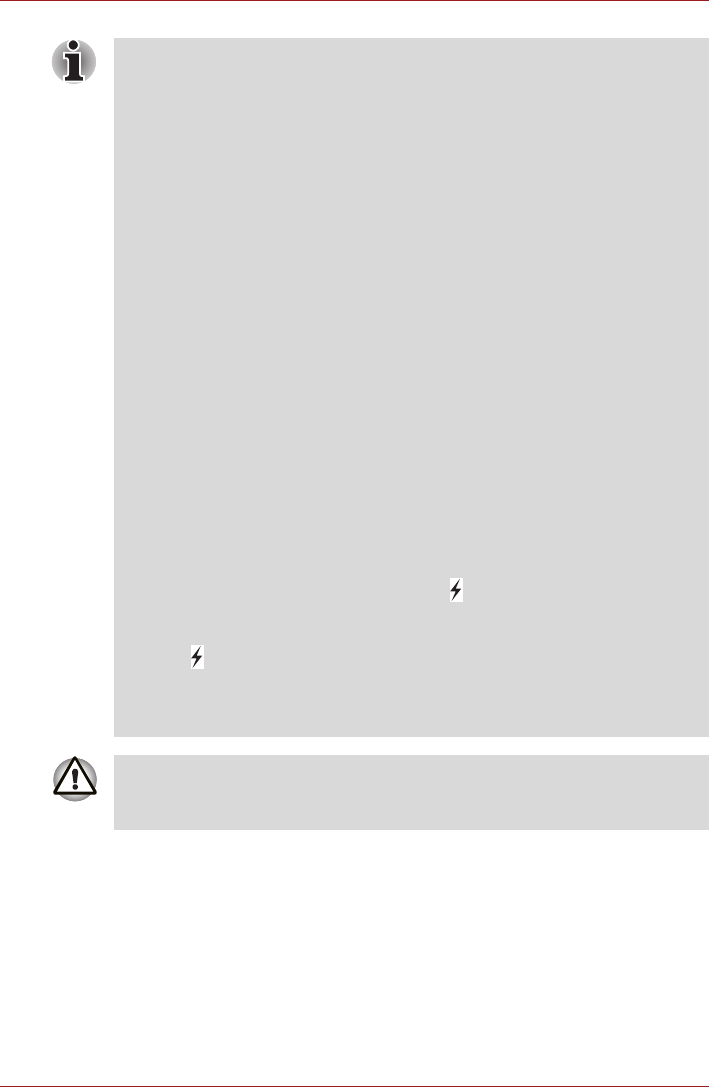
User’s Manual 4-43
Operating Basics
Starting the USB Sleep and Charge Utility
To start the utility, click Start-> All Programs -> TOSHIBA -> Utilities ->
USB Sleep and Charge.
■ When "USB Sleep and Charge function" is set to [Enabled], USB bus
power (DC5V) will be supplied to compatible ports even when the
power of the computer is turned OFF.
USB bus power (DC5V) is similarly supplied to the external devices
which are connected to the compatible ports. However, some external
devices cannot be charged solely by supplying USB bus power
(DC5V).
As for the specifications of the external devices, please contact the
device manufacturer or check the specifications of the external devices
thoroughly before use.
■ Using the USB sleep and charge function to charge external devices
will take longer than charging the devices with their own chargers.
■ If USB Sleep and Charge function is enabled, the computer’s battery
will discharge during hibernation or when the computer is turned off. It
is recommended that you connect the AC adaptor to the computer
when enabling the USB Sleep and Charge function.
■ External devices connected to the USB bus power (DC5V) function that
interfaces with the power ON/OFF of the computer may always be in
an operational state.
■ When there is a current overflow of the external devices connected to
the compatible ports, USB bus power (DC5V) supply may be stopped
for safety reasons.
■ When "USB Sleep and Charge function" is set to [Enabled], the "USB
Wakeup function" does not work for compatible ports.
In that case, if there is a USB port that does not have the USB Sleep
and Charge function-compatible icon ( ), attach the mouse or
keyboard to it.
If all USB ports have the USB Sleep and Charge function-compatible
icon ( ), change the "USB Sleep and Charge function" setting to
[Disabled].
The "USB Wakeup function" will now work, but the "USB Sleep and
Charge function" will be disabled.
Metal paper clips or hair pins/clips will generate heat if they come into
contact with USB ports. Do not allow USB ports to come into contact with
metal products, for example when carrying the computer in your bag.