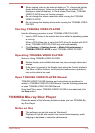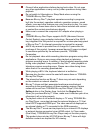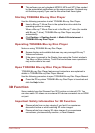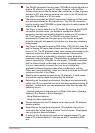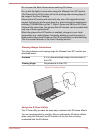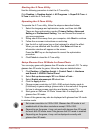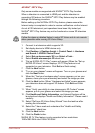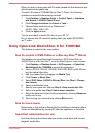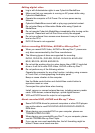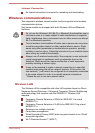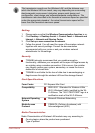Starting the X-Tune Utility
Use the following procedure to start the X-Tune utility.
Click Desktop -> Desktop Assist -> All Programs -> SuperD X-Tune ->
X-Tune to start the X-Tune utility.
Operating the X-Tune Utility
To operate the X-Tune utility, follow the steps as described below:
1. Select the language and optimization mode, and then click OK.
There are three optimization modes: Primary Setting, Advanced
Setting and Professional Setting. You can choose one based on
your own experience.
2. Sitting about 60cm away from your computer, click Start to continue.
3. Follow the on-screen instructions on each step.
4. Use the left or right arrow key on the keyboard to adjust the effect.
When you are satisfied with the effect, click Enter and then an
information window will appear on the screen.
Press the ESC key on the keyboard to cancel the optimization
procedure.
5. Click Finish to close the X-Tune utility.
Setup Glasses-Free 3D Mode for Game/Photo
You can enjoy game with glasses-free 3D mode on internal LCD. To setup
glasses-free 3D mode for game, follow the steps as detailed below:
1. Click Desktop -> Desktop Assist -> Control Panel -> Hardware
and Sound -> NVIDIA Control Panel
2. Select Set up stereoscopic 3D from Select a Task...
3. Select Enable stereoscopic 3D check box.
4. Click the Apply button.
5. Change screen resolution to 1920 x1080 and set display mode to
[Fullscreen] at game settings (please refer to the manual of the game
for how to change screen resolution and display mode) (*1)
6. Start game or GeForce 3D Photo Viewer then it is displayed with
glasses-free 3D mode
*1. Some of the games may also be displayed with glasses-free 3D mode
in window mode.
Set screen resolution to 1920 x1080. Glasses-free 3D mode is not
enabled with all the other resolutions except 1920 x1080 .
Depending on the game, it may not work with glasses-free 3D mode
but work with 2D mode even if the glasses-free 3D mode is enabled.
Depending on the game, it may not be displayed correctly with
glasses-free 3D mode.
User's Manual 4-27