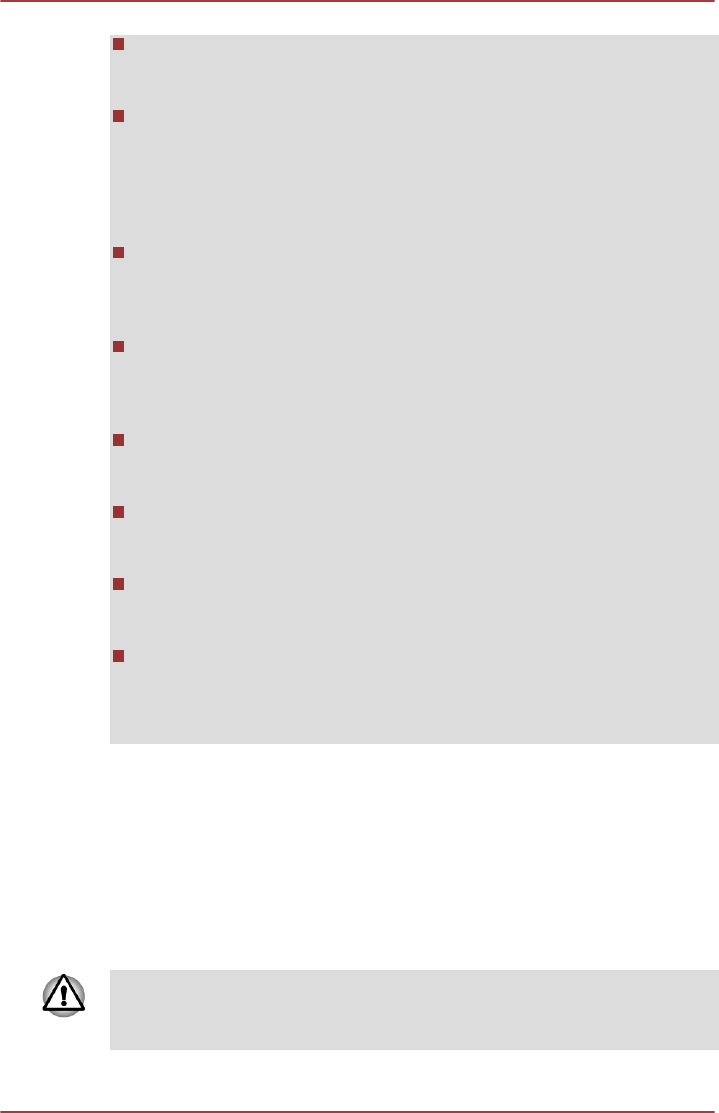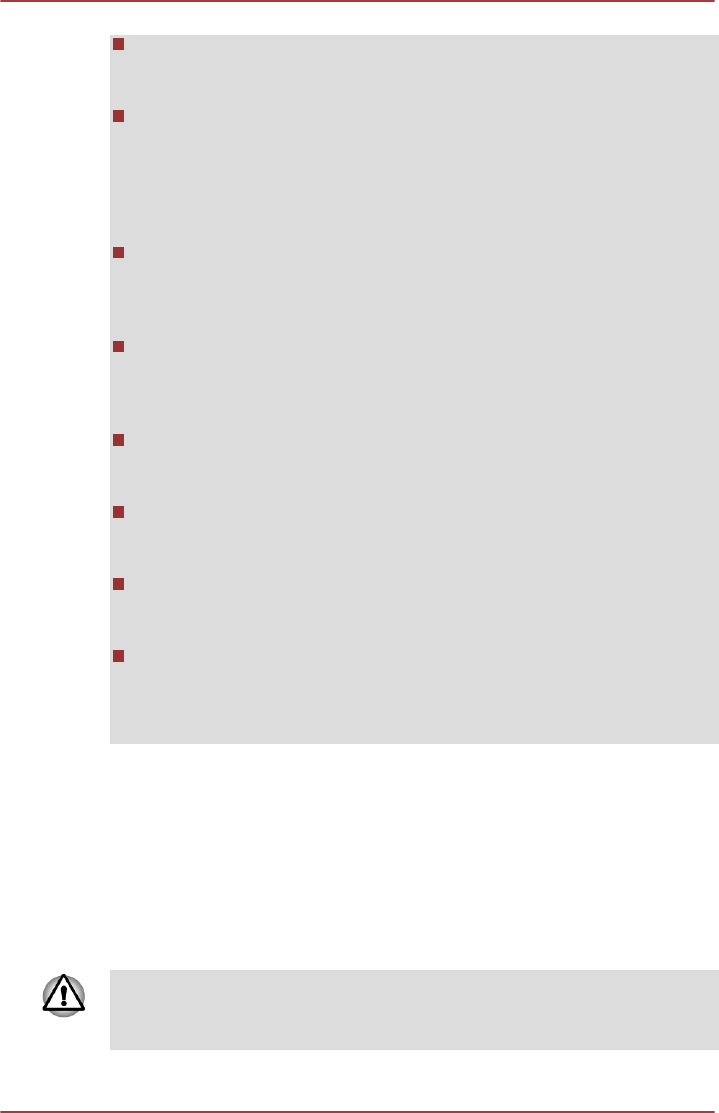
Game is not displayed with glasses-free 3D mode while running
TOSHIBA Blu-ray Disc™ Player with glasses-free 3D mode or running
TOSHIBA Web Camera application.
The performance of the game will be decreased when playing game
with glasses-free 3D mode. If the performance of the game is
decreased dramatically, please decrease the quality of image of the
game at the game settings. If the performance of the game is still not
enough, please disable glasses-free 3D mode by unchecking Enable
stereoscopic 3D from NVIDIA Control Panel.
Small fonts in the games may be difficult to read with glasses-free 3D
mode. At that time, please press 3D button of PC to disable glasses-
free 3D mode temporarily. Glasses-free 3D mode is reenabled if you
press 3D button again.
The response of the game may delay with glasses-free 3D mode. If
you feel the delay and can’t enjoy the game, you can choose to
disable the glasses-free 3D mode by unchecking Enable
stereoscopic 3D from NVIDIA Control Panel.
Glasses-free 3D mode can be disabled temporarily by pressing 3D
button of PC, but it may be enabled while playing game. At that time,
press 3D button and disable it again.
When Enable stereoscopic 3D is unchecked, game will be displayed
with 2D mode. At this time, glasses-free 3D mode will not be enabled
even if you press 3D button of PC while playing the game.
Glasses-free 3D mode may be enabled except for TOSHIBA Blu-ray
Disc™ Player and games. At this time, please disable glasses-free 3D
mode by unchecking Enable stereoscopic 3D.
The color of video may be different from the original when playing
video with full screen mode on RGB and non 3D TV if Enable
stereoscopic 3D is checked. At this time, please disable glasses-free
3D mode by unchecking Enable stereoscopic 3D.
3D Playback on an External 3D Device
Some models support 3D playback on an external 3D device.
Only glasses-free 3D model support 3D game playback on an external 3D
device.
Effect of 3D can be shown on an external 3D device connected via an
HDMI out port. In order for 3D playback to work on external display/TV, you
need a 3D enabled display/TV that has an HDCP compliant HDMI port.
3D playback feature is only supported at two resolutions:1920x1080 24Hz
and 1280x720 60Hz. Please change the Screen Resolution to the above
before using 3D playback function.
User's Manual 4-28