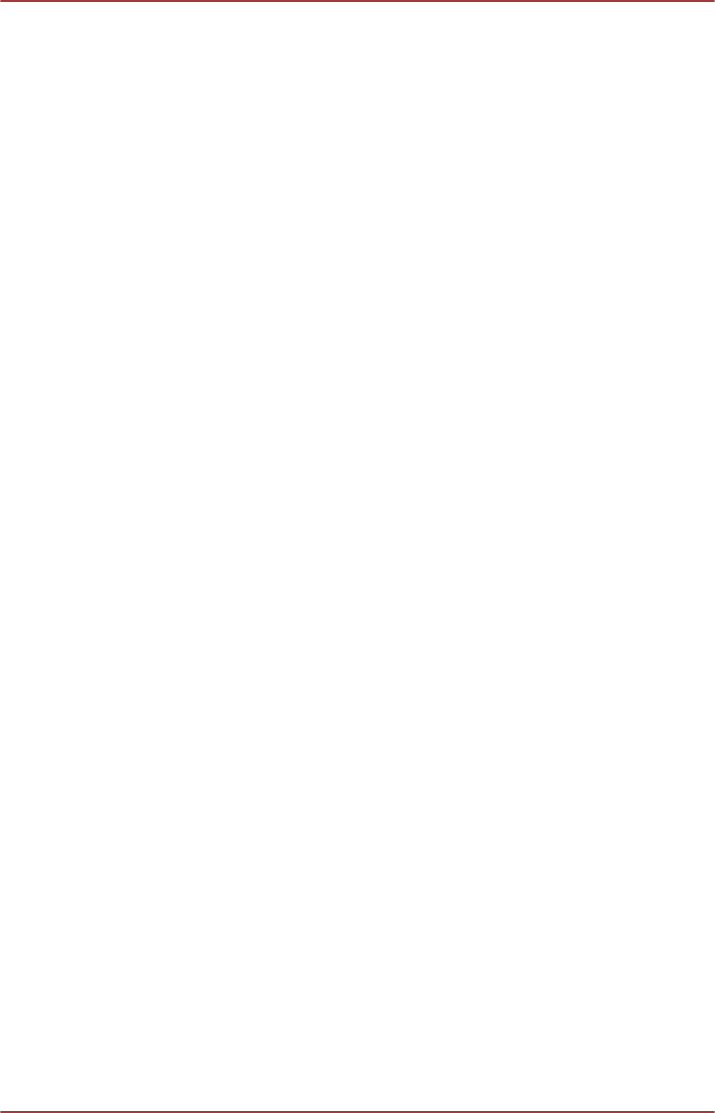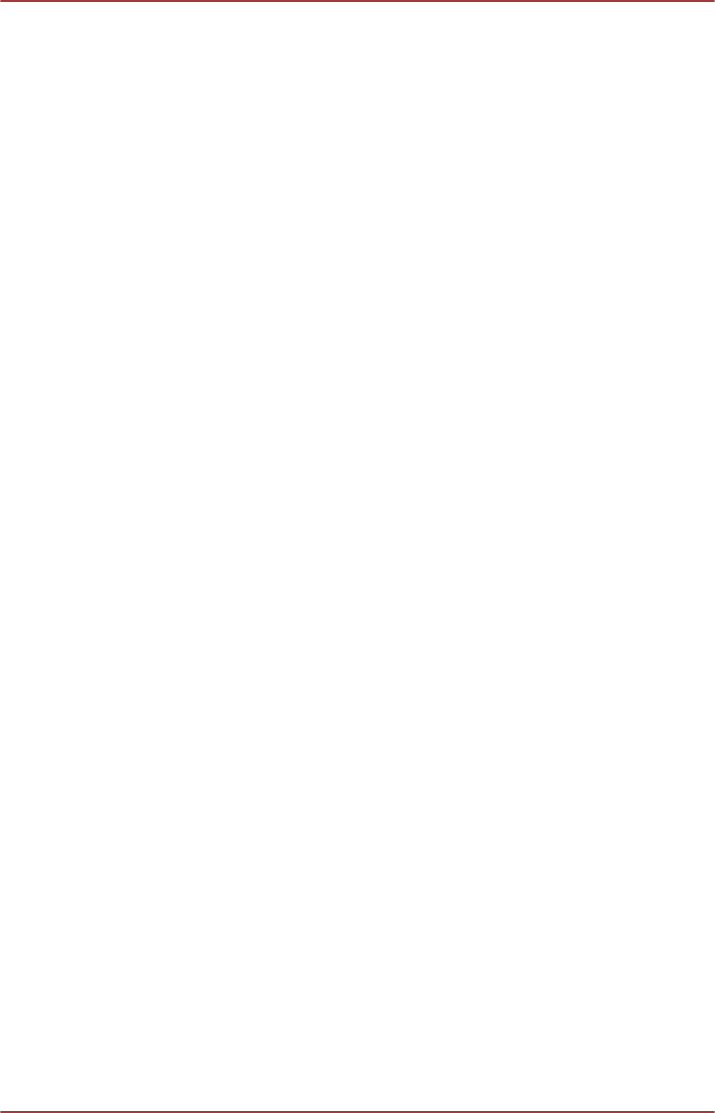
When you want to play game with 3D mode, please set the resolution and
refresh rates at the game side.
To watch 3D video at TOSHIBA Blu-ray Disc™ Player, the following
operation is required before playing contents.
1. Click Desktop
-> Desktop Assist -> Control Panel -> Hardware
and Sound -> NVIDIA Control Panel.
2. Click Change resolution from Select a Task....
3. Choose below resolutions from "Resolution":
HD 3D: 720p, 1280 x 720
4. Click the Apply button.
You are now ready to watch 3D video on your 3D TV.
Do not choose this 3D resolution setting when you watch 2D DVD/Blu-
ray™ video.
Using CyberLink MediaShow 6 for TOSHIBA
This feature is supported by some models.
How to create a DVD-Video or a Blu-ray Disc
TM
Movie
The following are simplified steps for creating a DVD-Video Disc, an
AVCHD Disc or a Blu-ray Disc™ movie by importing your video sources.
1. Click Desktop -> Desktop Assist -> All Programs -> CyberLink
MediaShow 6 for TOSHIBA to launch this application.
2. Insert a DVD-R, DVD+R, DVD-RW, DVD+RW, BD-R or BD-RE disc
into the optical disc drive.
3. Add your media files by dragging it to Media Tray.
4. Click Create -> Movie Disc.
5. Select DVD-Video, AVCHD or Blu-ray Disc from Step1: Choose
disc format.
6. Select a destination drive.
7. Specify your move disc title from Step 2: Enter movie disc title.
8. Select a template from Step 3: Select menu template.
9. Setup the advanced video & audio properties by clicking Advanced
button on the top.
10. Start burning your movie disc by clicking Burn button.
How to learn more
Please refer to the Help and Manual files for additional information about
CyberLink MediaShow by pressing F1 after the application is launched.
Important information for use
Note the following limitations when you create movie discs and convert/
playback media files.
User's Manual 4-30