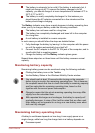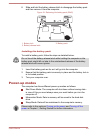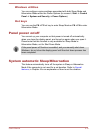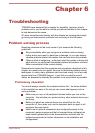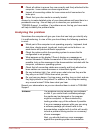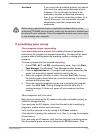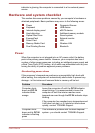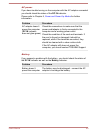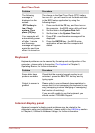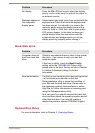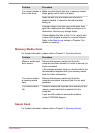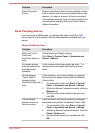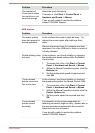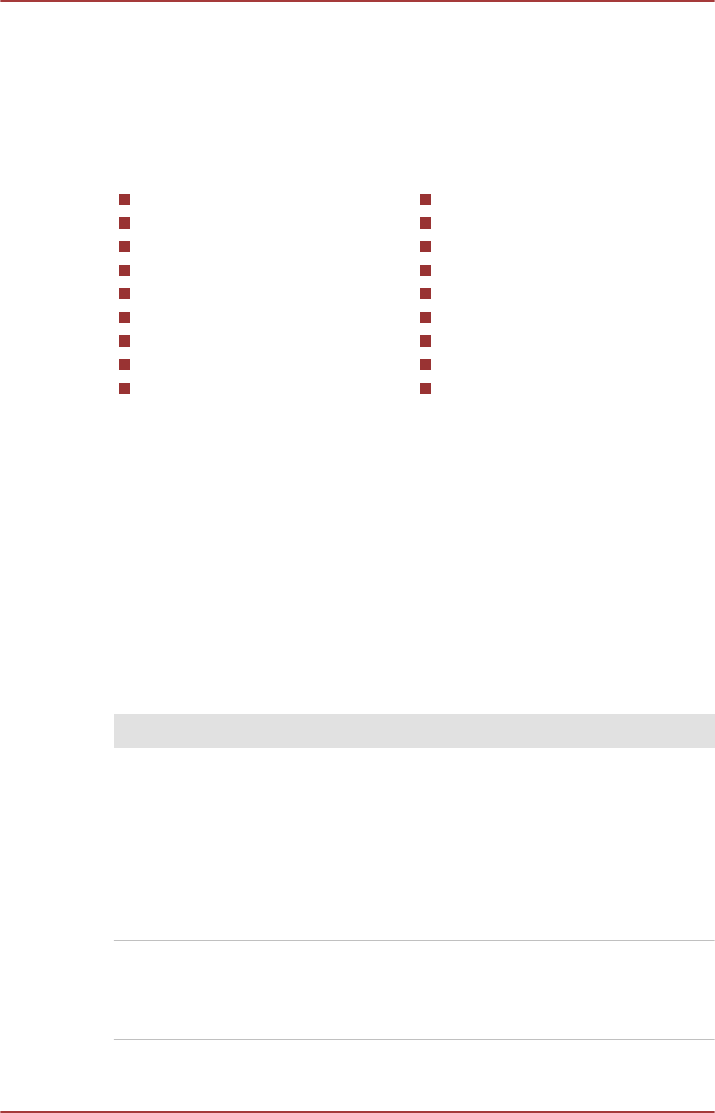
indicator is glowing, the computer is connected to a live external power
source.
Hardware and system checklist
This section discusses problems caused by your computer’s hardware or
attached peripherals. Basic problems may occur in the following areas:
Power
Keyboard
Internal display panel
Hard disk drive
Optical Disc Drive
ExpressCard
Smart Card
Memory Media Card
Dual Pointing Device
Fingerprint Sensor
USB device
eSATA device
Additional memory module
Sound system
External monitor
LAN
Wireless LAN
Bluetooth
Power
When the computer is not plugged into an AC power outlet, the battery
pack is the primary power source. However, your computer also has a
number of other power resources, including an intelligent power supply and
a Real Time Clock (RTC) battery, all of which are interrelated with any one
having the ability to produce apparent power problems.
Overheating power down
If the processor's temperature reaches an unacceptably high level with
either setting, the computer will automatically shuts down to prevent any
damage - in this instance all unsaved data in memory will be lost.
Problem Procedure
Computer shuts
down and DC IN
indicator blinks
orange
Leave the computer off until the DC IN indicator
stops blinking. It is recommended to leave the
computer off until the interior reaches room
temperature even though the DC IN indicator stops
blinking.
If the computer has reached room temperature and
it still does not start, or if it starts but shuts down
quickly, contact TOSHIBA Support.
Computer shuts
down and its DC IN
indicator is flashing
green
This indicates a problem with the heat dispersal
system - you should contact TOSHIBA Support.
User's Manual 6-4