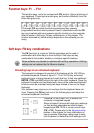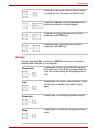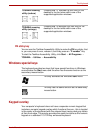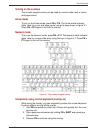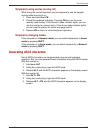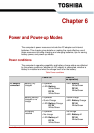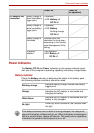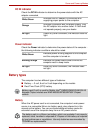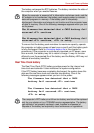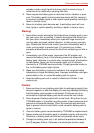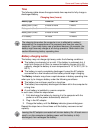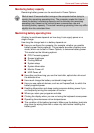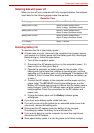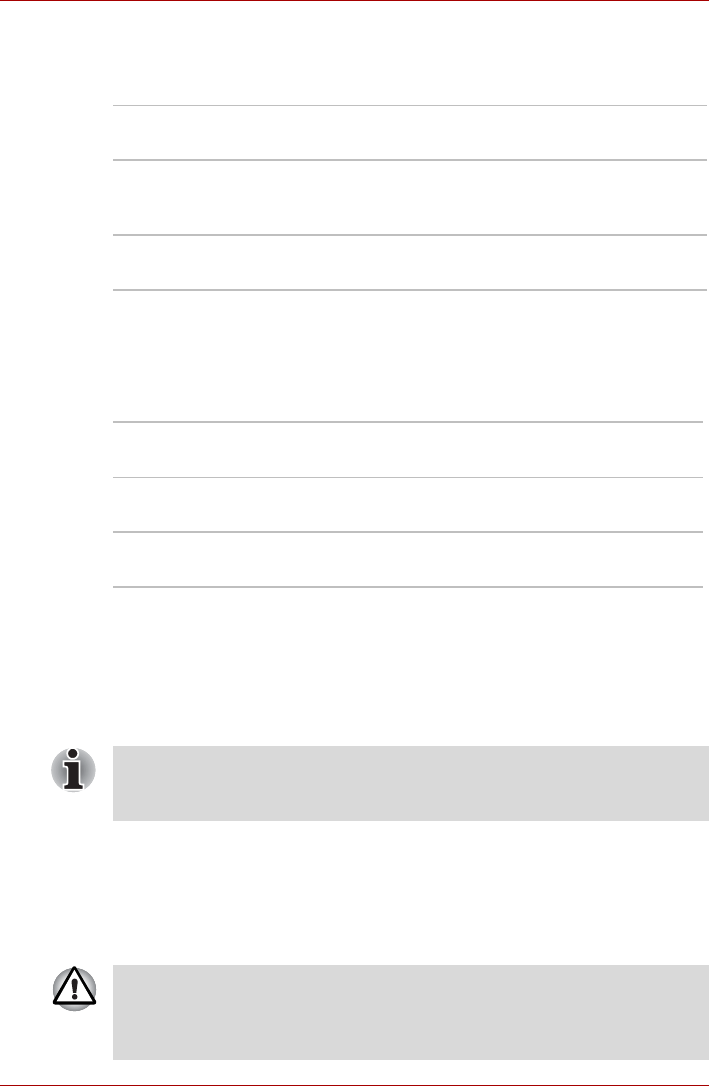
User’s Manual 6-3
Power and Power-up Modes
DC IN indicator
Check the DC IN indicator to determine the power status with the AC
adaptor connected.
Power indicator
Check the Power indicator to determine the power status of the computer -
the following indicator conditions should be noted:
Battery types
The computer has two different types of batteries:
■ Battery — 3 cell, 6 cell or 9 cell depending on the models
■ Real Time Clock (RTC) battery
Battery
When the AC power cord is not connected, the computer’s main power
source is a removable lithium ion battery pack, also referred to in this
manual as the battery. You can purchase additional battery packs for
extended use of the computer away from an AC power source.
White/Green
Indicates the AC adaptor is connected and
supplying proper power to the computer.
Orange
Indicates a problem with the power supply. Plug
the AC adaptor into another outlet. If it still does
not operate properly, see your dealer.
No light
Under any other conditions, the indicator does not
light.
White/Green
Indicates power is being supplied to the computer
and the computer is turned on.
Blinking orange
Indicates the power was turned off while the
computer was in sleep mode.
No light
Under any other conditions, the indicator does
not light.
Battery pack(3 cell) is used for Mobile Intel
®
GM965/GM45/GL960/GL40
Express Chipset models and AMD M690G/M780G/M780V Chipset
models.
The battery pack is a lithium ion battery, which can explode if not properly
replaced, used, handled or disposed of. Dispose of the battery as required
by local ordinances or regulations. Use only batteries recommended by
TOSHIBA as replacements.