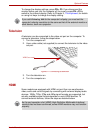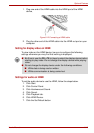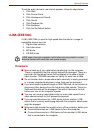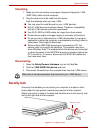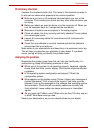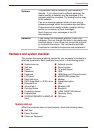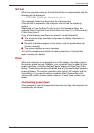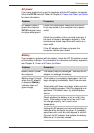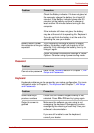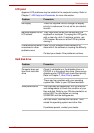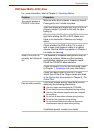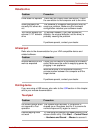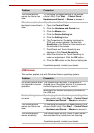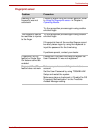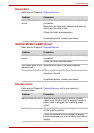User’s Manual 9-5
Troubleshooting
AC power
If you have trouble turning on the computer with the AC adaptor connected,
check the DC IN indicator. Refer to Chapter 6, Power and Power-up Modes
for more information.
Battery
If you suspect a problem with the battery, check the DC IN indicator as well
as the battery indicator. For information on indicators and battery operation
see Chapter 6, Power and Power-up Modes.
Problem Procedure
AC adaptor doesn’t
power the computer
(DC IN indicator does
not glow white/green)
Check the connections. Make sure the cord is
firmly connected to the computer and a power
outlet.
Check the condition of the cord and terminals. If
the cord is frayed or damaged, replace it. If the
terminals are soiled, wipe them with cotton or a
clean cloth.
If the AC adaptor still does not power the
computer, contact your dealer.
Problem Procedure
Battery doesn’t power
the computer
The battery may be discharged - connect the AC
adaptor to recharge the battery.
Battery doesn’t charge
when the AC adaptor
is attached (Battery
indicator does not
glow orange).
If the battery is completely discharged, it will not
begin charging immediately. Wait a few minutes.
If the battery still does not charge, make sure the
outlet is supplying power. Test it by plugging in an
appliance. If it doesn’t work, try another power
source
Check whether the battery is hot or cold to the
touch. If the battery is too hot or too cold, it will
not charge properly. Let it reach room
temperature.
Unplug the AC adaptor and remove the battery to
make sure the terminals are clean. If necessary
wipe them with a soft dry cloth dipped in alcohol.
Connect the AC adaptor and replace the battery.
Make sure it is securely seated.