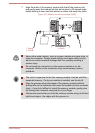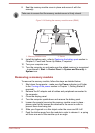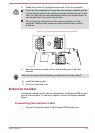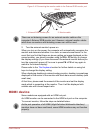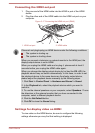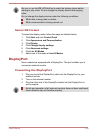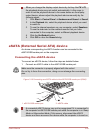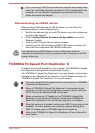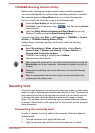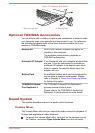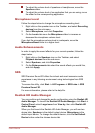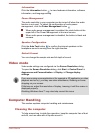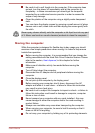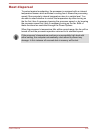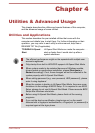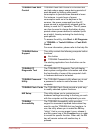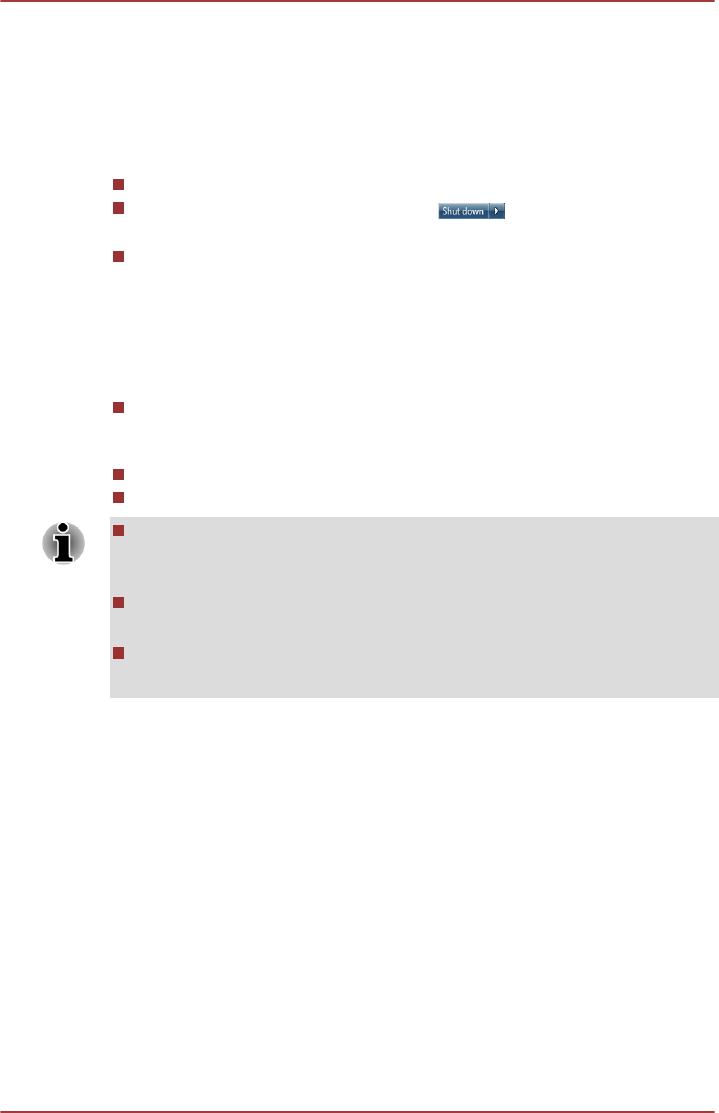
TOSHIBA Docking Station Utility
Models with a docking port support system sleep undocking operation.
You can enable/disable the system sleep undocking operation. If enabled,
the computer goes into Sleep Mode when you undock the computer.
You can undock the computer in one of the following ways:
Press the Eject button on the port replicator.
Click Start, point to the arrow icon ( ) and then select Undock
from the menu.
Open the Safely Remove Hardware and Eject Media icon on the
Windows Taskbar and select Eject Docking Station.
To access the utility, click Start -> All Programs -> TOSHIBA -> Tools &
Utilities -> TOSHIBA Docking Station Utility.
System sleep undocking operation will function under the following
conditions:
Select Do nothing for When I close the lid by clicking Start ->
Control Panel -> System and Security -> Power Options ->
Choose what closing the lid does.
TOSHIBA Dock setting is currently set to Enable.
The computer’s lid is closed.
After closing the computer lid, wait a few seconds before pressing the
Eject button on the port replicator, otherwise the system may not go
to sleep.
Unexpected undocking may cause data loss on connected storage
device(s).
After an unexpected undock, there may be some delay before the
system goes into sleep mode.
Security lock
A security locks enable you to anchor your computer a desk or other heavy
object in order to help prevent unauthorized removal or theft. The computer
has a security lock slot on its right side into which you can attach one end
of the security cable, while the other end attaches to a desk or similar
object. The methods used for attaching security cables differ from product
to product. Please refer to the instructions for the product you are using for
more information.
Connecting the security lock
In order to connect a security cable to the computer, follow the steps as
detailed below:
1. Turn the computer so its right side faces you.
2. Align the security cable with the lock slot and secure it in place.
User's Manual
3-51