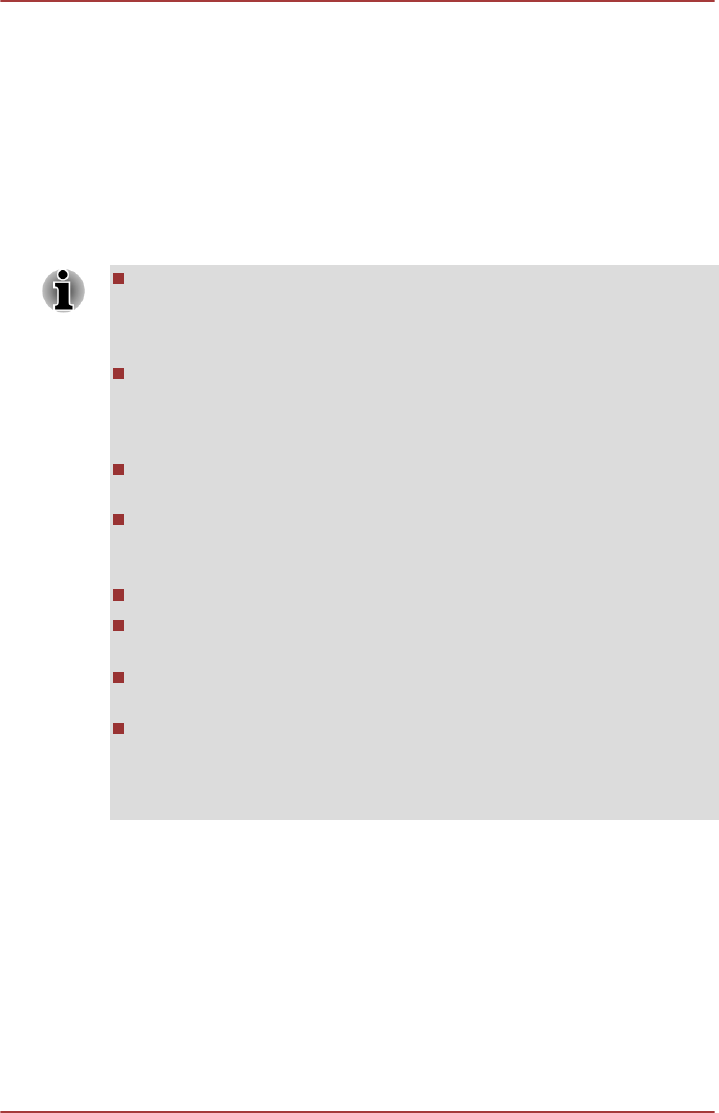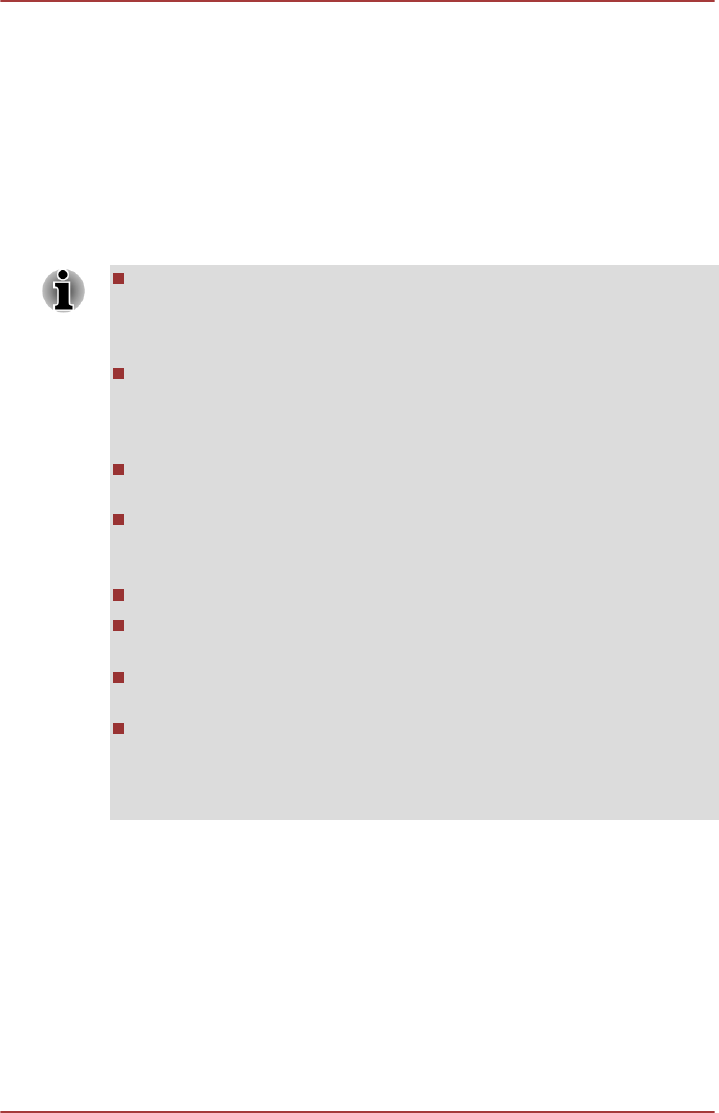
You can use BIOS Setup to enable/disable the function and change the
specified time setting from Sleep Mode to Hibernation Mode.
1. Press and hold the F2 key, and then turn on the computer - the BIOS
setup utility will load.
2. Select Advanced.
3. Enable/Disable Intel(R) Rapid Start Technology function.
4. You can select the period of time from Sleep Mode to Hibernation
Mode using Rapid Start Entry after. If the Immediately option is
selected, the computer will switch to Hibernation Mode immediately
after your computer goes into the Sleep Mode.
When Intel
®
Rapid Start Technology is enabled, switching from Sleep
Mode to Hibernation Mode consumes power. When you carry your
computer aboard on an aircraft or in places where electronic devices
are regulated or controlled, always power off your computer.
When Intel
®
Rapid Start Technology is enabled, Wake-up on LAN,
Wake-up on USB or Wake-up from Sleep Mode automatically
functions are not available when the computer has been switched from
Sleep Mode to Hibernation Mode.
The Windows cannot be restored normally if the battery is exhausted
when the computer is moving from Sleep Mode to Hibernation Mode.
The partition allocation on the Solid State Drive for the Intel
®
Rapid
Start Technology cannot be deleted even if Intel
®
Rapid Start
Technology is disabled.
Intel
®
Rapid Start Technology can be used only for Windows 7.
Intel
®
Rapid Start Technology cannot be used in models that do not
equipped with a Solid State Drive.
The Windows restore time from Hibernation Mode depends on the
amount of system memory used in the computer.
After an additional memory module is installed, the computer may not
switch to Hibernation Mode normally by using Intel
®
Rapid Start
Technology. In this case, you can restore the system to factory default
to re-enable Intel
®
Rapid Start Technology.
User's Manual 2-38