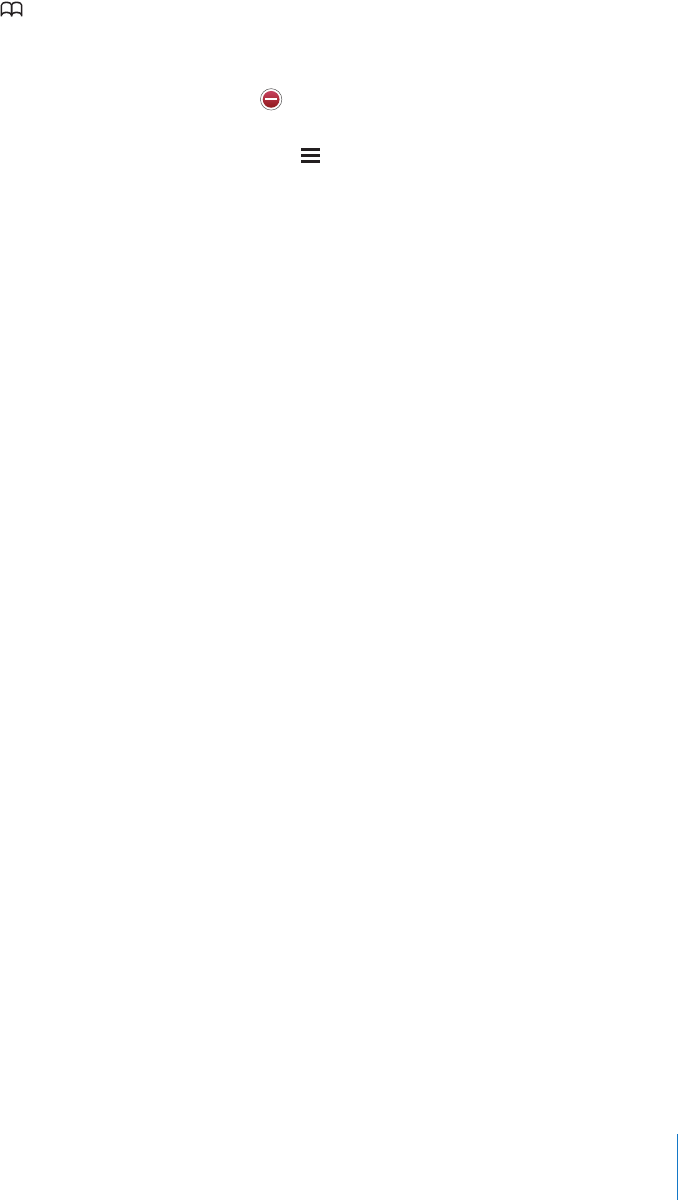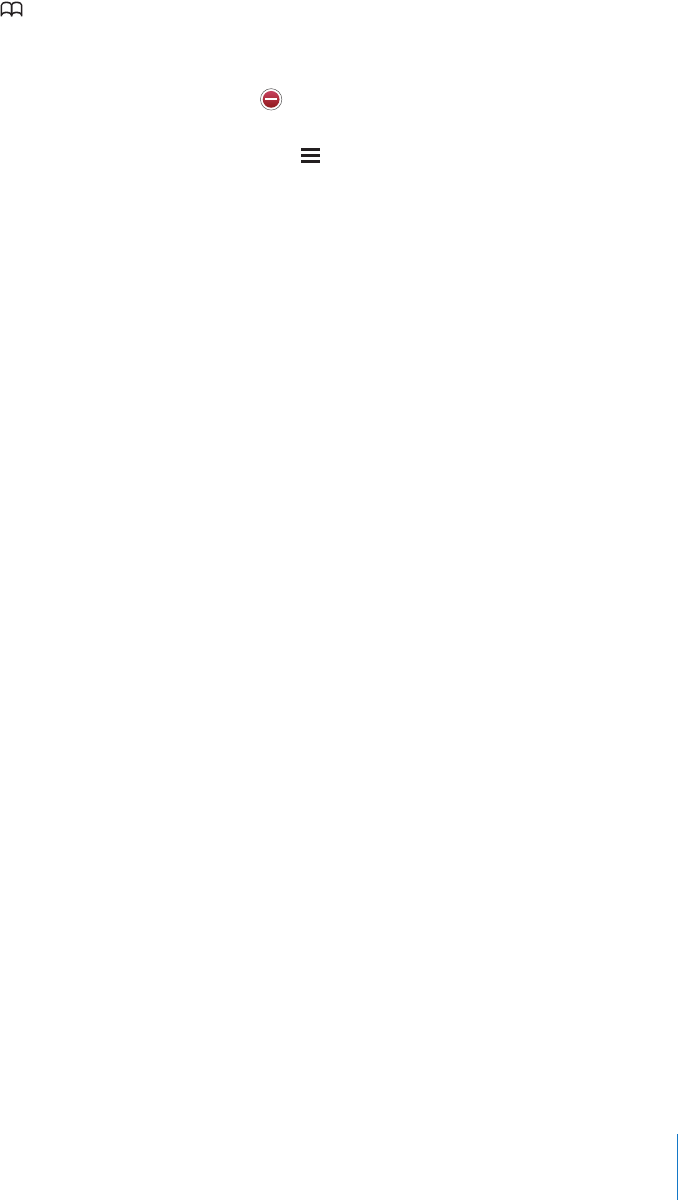
Chapter 5 Safari 57
Edit a bookmark or bookmark folder
m Tap , choose the folder that has the bookmark or folder you want to edit, then tap
Edit. Then do one of the following:
 To make a new folder, tap New Folder.
 To delete a bookmark or folder, tap next to the bookmark or folder, then tap
Delete.
 To reposition a bookmark or folder, drag next to the item you want to move.
 To edit the name or address of a bookmark or folder, or to put it in a different folder,
tap the bookmark or folder.
When you finish, tap Done.
Syncing Bookmarks
If you use Safari on a Mac, or Safari or Microsoft Internet Explorer on a PC, you can sync
bookmarks on iPhone with bookmarks on your computer.
Sync bookmarks between iPhone and your computer
m Connect iPhone to your computer. If bookmarks are set to be synced automatically
(see page 8), the sync begins.
Safari Settings
From the Home screen choose Settings > Safari to adjust security and other settings.
See page 106.