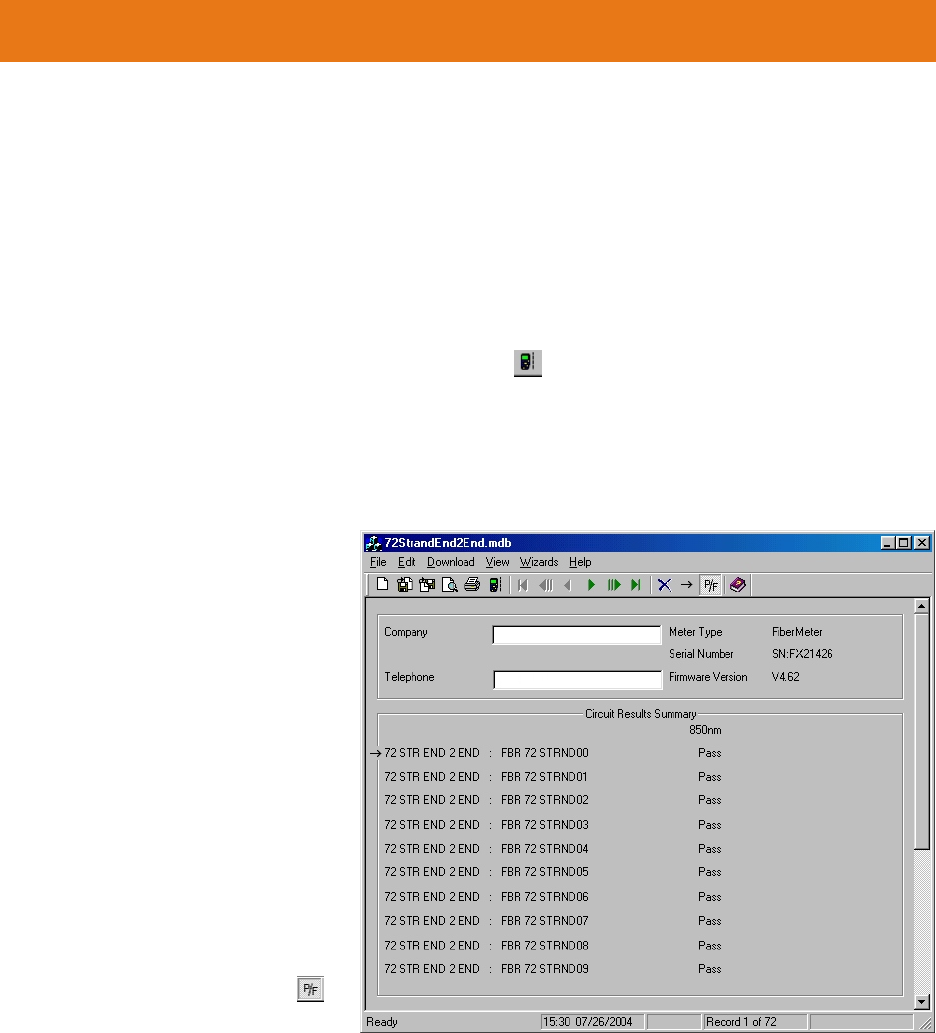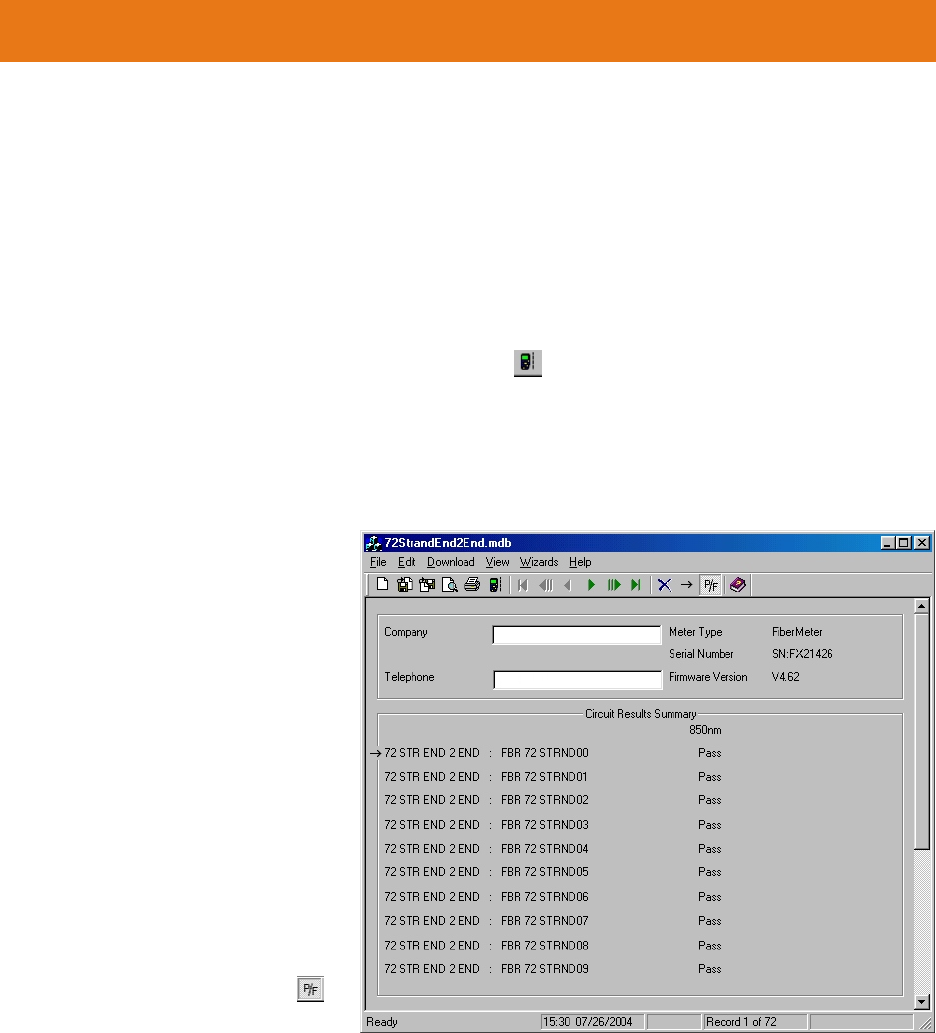
4-2
Downloading Data into Extech Reporter
Once testing is complete, data should be downloaded to the PC for report printing and data storage. The
following steps demonstrate how to download data from the FiberMeter.
1) Power on the FiberMeter meter, and select CERTIFICATION METER.
2) Connect the meter to the PC serial port via the supplied download cable.
3) Launch Extech Reporter.
4) Either click the Download menu option, or press the button from the Tool Bar.
All stored readings will be downloaded into Extech Reporter.
Viewing Extech Reporter Data - Summary View
Once data has been downloaded, they
appear in the data area of Extech
Reporter in an easy-to-read summary
format, called Summary View.
The top section contains information
about the meter, including company
name and telephone, meter type, serial
number, and firmware version.
The bottom section (called Circuit
Results Summary) shows a summary of
data points. This information includes
fiber link name, fiber name and number,
and a PASS or FAIL rating. Different
wavelengths will have separate
columns.
Wavelength information can be toggled
between PASS/FAIL and overhead in dB
by using the tool bar button .
Overhead will be either positive (PASS)
or negative (FAIL).
Use the navigation buttons on the tool
bar (the green arrows) to advance forward or backward in the data, either one at a time, 10 at a time, or to the
beginning or end of the data. Data points may also be deleted by using either the delete button or the delete
option under the Edit menu.
Extech Reporter
UNIT 4