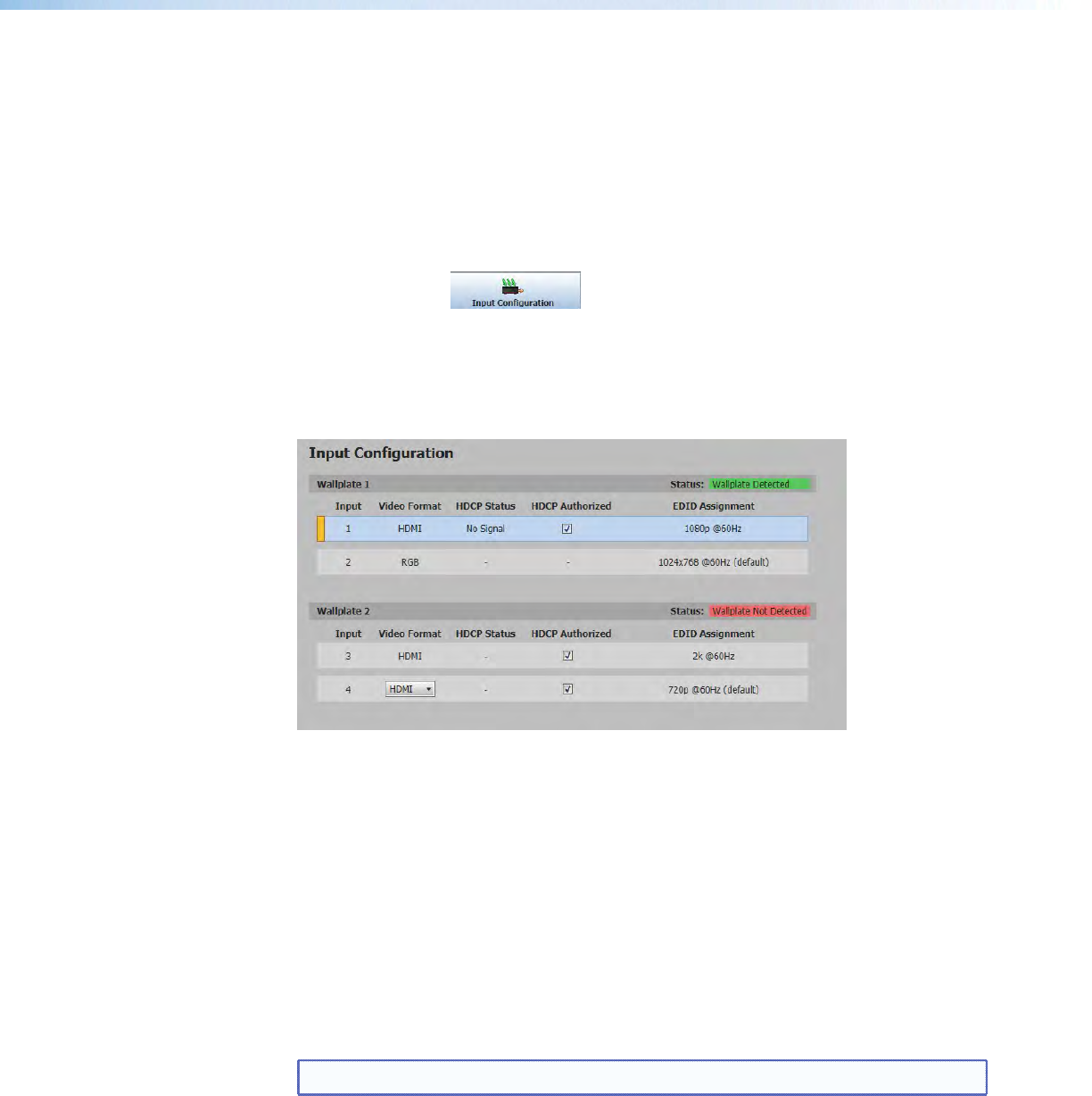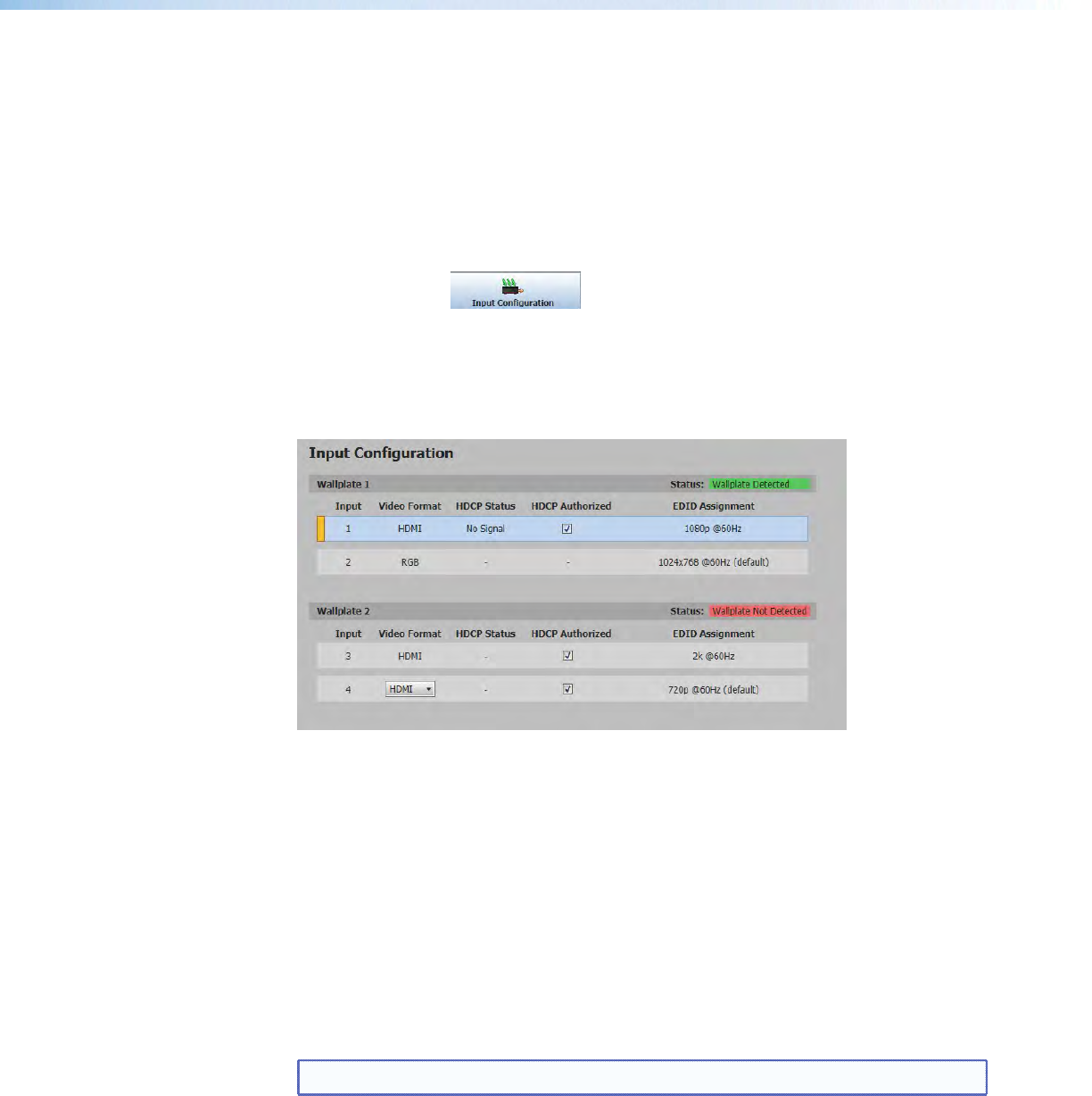
Video and audio mute buttons
Select Video Mute to mute only the video signal. The button turns red when mute is
applied.
Select Audio Mute to mute only the audio. The button turns red.
To unmute any signal, click on the appropriate button. The button reverts to the default
color, indicating the signal has been unmuted.
Input Configuration Page
Click on this button to open to this page.
Input Configuration panel
The Input Configuration panel consists of fields for each of the inputs. These include; input
number video format, HDCP Status,HDCP Authorized, and EDID assignment. Only Video
Format and HDCP Authorized are configurable.
Figure 18. Input Configuration Panel
Video Format
For inputs 2 and 4, HDMI or RGB are the available signal type.
For input 1 and 3, HDMI is the only available signal type.
HDCP Status
This shows the HDCP signal status for the digital inputs (1‑4) only.
HDCP Authorized
Select the HDCP Authorized check box for inputs 1‑4 in order to have the input report
as an HDCP Authorized device. If the box is not checked the source will be blocked from
encrypting its output. This may result in some content not being passed to the output.
NOTE: The HDCP Authorized is only available for HDCP inputs.
EDID Assignment
This shows the EDID resolution and rate for the digital inputs (1‑4) only.
Output format
Output format for all video signals is always HDMI.
PVS 405D • Using Extron Product Configuration Software 37