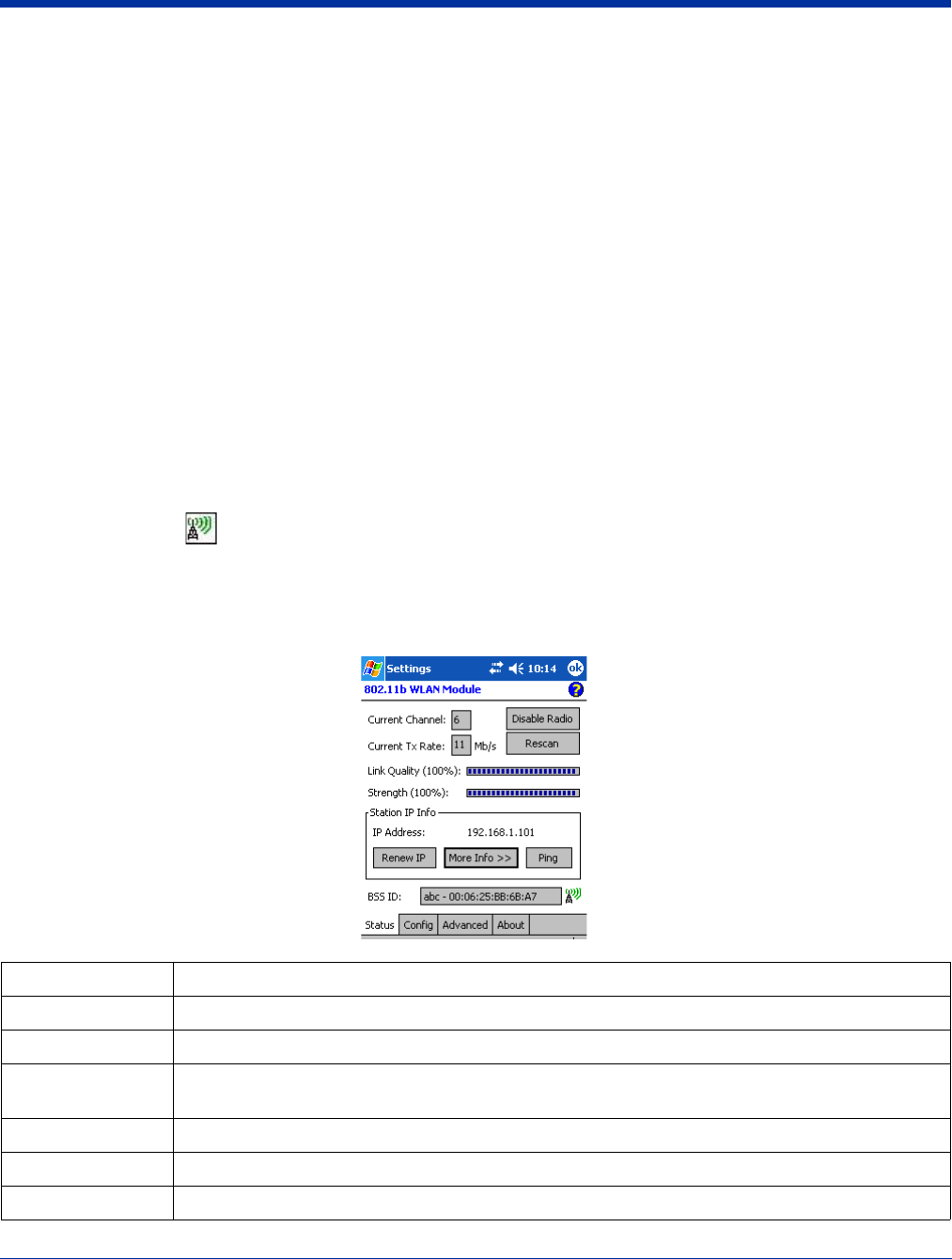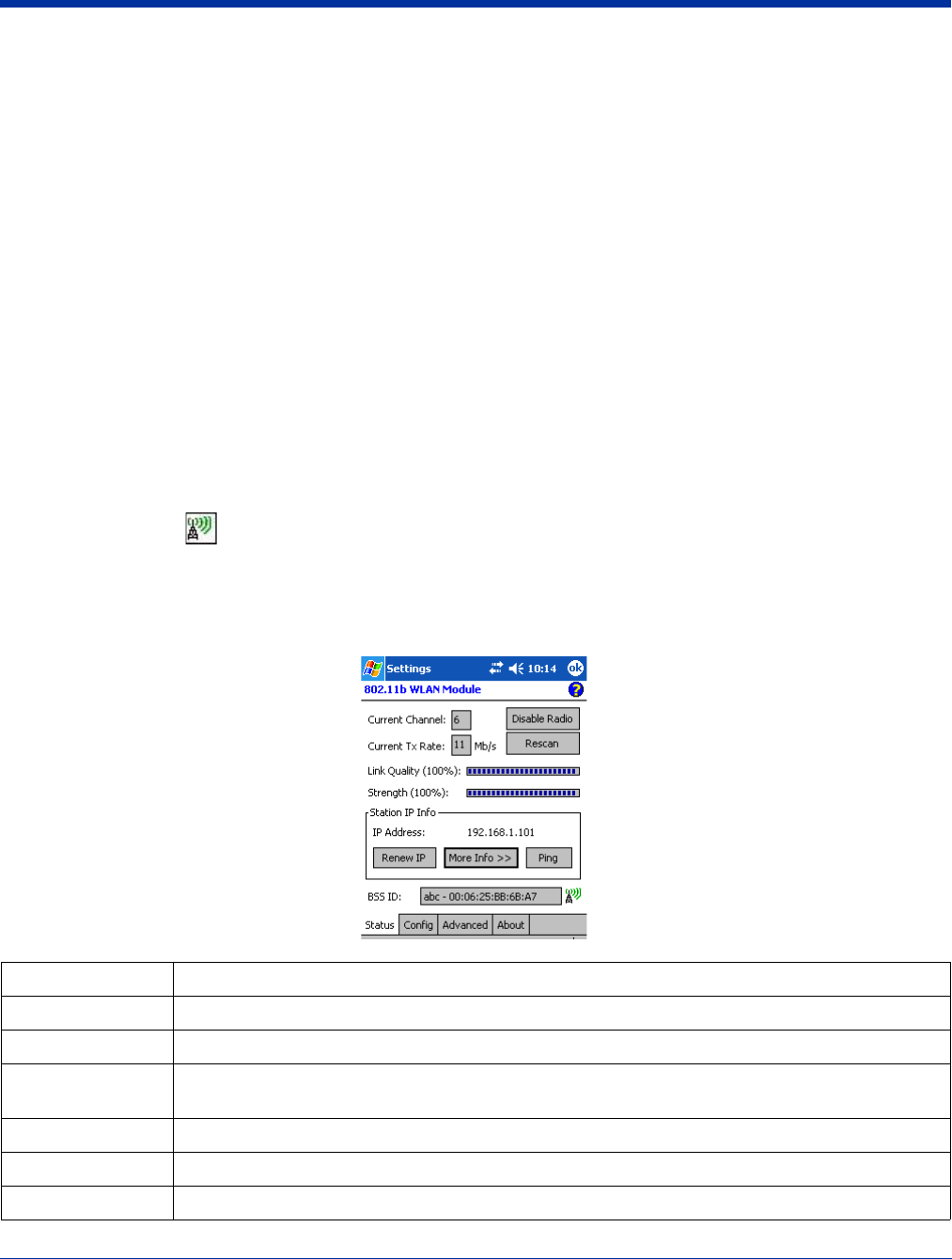
8 - 2 Rev A
5/15/07
Dolphin® 9500 Series User’s Guide
802.11b Settings
If you want to use standard WEP authentication or no authentication, you need to use 802.11b settings to configure the radio
with the 802.11b Settings utility.
Removing the 802.11b Wireless Security Supplement
If you decide to use the 802.11b Settings utility to configure your radio, you must remove the 802.11b Wireless Security
Supplement and re-boot the device.
1. Tap Start > Programs > File Explorer.
2. Drill-down to the \IPSM\Autoinstall folder.
3. Delete the .cab file named “LeWM*.cab.”
4. Press and hold Red + Tab keyboard buttons to cold boot the device.
Accessing 802.11b Settings
Access 802.11b settings two ways:
1. Tap Start > Settings > Connections tab > 802.11b Settings.
OR
2. Tap the Status icon in the command bar; see Using the Status Icon.
The 802.11b Settings utility consists of four tabs: Status, Config, Advanced, and About. You configure the radio on the Status,
Config and Advanced tabs.
Status Tab
Field Description
Current Channel Shows the RF channel currently used by the radio.
Current TX Rate Shows the current transmit rate. This can be 1 Mbps, 2 Mbps, 5.5 Mbps, or 11 Mbps.
Disable/Enable
Radio
Tap this button to disable/enable the radio.
Rescan Tap this button to start a rescan process to search for an AP with a stronger signal in the network.
Link Quality Displays the signal to noise ratio.
Strength Displays the signal strength at the receiver.