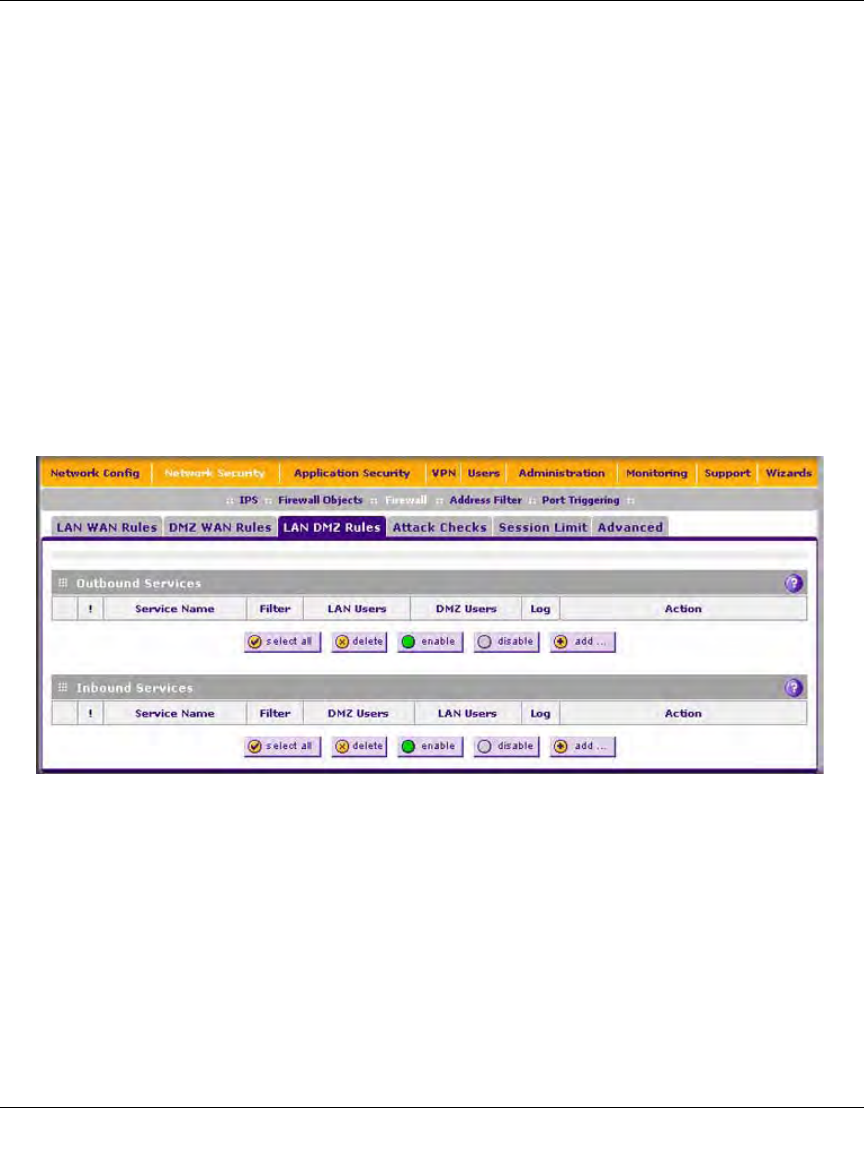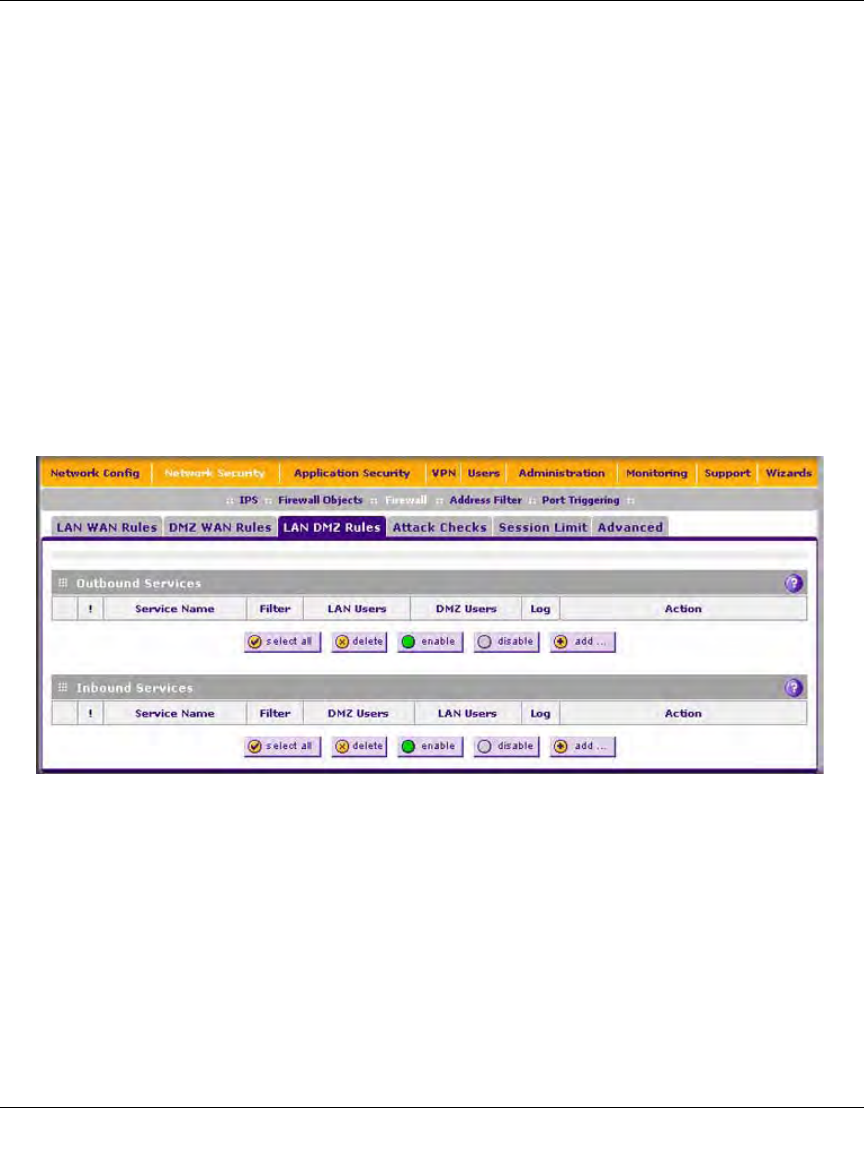
ProSecure Unified Threat Management UTM10 or UTM25 Reference Manual
5-18 Firewall Protection
v1.0, September 2009
Setting LAN DMZ Rules
The LAN DMZ Rules screen allows you to create rules that define the movement of traffic
between the LAN and the DMZ. The default outbound and inbound policies are to allow all traffic
between the local LAN and DMZ network. You can then apply firewall rules to block specific
types of traffic from either going out from the LAN to the DMZ (outbound) or coming in from the
DMZ to the LAN (inbound).
There is no pull-down menu that lets you set the default outbound policy as there is on the LAN
WAN Rules screen. You can change the default outbound policy by blocking all outbound traffic
and then enabling only specific services to pass through the UTM. You do so by adding outbound
services rules (see “LAN DMZ Outbound Services Rules” on page 5-19).
To access the LAN DMZ Rules screen:
1. Select Network Security > Firewall from the menu. The Firewall submenu tabs appear.
2. Click the LAN DMZ Rules submenu tab. The LAN DMZ Rules screen displays.
To make changes to an existing outbound or inbound service rule:
In the Action column to the right of to the rule, click on of the following table buttons:
• edit. Allows you to make any changes to the rule definition of an existing rule. Depending on
your selection, either the Edit LAN DMZ Outbound Service screen (identical to Figure 5-9 on
page 5-19) or Edit LAN DMZ Inbound Service screen (identical to Figure 5-10 on page 5-20)
displays, containing the data for the selected rule.
Figure 5-8