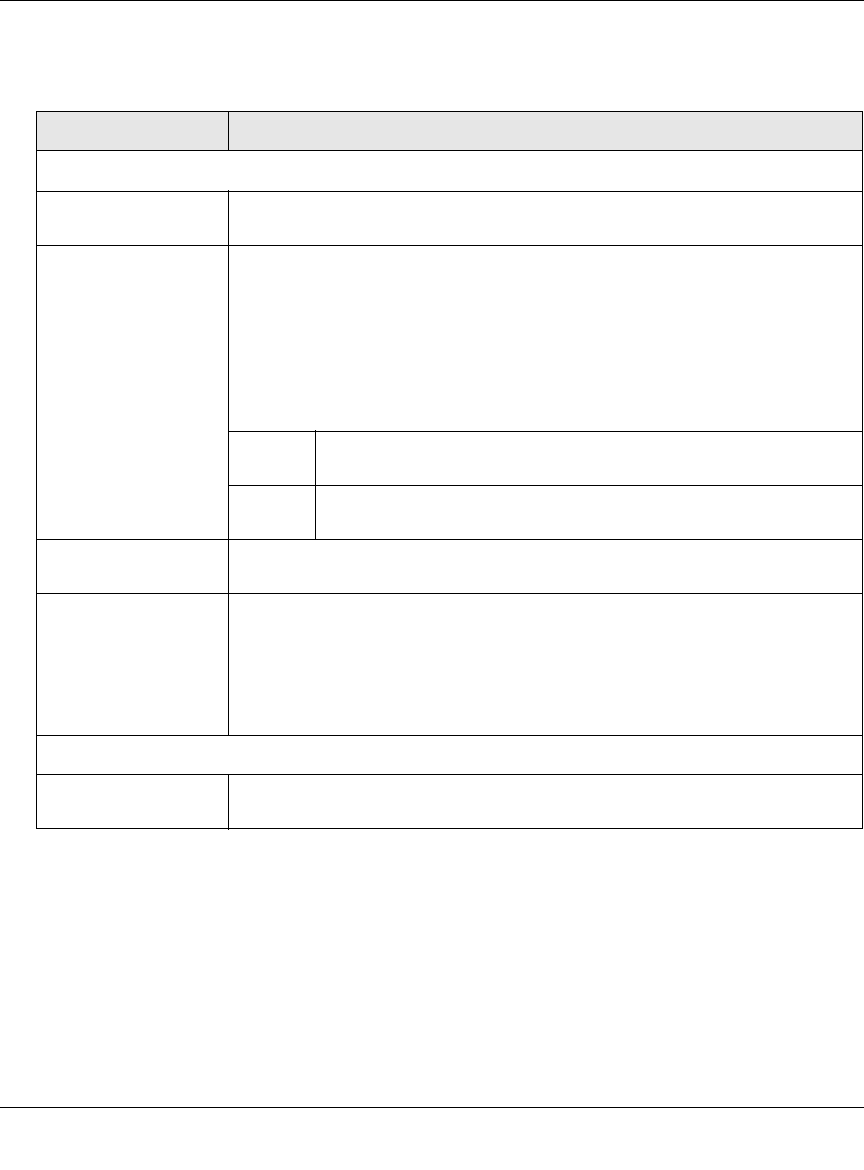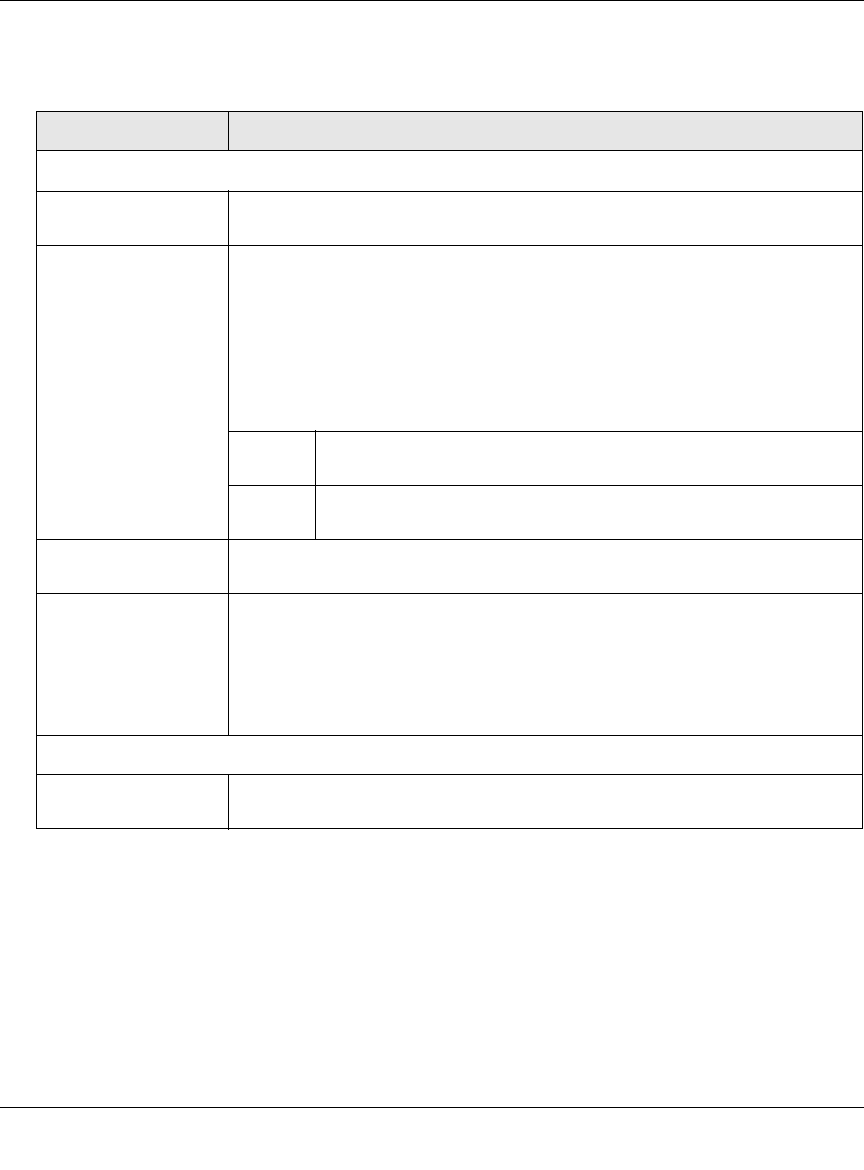
ProSecure Unified Threat Management UTM10 or UTM25 Reference Manual
6-32 Content Filtering and Optimizing Scans
v1.0, September 2009
3. Enter the settings as explained in Table 6-9.
Table 6-9. URL Filtering Settings
Setting Description (or Subfield and Description)
Whitelist
Enable Select this checkbox to bypass scanning of the URLs that are listed in the URL
field. Users are allowed to access the URLs that are listed in the URL field.
URL This field contains the URLs for which scanning is bypassed. To add a URL to
this field, use the Add URL field or the Import from File tool (see below). You
can add a maximum of 200 URLs.
Note: If an URL is in both on the whitelist and blacklist, then the whitelist takes
precedence and URLs on the whitelist are not scanned.
Note: Wildcards (*) are supported. For example, if you enter “www.net*.com”
in the URL field, any URL that begins with “www.net” is blocked and any URL
that ends with “.com” is blocked.
delete To delete one or more URLs, highlight the URLs, and click the
delete table button.
export To export the URLs, click the export table button and follow the
instructions of your browser.
Add URL Type or copy a URL in the Add URL field. Then, click the add table button to
add the URL to the URL field.
Import from File To import a list with URLs into the URL field, click the Browse button and
navigate to a file in .txt format that contains line-delimited URLs (that is, one
URL per line). Then, click the upload table button to add the URLs to the URL
field.
Note: Any existing URLs in the URL field are overwritten when you import a list
of URLs from a file.
Blacklist
Enable Select this checkbox to block the URLs that are listed in the URL field. Users
attempting to access these URLs receive a notification (see below).