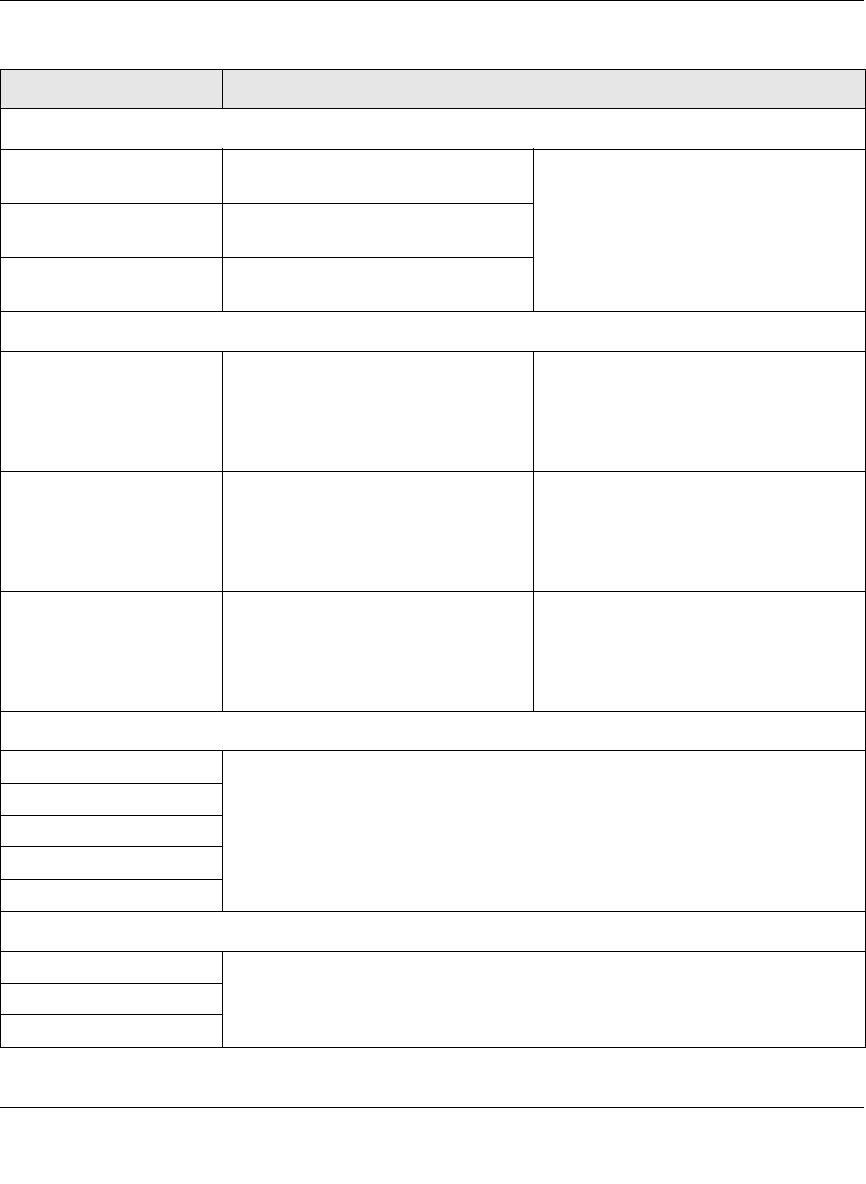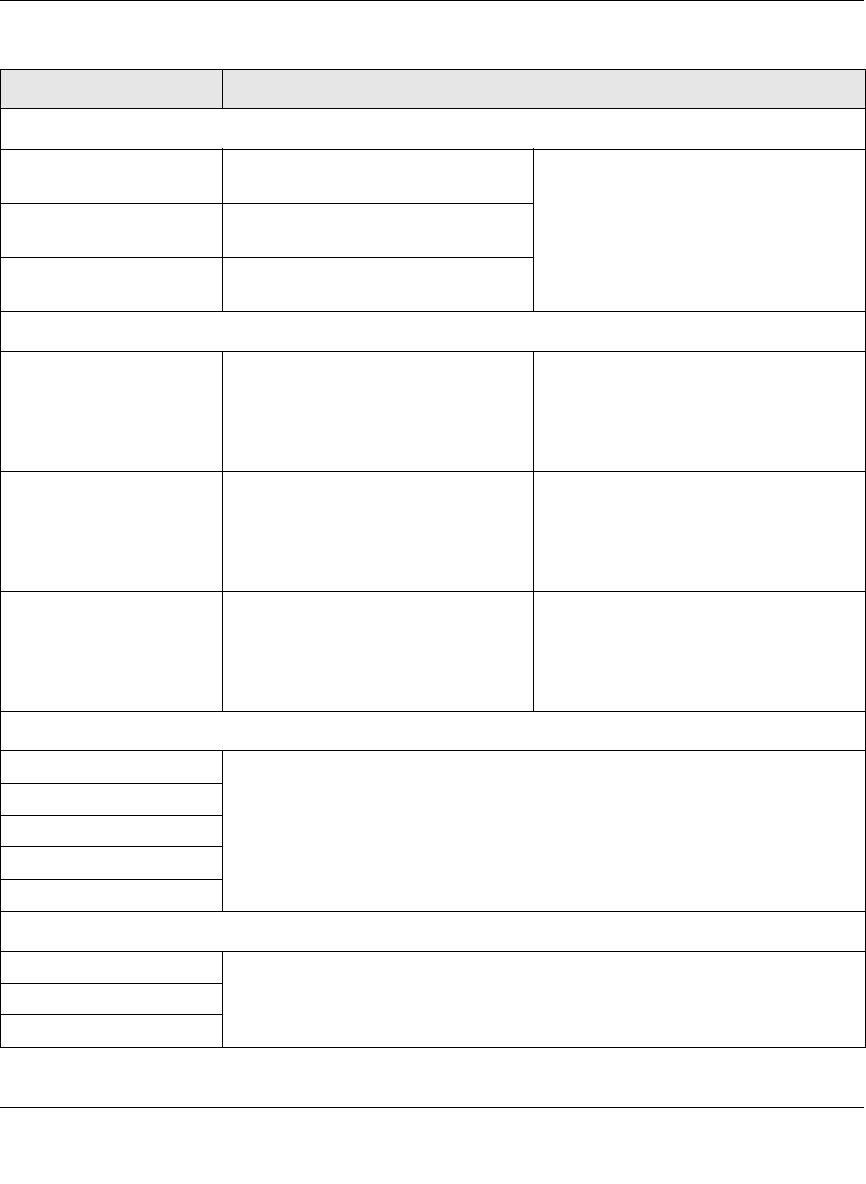
ProSecure Unified Threat Management UTM10 or UTM25 Reference Manual
Using the Setup Wizard to Provision the UTM in Your Network 2-17
v1.0, September 2009
Table 2-4. Setup Wizard Step 4: Security Services Settings
Setting Description (or Subfield and Description)
Email
SMTP SMTP scanning is enabled by default
on standard service port 25. To disable any of these services,
deselect the corresponding checkbox.
You can change the standard service
port or add another port in the
corresponding Ports to Scan field.
POP3 POP3 scanning is enabled by default
on standard service port 110.
IMAP IMAP scanning is enabled by default
on standard service port 143.
Web
HTTP HTTP scanning is enabled by default
on standard service port 80.
To disable HTTP scanning, deselect the
corresponding checkbox. You can
change the standard service port or add
another port in the corresponding Ports
to Scan field.
HTTPS HTTPS scanning is disabled by
default.
To enable HTTPS scanning, select the
corresponding checkbox. You can
change the standard service port (port
443) or add another port in the
corresponding Ports to Scan field.
FTP FTP scanning is enabled by default
on standard service port 21.
To disable FTP scanning, deselect the
corresponding checkbox. You can
change the standard service port or add
another port in the corresponding Ports
to Scan field.
Instant Messaging
Google Talk (Jabber)
Scanning of these instant messaging services is disabled by default. To enable
any of these services, select the corresponding checkbox.
Note: For Instant Messaging services, the following services can be blocked:
logging in, sharing files, sharing video, sharing audio, and text messaging.
Yahoo Messenger
mIRC
Skype
MSN Messenger
Peer-to-Peer (P2P)
BitTorrent
Scanning of these file-sharing applications is disabled by default. To enable any
of these services, select the corresponding checkbox.
eDonkey
Gnutella