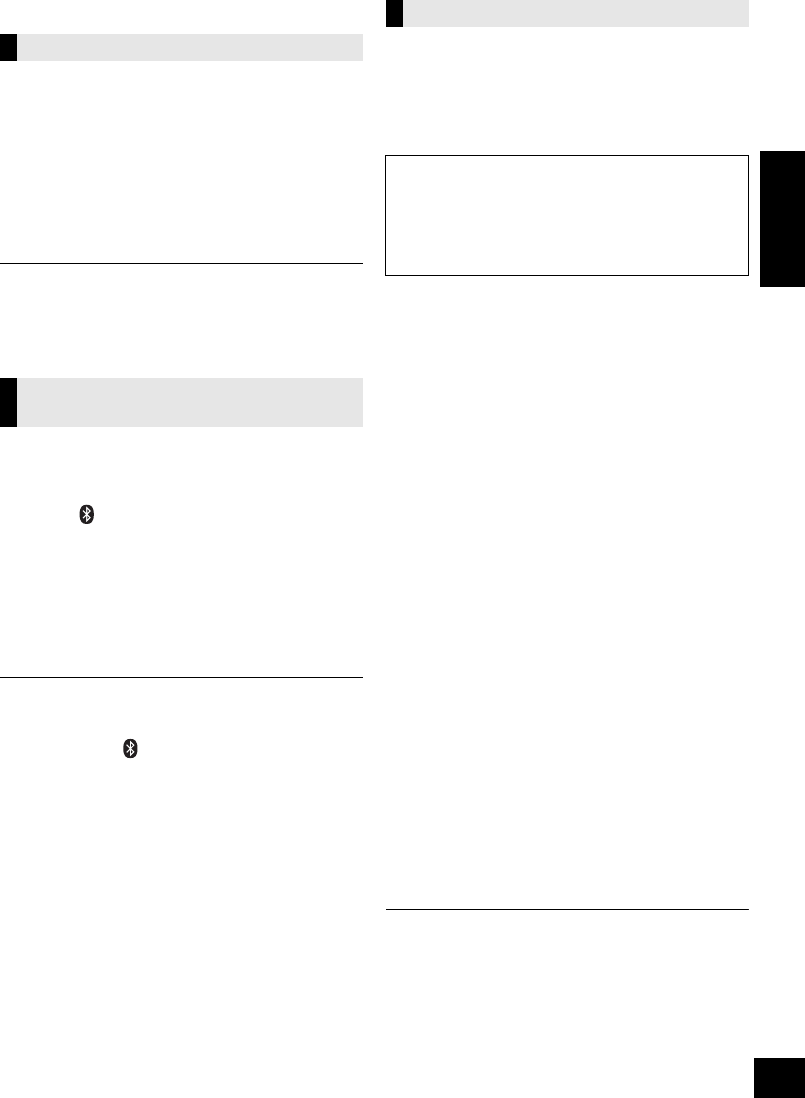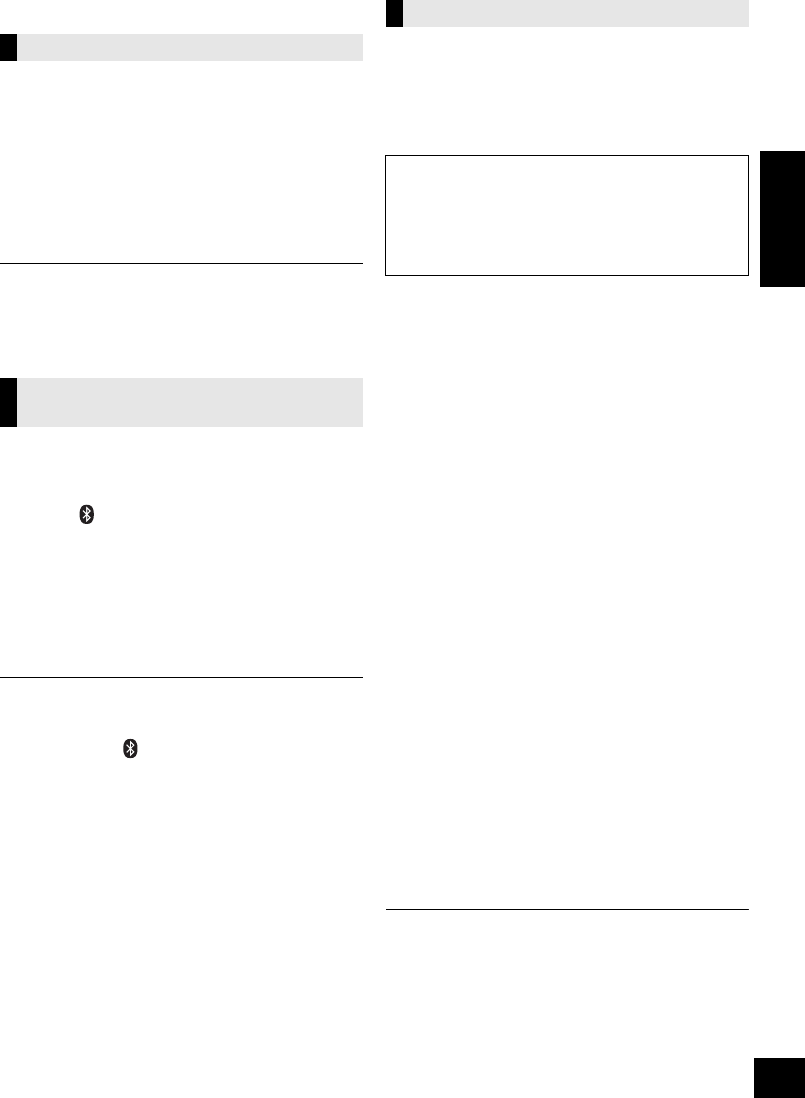
21
(ENG) VQT4U55
ENGLISH
Others
As a factory preset, this system will always turn off
automatically if there is no sound output and no
operation for approx. 30 minutes.
To cancel this function
1 Press [SETUP] repeatedly to select
“AUTO OFF”.
2 Press [3, 4] to select “OFF” and then press
[OK].
≥ To turn automatic standby on, select “ON” in step 2.
≥ This setting cannot be selected when “FM” is the source.
≥ When connected to a Bluetooth
®
device, the automatic
standby function does not work.
When other Panasonic equipment responds to the
supplied remote control, change the remote control
code.
1 Press [ , AUX] to select “AUX”.
2 While pressing and holding [SELECTOR] on
the speaker unit, press and hold [CD/RADIO]
on the remote control until this system's
displays show “REMOTE 2”.
3 Press and hold [OK] and [CD/RADIO] on the
remote control for at least 4 seconds.
To change the mode back to “REMOTE 1”, repeat the steps
above but replace the button pressed on the remote control
from [CD/RADIO] to [ , AUX].
Occasionally, Panasonic may release updated
software for this system that may add or improve
the way a feature operates. These updates are
available free of charge.
The CD unit and the speaker unit need to be
updated separately.
Preparation
≥ Turn this system on.
≥
Connect this system to the wireless network. (
l
10)
– Make sure that the wireless network is connected
to the Internet.
– If “D.CONNECT” is set to “ON”, change the setting
to “OFF” and connect this system to a wireless
network that is connected to the Internet.
∫ Updating the CD unit
1 Download the latest firmware from the following
website and burn it to a CD-R to update the
firmware.
http://panasonic.jp/support/global/cs/
(This site is in English only.)
2 Insert the CD-R to the CD unit.
3 Press [CD/RADIO] repeatedly to select “CD”.
4 Press [3, 4] to select “UPDATE? Y” and then
press [OK] to start the update.
≥ Select “UPDATE? N” to cancel the update.
{. After the update has finished, “SUCCESS” is displayed.
5 Disconnect the AC power supply cord and
reconnect it after 3 minutes.
∫ Updating the speaker unit
1 Press [SETUP] repeatedly to select
“SW UPDATE” and then press [OK].
2 Press [3, 4] to select “UPDATE? Y” and then
press [OK] to start the update.
≥ Select “UPDATE? N” to cancel the update.
{. After the update has finished, “SUCCESS” is displayed.
3 Disconnect the AC power supply cord and
reconnect it after 3 minutes.
≥ If there are no updates, “NO NEED” is displayed.
≥ Downloading will require several minutes. It may take
longer or may not work properly depending on the
connection environment.
∫ Checking the software version
1 Press [SETUP] repeatedly to select “SW VER.” and then
press [OK].
{. The version of the installed software is displayed.
2 Press [OK] to exit.
Automatic standby
Changing the remote control
code
Software update
DO NOT DISCONNECT the AC power supply
cord while one of the following messages is
displayed.
– “LINKING”, “UPDATING” or “%”
(“ ” stands for a number.)
≥
During the update process, no other operations can be performed.
PP_SC-NE5~VQT4U55_eng.book 21 ページ 2013年1月30日 水曜日 午後2時42分