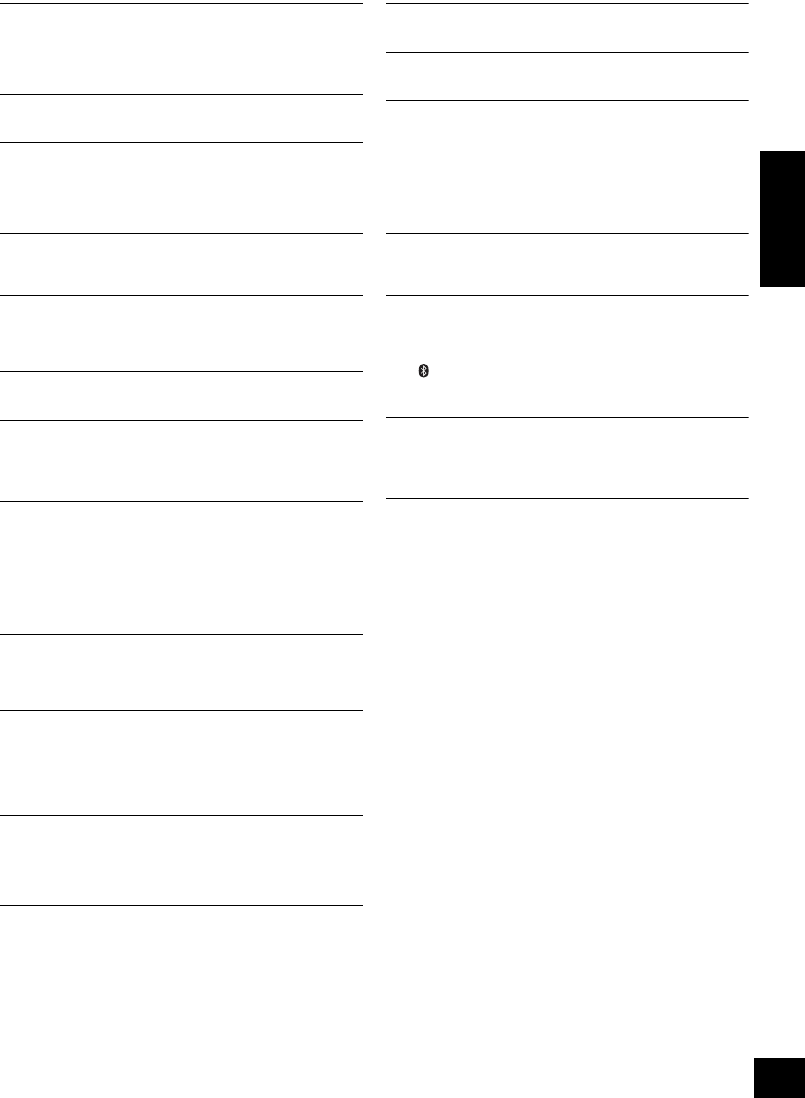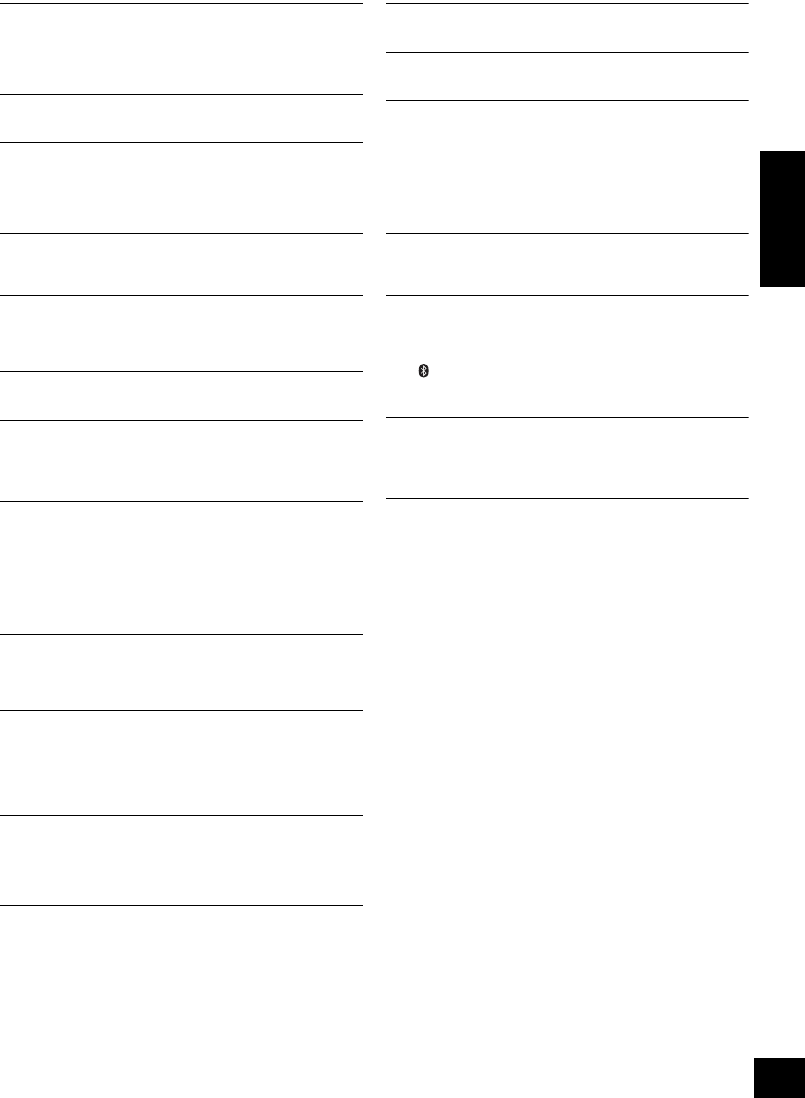
25
(ENG) VQT4U55
ENGLISH
“CHECKING CONNECTION”
≥ This system is checking the connected iPod/iPhone/iPad.
≥ If this display keeps appearing, make sure that the battery of the
iPod/iPhone/iPad is not depleted and that the iPod/iPhone/iPad is
turned on and connected correctly (l 9).
“DIMMER”
≥ Appears 10 seconds after the volume is turned to “0”.
“DL ERROR”
≥ The software download has failed. Press any button to exit.
Please try again later.
≥ The server cannot be found. Press any button to exit. Make sure
that the wireless network is connected to the Internet.
“ERROR”
≥ Incorrect operation is performed. Read the instructions and try
again.
“F ” (“ ” stands for a number.)
≥ There is a problem with this system.
Note down the displayed number, disconnect the AC power
supply cord and consult your dealer.
“FAIL”
≥ Updating or setting has failed. Read the instructions and try again.
“IPOD_DOCK OVER CURRENT ERROR”
“IPOD_PORT OVER CURRENT ERROR”
≥ The iPod/iPhone/iPad is drawing too much power. Remove the
iPod/iPhone/iPad and turn this system off and on again.
“LEVEL 0”
≥ There is no link between this system and the wireless network
router.
Try the following operations:
– Check that the wireless network router is turned on.
– Turn this system off and on again.
– Reset the wireless network settings. (l 10)
If the problem persists, consult your dealer.
“LEVEL j”
≥ When “D.CONNECT” is set to “ON” the Wi-Fi signal strength
cannot be checked. To check the Wi-Fi signal strength from the
wireless network router, set “D.CONNECT” to “OFF”. (l 14)
“LINKING”
≥ This system is communicating with the wireless network router to
complete the network settings.
Depending on the wireless network router this process may take a
few minutes. Try moving this system closer to the wireless
network router.
“NOCONNECT”
≥ This system cannot connect to the network.
Check the network connection. (l 10)
≥ This system has a wireless communication problem between the
CD unit and the speaker unit. (l 23)
“NODEVICE”
≥ The iPod/iPhone/iPad device is not inserted correctly. Read the
instructions and try again (l 9).
≥ The battery of the iPod/iPhone/iPad is depleted. Charge the iPod/
iPhone/iPad and turn it on before connecting.
“NO DISC”
≥ Insert the disc to be played (l 9).
“NO PLAY”
≥ A CD that is not in CD-DA format is inserted. It cannot be played.
“NOT SUPPORTED”
≥ You have connected an iPod/iPhone/iPad that cannot be played
(l 5).
≥ If the iPod/iPhone/iPad is compatible, turn it on and connect it
correctly.
≥ The connected iPod touch/iPhone/iPad is not connected to a
wireless network. Connect it to a wireless network and try again.
(l 10)
“READING”
≥ This system is checking the CD information. After this display has
disappeared, start operating.
“REMOTE ” (“ ” stands for a number.)
≥ The remote control and this system are using different codes.
Change the code on the remote control.
– When “REMOTE 1” is displayed, press and hold [OK] and
[ , AUX] for more than 4 seconds.
– When “REMOTE 2” is displayed, press and hold [OK] and [CD/
RADIO] for more than 4 seconds.
“SET WI-FI”
≥ The connected iPod touch/iPhone/iPad is not connected to a
wireless network. Connect it to a wireless network and try again.
(l 10)
PP_SC-NE5~VQT4U55_eng.book 25 ページ 2013年1月30日 水曜日 午後2時42分