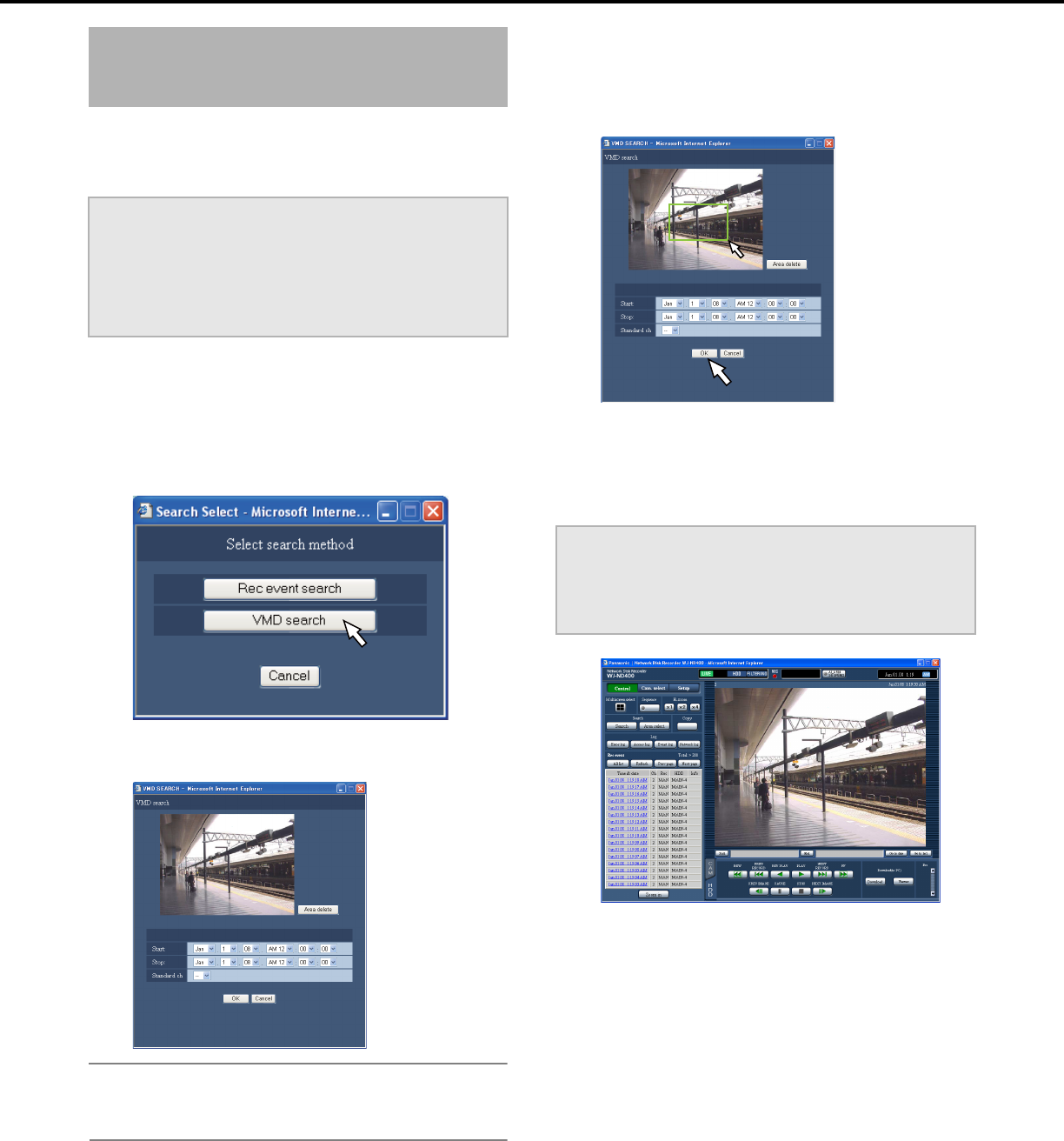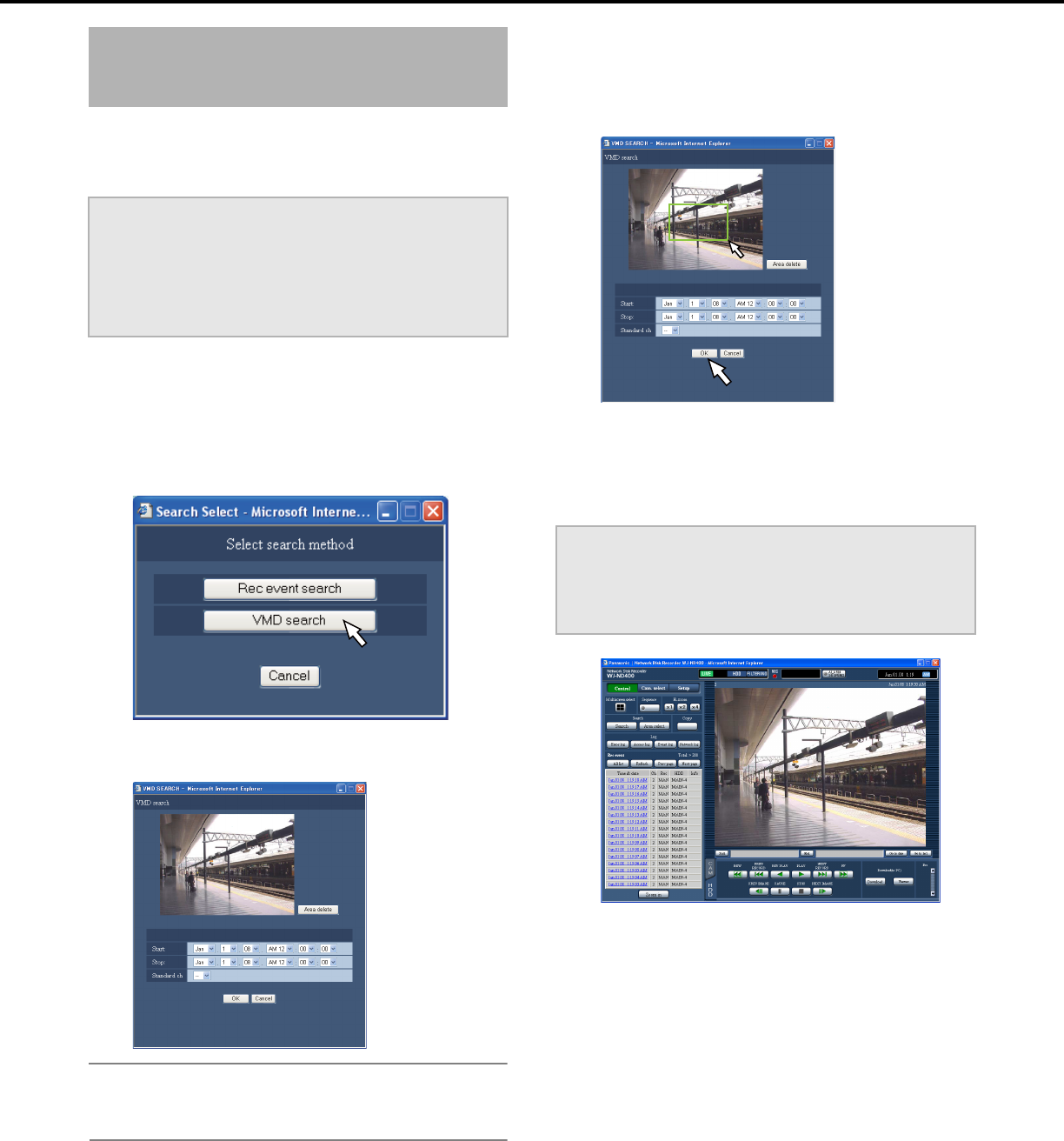
Playback
25
Search for images with motion on a specific time and date from
images recorded by cameras that support VMD search and view
them in a list. Select and playback images of a specified time and
date from the results list.
1 Click the [Control] button.
2 Select the camera showing the live image you want to
search for or playback.
3 Click the [Search] button in the [Search] box.
This will display the [Select search method] window.
4 Click the [VMD search] button.
The [VMD search] window is displayed.
Note:
• Live images are shown live and recorded images are shown
paused in the image area.
5 Click the [V] button and set the date range and the basic
channel for the VMD search.
6 Set the area for the motion search.
Specify the area by dragging the mouse on the area of the
image.
7 Click the [OK] button.
Searching starts.
• This displays the search results on the rec event list
window.
• Searching may take a while.
8 Click the recorded event time to playback.
The image at the selected recorded event time is played
back.
• Refer to page 20 for information about operations during
playback.
• Images are played back in 1-screen only. Click the
[Multiscreen select] button after playback has started to
display images in multiscreen.
9 Click the [STOP] button.
Stops playback.
Search for and playback images with
motion at a specific time and date (VMD
search)
Important:
• To do a VMD search, the cameras that support VMD search
need to be set in advance.
Refer to the "readme.txt" file on the CD-ROM bundled with the
recorder for information about the camera models that support
VMD search.
For details refer to the operating instructions for the camera.
Important:
• In the list of VMD search results, the [Info] audio information
icon is not displayed even if audio is attached to the file.
• You cannot do VMD searches of SD memory or pre-event
recording data.