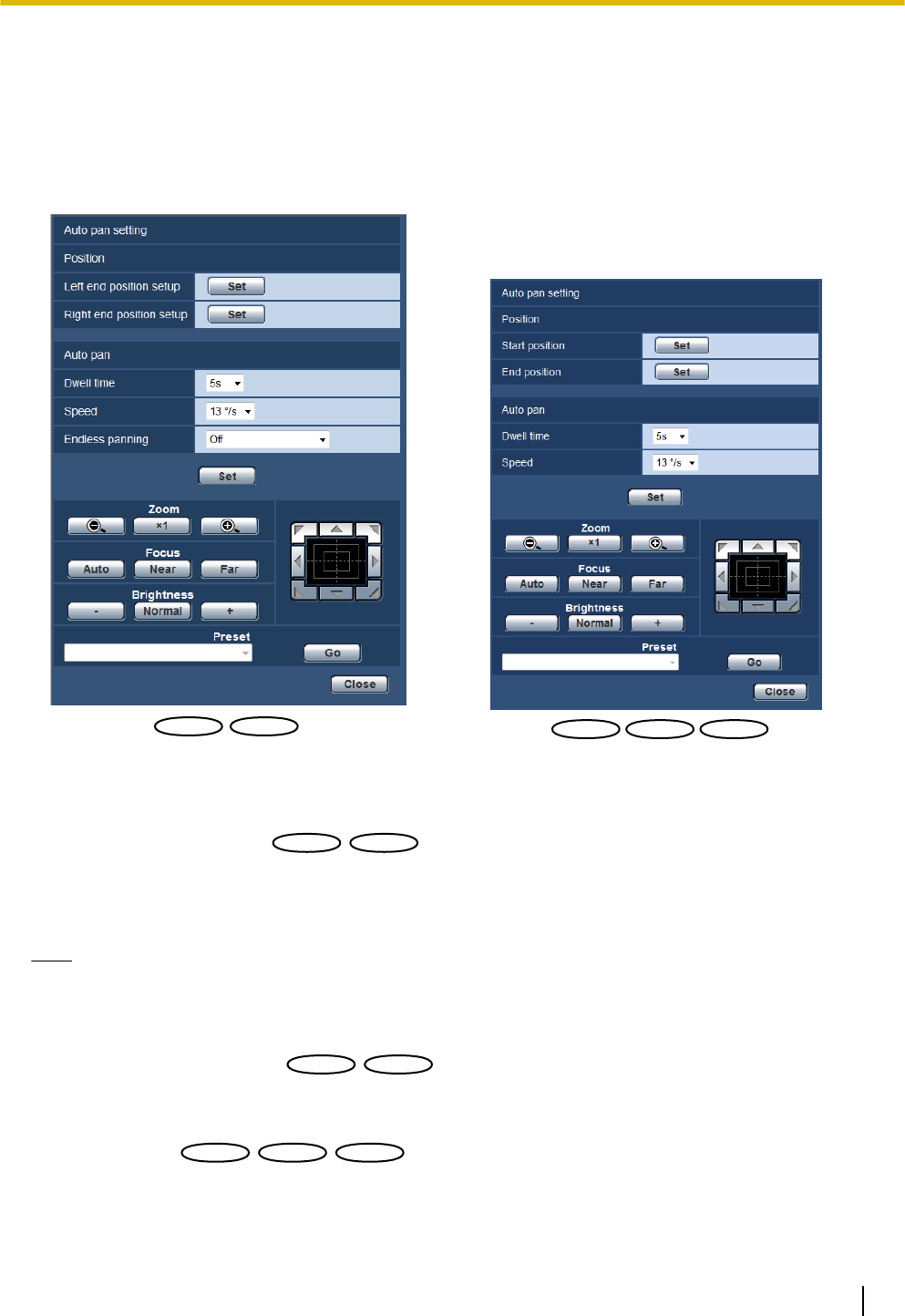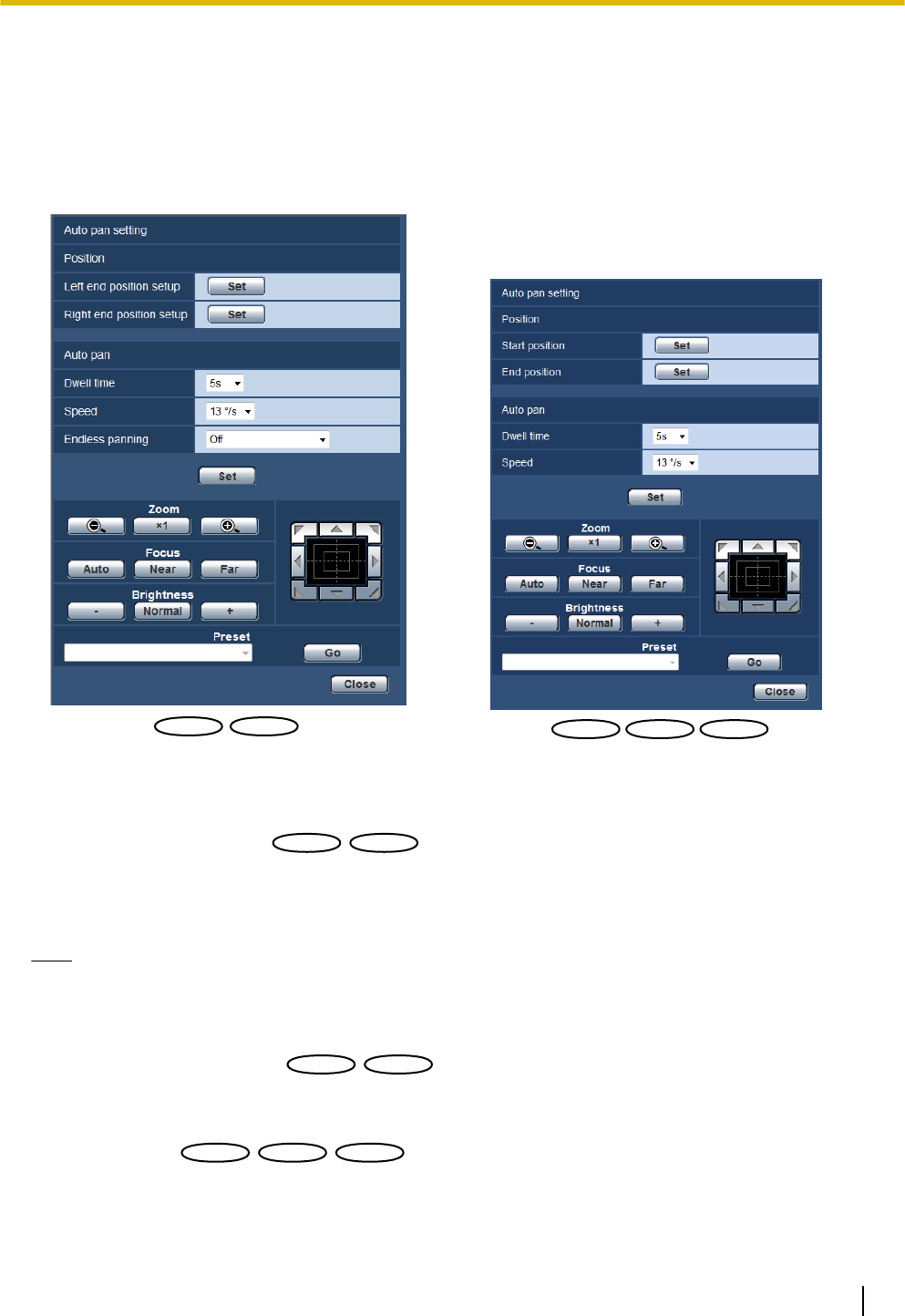
11.6.5 Configure the settings relating to the auto pan function
(“Auto pan” setup menu) (SW396/SW395/SC386/SC385/SC384)
Click the [Setup>>] button of “Auto pan” on the [Image/Position] tab of the “Image/Audio” page (®page 98).
The settings relating to the auto pan function can be configured with the setup menu displayed in a newly
displayed window.
Position
[Left end position setup]
Move the camera to the desired point to be set as the left end position point of the auto panning using the
control pad/buttons and adjust the image using the [Zoom] buttons and the [Focus] buttons.
The zoom and focus settings are set together with the start point.
Note
• Panning, tilting and zooming operations can also be carried out on the [Image/Position] tab.
• Adjusted zoom and focus position for the auto pan function will be applied when [Set] button of “Start
position” is clicked.
[Right end position setup]
Move the camera to the desired point to be set as the right end position point of the auto panning using the
control pad/buttons, and then click the [Set] button to register the position as the right end position.
[Start position]
Move the camera to the desired point to be set as the start point of the auto panning using the control pad/
buttons and adjust the image using the [Zoom] buttons and the [Focus] buttons.
The zoom and focus settings are set together with the start point.
Operating Instructions 117
11 Configure the settings relating to images and audio [Image/Audio]