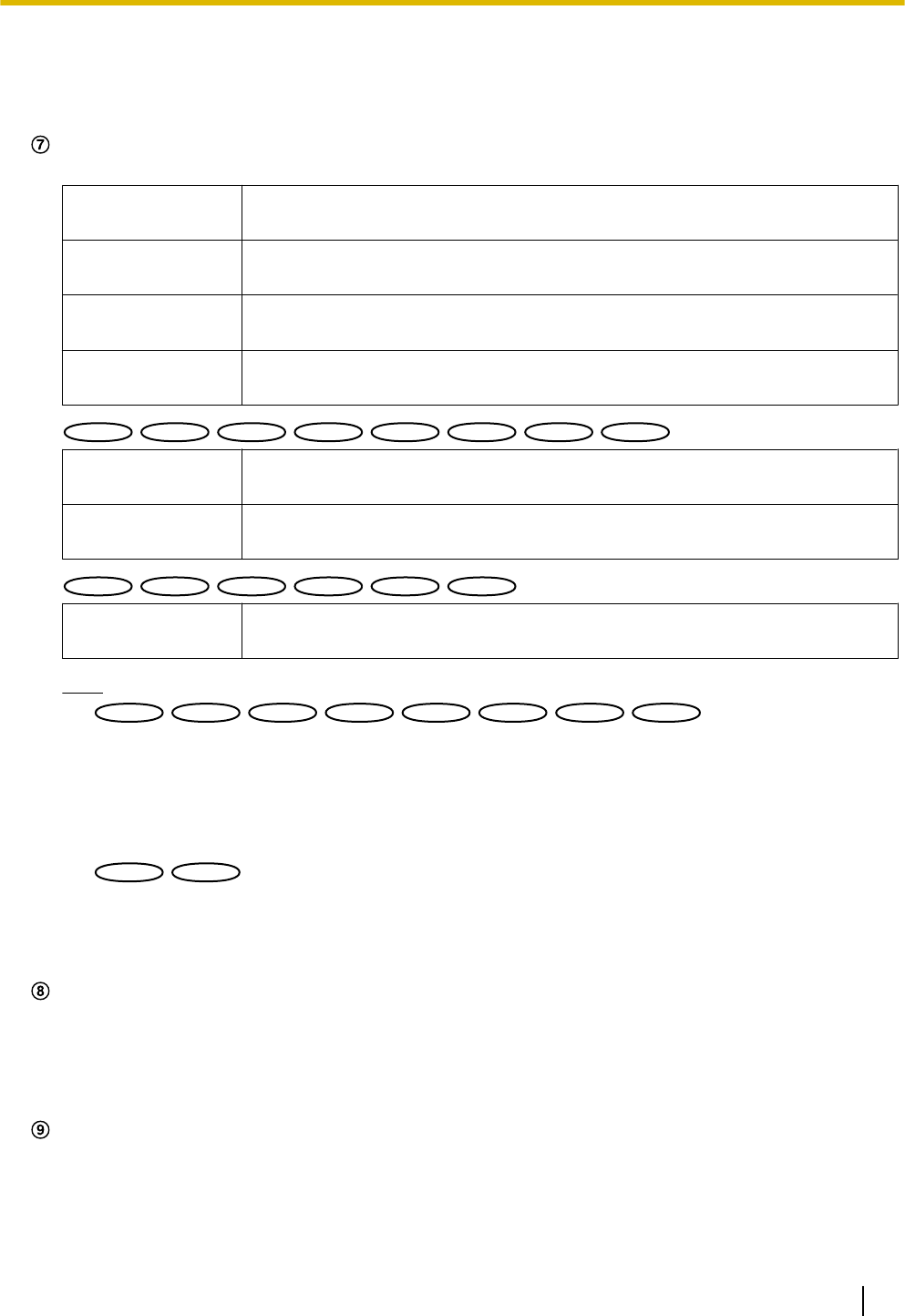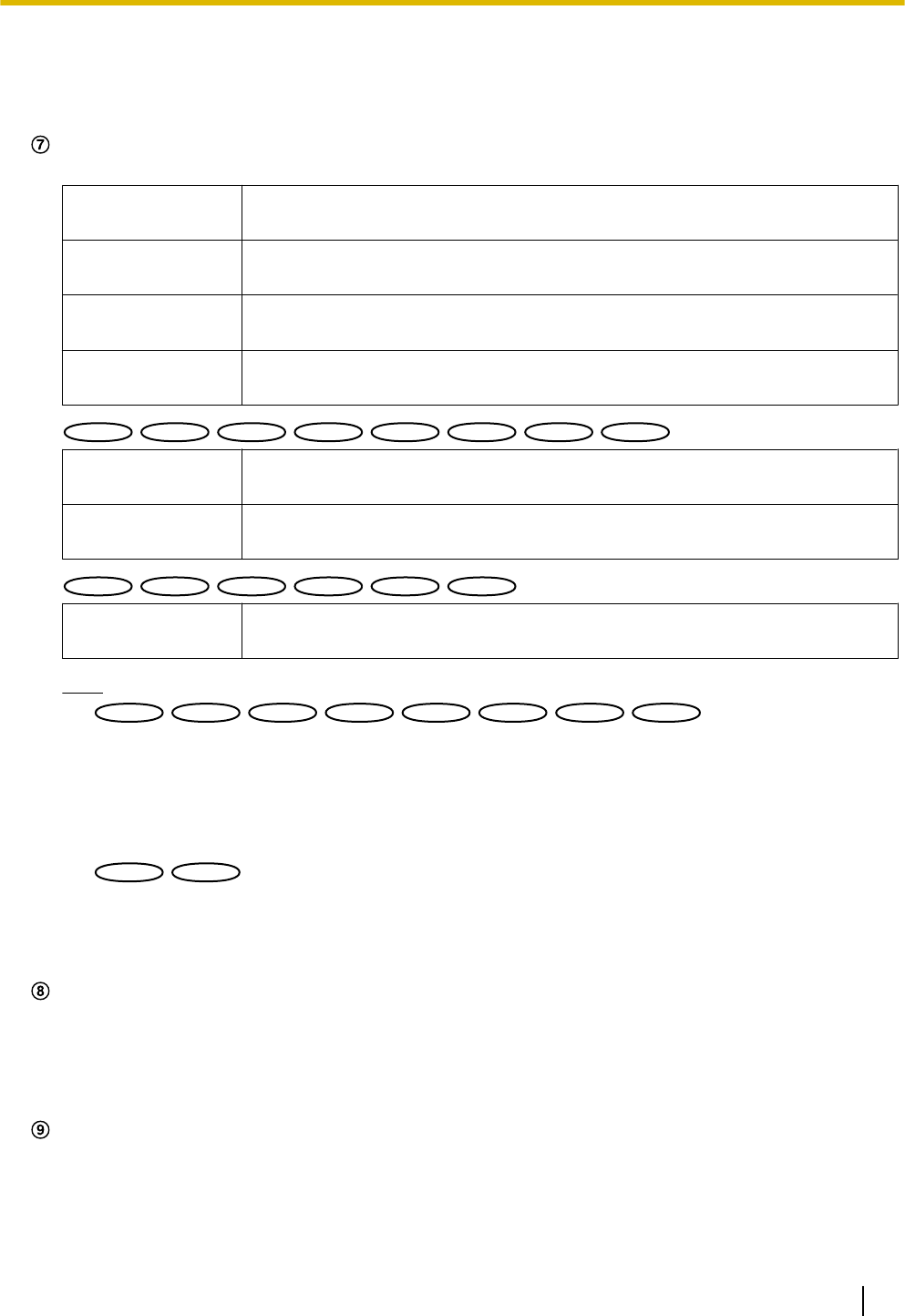
• [1] button: The letter “1” will turn green and images in the main area will be displayed in accordance
with the setting of “H.264(1)” (or “MPEG-4(1)”). (®page 84, page 90)
• [2] button: The letter “2” will turn green and images in the main area will be displayed in accordance
with the setting of “H.264(2)” (or “MPEG-4(2)”). (®page 84, page 90)
[Image capture size] buttons
These buttons will be displayed only when a JPEG image is displayed.
[VGA] The letters “VGA” will turn green and images in the main area will be displayed
in VGA size.
[QVGA] The letters “QVGA” will turn green and images in the main area will be displayed
in QVGA size.
[640x360] The letters “640x360” will turn green and images in the main area will be
displayed in 640 x 360 (pixels).
[320x180] The letters “320x180” will turn green and images in the main area will be
displayed in 320 x 180 (pixels).
:
[1280x960] The letters “1280x960” will turn green and images in the main area will be
displayed in 1280 x 960 (pixels).
[1280x720] The letters “1280x720” will turn green and images in the main area will be
displayed in 1280 x 720 (pixels).
:
[800x600] The letters “800x600” will turn green and images in the main area will be
displayed in 800 x 600 (pixels).
Note
:
• The buttons [VGA], [QVGA] and [1280x960] are displayed only when “4:3”
*2
or “4:3 (VGA)”
*3
is
selected for “Aspect ratio”.
• The buttons [640x360], [320x180] and [1280x720] are displayed only when “16:9” is selected for
“Aspect ratio”.
• When “1280x960” or “1280x720” is selected for the image capture size, it may become smaller
than the actual size depending on the window size of the web browser.
:
• The buttons [VGA], [QVGA] and [800x600] are displayed only when “4:3” is selected for “Aspect
ratio”.
• The buttons [640x360] and [320x180] are displayed only when “16:9” is selected for “Aspect
ratio”.
[Image quality] buttons
These buttons will be displayed only when a JPEG image is displayed.
• [1] button: Images in the main area will be displayed in accordance with the setting for “Quality1” of
“Image quality setting”. (®page 80)
• [2] button: Images in the main area will be displayed in accordance with the setting for “Quality2” of
“Image quality setting”. (®page 80)
[AUX] buttons
*4
These buttons will be displayed only when “AUX output” is selected for “Terminal 3” of “Alarm” on the setup
menu. (®page 134)
• [Open] button: The letters “Open” on the button will turn green and the status of AUX connector will
be open.
Operating Instructions 13
1 Monitor images on a PC