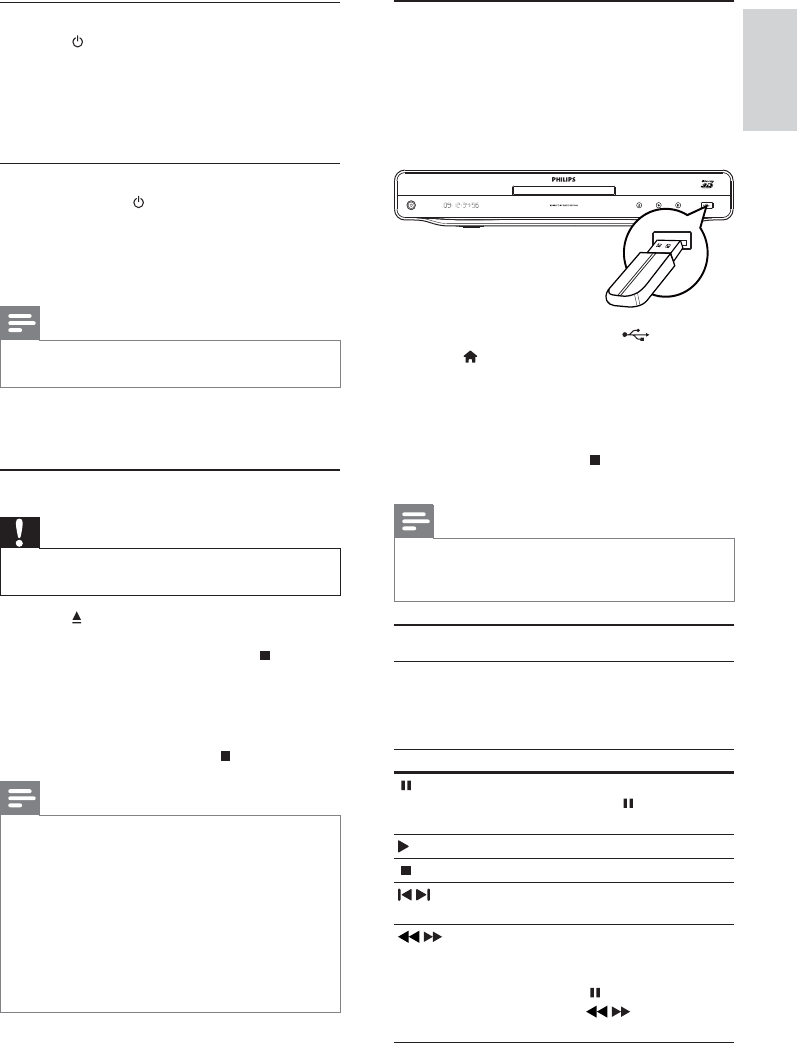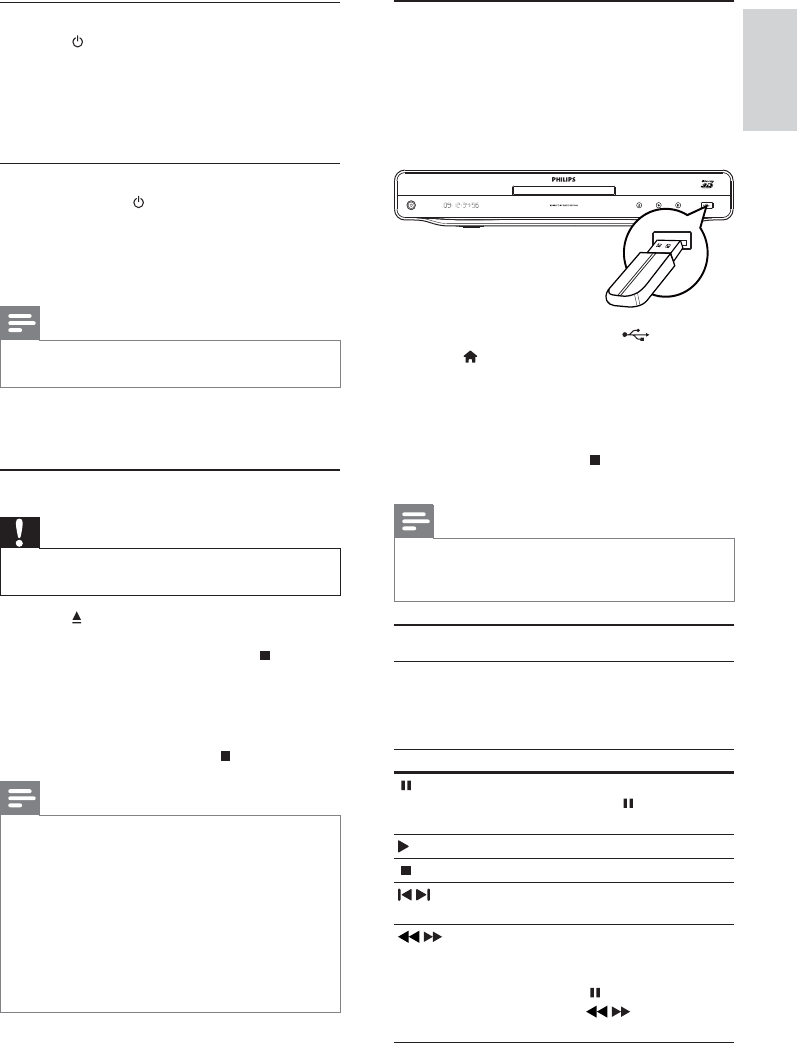
17
English
Play from a USB device
Play or view media files on the following USB devices:
flash drive•
memory card reader•
HDD (This player can detect only a portable •
hard disc drive with USB power peak current
no more than 500mA.)
1 Connect a USB device to the (USB) jack.
2 Press , and select [browse USB], and press OK.
A contents menu is displayed. »
3 Select a file to play, and press OK.
Play starts (see “Play video”, “Play photo”, »
Play music” for details).
To stop play, press •
or remove the USB
device.
Note
Philips does not guarantee compatibility with all USB devices. •
Not all digital cameras are supported. Digital cameras that •
require PC programme installation are not supported.
Play video
Control video play
1
Play a title.
2 Use the remote control to control the play.
Button Action
Pause play.
Press repeatedly •
to slow
forward play frame by frame.
Start or resume play.
Stop play.
/
Skip to a previous/next title or
chapter.
/
Search fast-backward or fast-forward.
Press repeatedly to change the search
speed.
Press once •
, and then press
repeatedly
/ to slow play
backward or forward.
One-touch play
1
Press (standby) to turn on this player.
The TV (if the TV supports one-touch play) »
automatically turns on and switches to the
correct video-in channel.
If a disc is loaded, disc play automatically »
starts.
One-touch standby
1
Press and hold (standby) for more than 3
seconds.
All the connected devices (if the device »
supports one-touch standby) automatically
switch to standby.
Note
Philips does not guarantee interoperability with other •
HDMI CEC devices.
5 Play
Play a disc
Caution
Do not insert any objects other than discs into the disc •
slot.
1 Press on the front panel to open the disc
compartment.
You may also press and hold •
on the
remote control to open/close the disc
compartment.
2 Insert a disc with its label facing up.
3 Start disc play.
To stop disc play, press•
.
Note
Check disc/file formats supported (see “Your Blu-ray disc •
player” > “Playable media”).
If the password entry menu is displayed, enter the
•
password before you can play the locked or restricted
disc (see “Adjust settings” > “Preference Setup” >
[Parental Control] ).
If you pause or stop a disc, the screen saver appears after
•
10 minutes of inactivity. To deactivate the screen saver,
press any button.
After you pause or stop a disc and no button is pressed
•
within 30 minutes, this player automatically switches to
standby.
English
EN