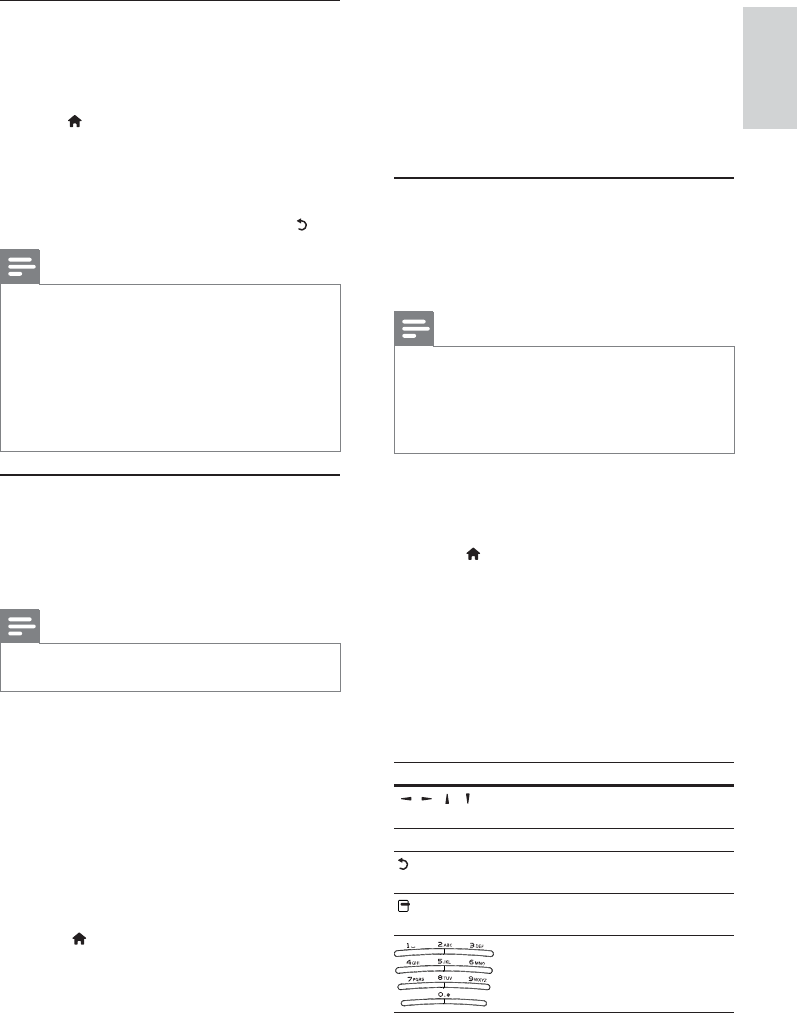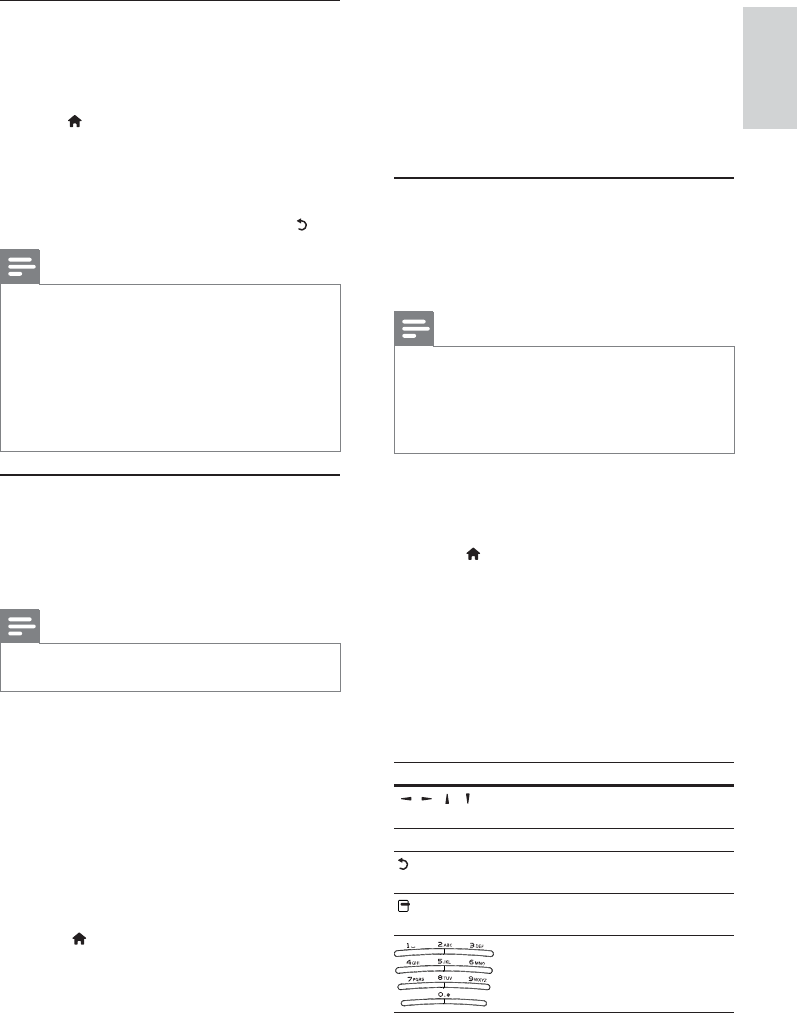
21
English
5 Select your DLNA media server (i.e. your PC)
from the list, and press OK.
6 Select a media file from the DLNA media
server (i.e. your PC).
7 Press OK to start play.
You may control play with play features •
(see “Play video”, “Play photo”, “Play
music” for details).
Browse Net TV
Connect this player to the Internet to access the Net
TV online service, such as movies, pictures, music
infotainment. You can enjoy Net TV on your TV which
is connected to this player.
Note
Because Net TV is an online system, it can be modified •
over time to better serve its purpose.
Some Net TV services can be added, changed or
•
stopped after some time.
For Net TV, You cannot download and save files nor
•
install plug-ins.
1 Set up a network (see “Get started” >
“Set up a network”).
Make sure that you have completed the •
network installation.
2 Press to display the home menu.
3 Select [browse NetTV], and press OK.
This player starts to connect to Net TV and »
opens the start page.
» For first use, follow the on-screen instructions
to complete the registration, and then switch
on parental control to lock/unlock the services
offered on the Net TV pages.
4 After the start page opens, use the remote
control to browse Net TV.
Button Action
/ / /
Select a service, or an item on
Internet pages.
OK Confirm a selection.
Return to a previous page, or
delete input text.
Access actions related to a
current activity.
Enter number/letter (e.g. email
address and lock/unlock code).
Play MP3/WMA music
MP3/WMA is a type of compressed audio file (files
with .mp3, .wma extensions).
1 Insert a disc or USB device that contains the
MP3/WMA music.
2 Press , select [play Disc] or [browse USB],
and then press OK.
A contents menu is displayed. »
3 Select a music folder, and press OK.
4 Select a file to play, and press OK.
To return to the main menu, press •
.
Note
For disc recorded in multiple sessions, only the first •
session is played.
For a WMA file that is protected by Digital Rights
•
Management (DRM), it cannot be played on this player.
This player does not support MP3PRO audio format.
•
For any special character that is present in the MP3 track name •
(ID3) or album name, it might not be displayed correctly on the
screen because these characters are not supported.
Folders/files that exceed the supported limit of this
•
player cannot be displayed or played.
Browse PC
With a home network, you can play videos /music /
photos which are streamed from a DLNA media
server (e.g. PC) to your TV through this DLNA
certified player.
Note
To browse a PC, ensure that a DLNA media server software •
(e.g. Windows Media Player 11) is installed on the PC.
1 Set up a home network (see “Get started” >
“Set up a network”).
Make sure that you have completed the •
network installation.
2 On your PC, in the DLNA media server
software, you need to set:
a Share my media to this player (see “Help”
information in the media server software).
b Share files or add files to the library (see
“Help” information in the media server
software).
3 Press to display the home menu.
4 Select [browse PC], and press OK.
This player automatically scans, and displays »
a list for the available networked devices.
English
EN