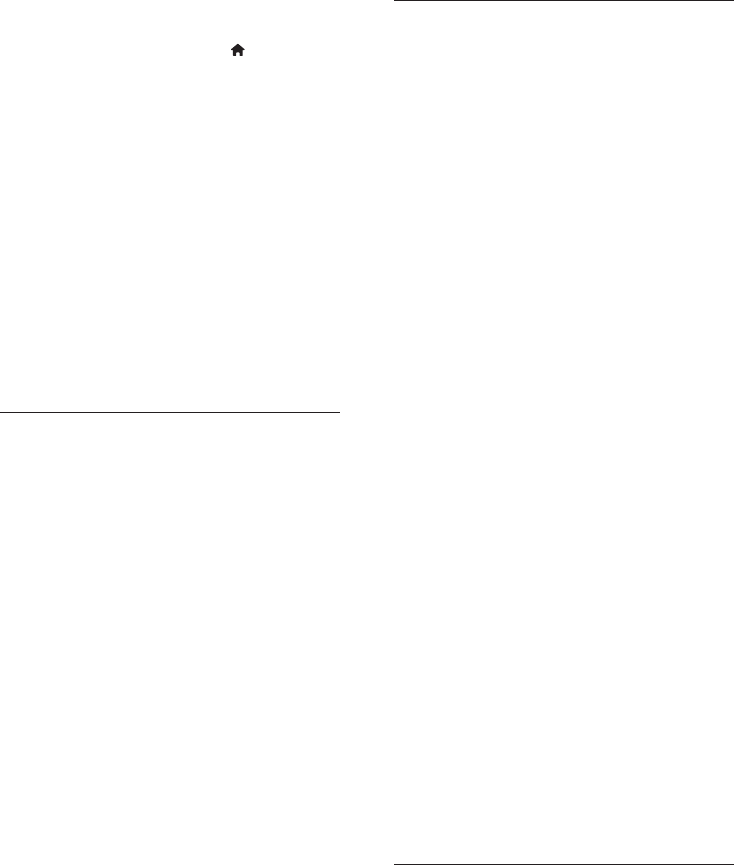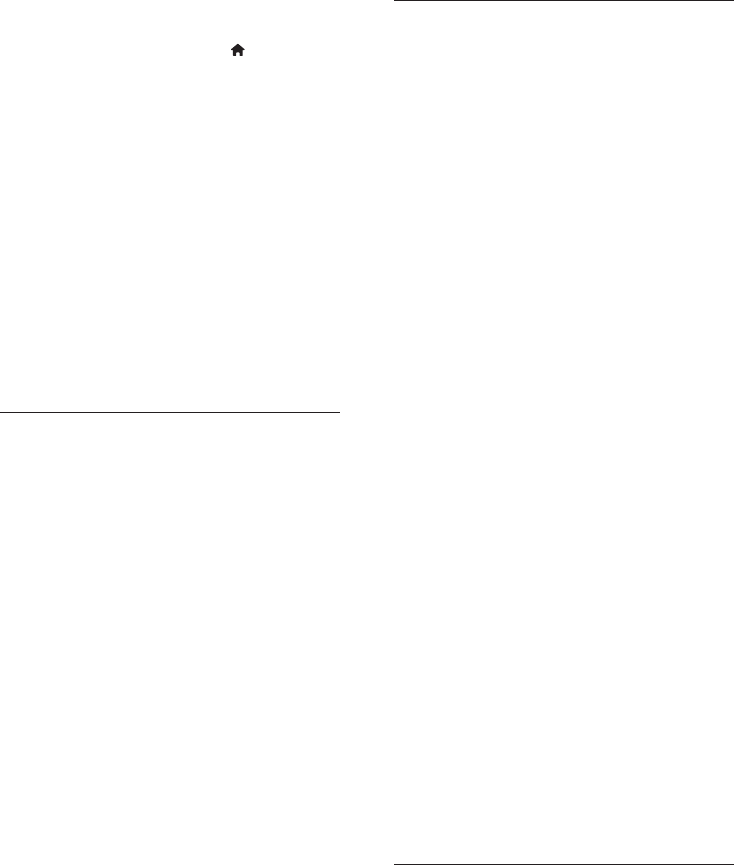
30
Play
Disc cannot be played.
Ensure that the disc is correctly loaded.•
Ensure that this player supports the disc. See •
“Your Blu-ray disc player” > “Playable media”.
Ensure that this player supports the region •
code of the DVD or BD.
For DVD±RW or DVD±R, ensure that the •
disc is finalized.
Clean the disc. •
Data files (JPEG, MP3, WMA) cannot be played
or read.
Ensure that the data file was recorded in the •
UDF, ISO9660 or JOLIET format.
Ensure that the disc does not contain more •
than 9,999 files for DVD, and 999 files for CD.
Ensure that the JPEG file extension is.jpg, .JPG, •
.jpeg or .JPEG.
Ensure that the MP3/WMA file extension •
is .mp3 or .MP3, and .wma or .WMA for
windows Media™ Audio.
DivX video files cannot be played.
Ensure that the DivX video file is complete. •
Ensure that the file name extension is correct. •
The contents of the USB flash drive cannot be
read.
The USB flash drive format is not compatible •
with this player.
Maximum size of memory supported is •
160GB.
‘No entry’ or ‘x’ sign appears on the TV.
The operation is not possible. •
EasyLink feature does not work.
Ensure that this player is connected to the •
Philips brand EasyLink TV and the[EasyLink]in
the menu is set to [On].
Unable to access BD-Live feature.
Check the network connection or ensure that •
the network has been set up.
Clear local storage, internal memory (if any) •
or USB.
Ensure that the BD disc supports BD Live •
feature.
Network
Wireless network is not found or distorted.
Microwave ovens, Dect phones or other •
wireless devices in your neighborhood might
disturb the wireless network.
Make sure that the firewalls in your network •
allow access to the wireless connection of this
player.
Check if the HDMI cable is faulty. Replace a •
new HDMI cable.
On the remote control, press •
and then
press “731” (numeric buttons) to recover
picture display.
No high-definition video signal on the TV.
Make sure that the disc contains high-•
definition video.
Make sure that the TV supports high-•
definition video.
Blu-ray 3D effect is not seen on the TV.
3D option on this player is turned off. Enable •
3D output (see “Adjust settings” > “Video
setup” > [Blu-ray 3D video]).
Ensure that the disc title being played is Blu-ray •
3D compliant.
Ensure that the TV is 3D and HDMI compliant, •
and the TV is set to 3D mode (refer to the
TV’s user manual).
Ensure that the 3D glasses are activated (refer •
to the TV’s user manual).
Sound
No audio output from the TV.
Ensure that the audio cables are connected to •
the audio input of the TV.
Assign the audio input of the TV to the •
corresponding video input. See the TV user
manual for details.
No audio output from the loudspeakers of the
audio device (home theater /amplifier/receiver).
Ensure that the audio cables are connected to •
the audio input of the audio device.
Turn on the audio device to its correct audio •
input source.
No 7.1 - channel audio from the loudspeaker of
the audio system.
Ensure that the disc contains 7.1 - channel •
audio.
Ensure that the audio device supports 7.1 - •
channel audio.
Ensure that the audio format is supported •
by the disc and the connected audio device
(amplifier/receiver).
No sound on HDMI connection.
You may not hear any sound from the HDMI •
output if the connected device is non-HDCP
compliant or only DVI-compatible.
No secondary audio output for Picture-in-Picture
feature.
When • [Bitstream] under the [HDMI Audio]
or [Digital Audio] menu is selected, interactive
sound like secondary sound for Picture-in-
Picture feature is muted. Deselect [Bitstream].
EN