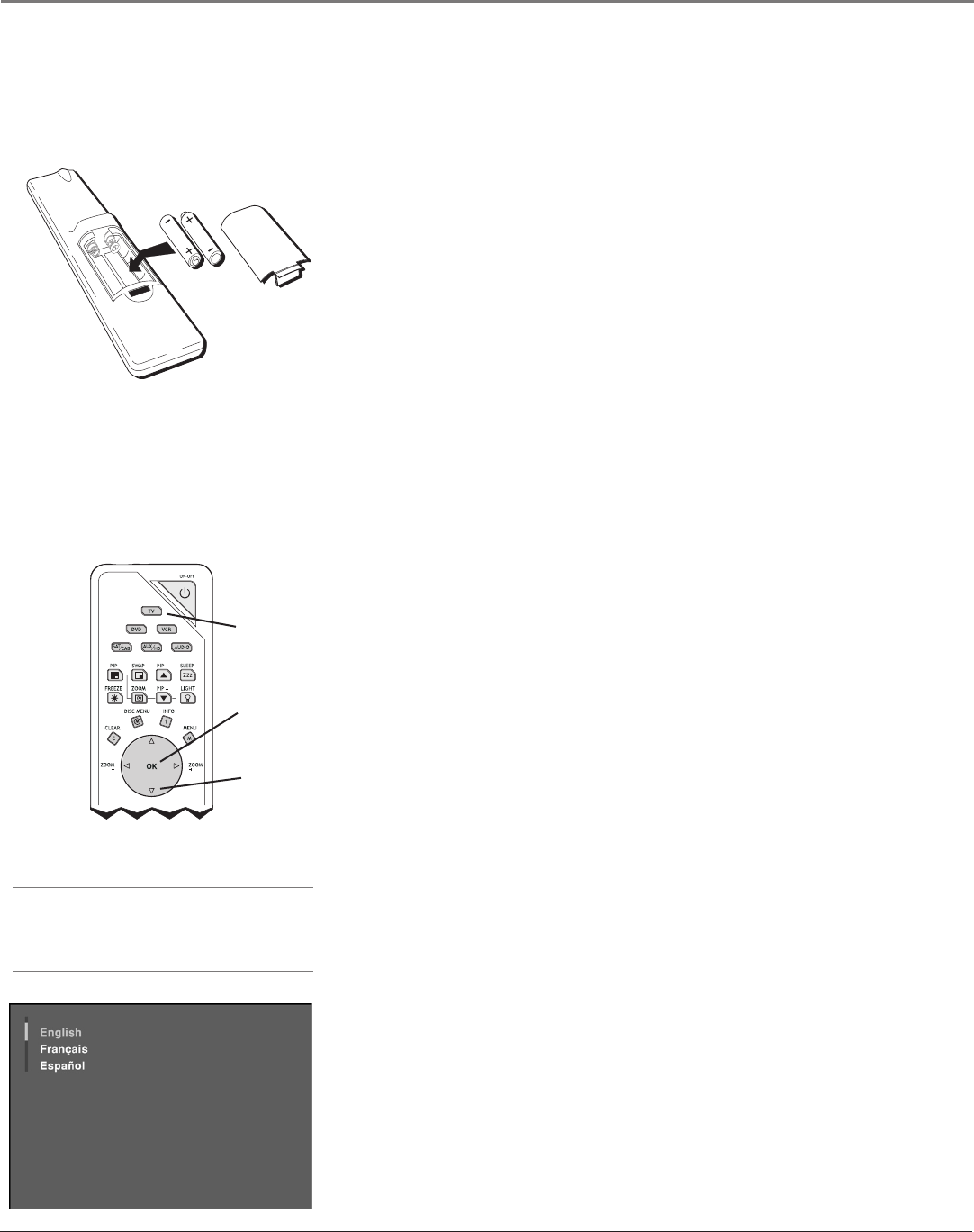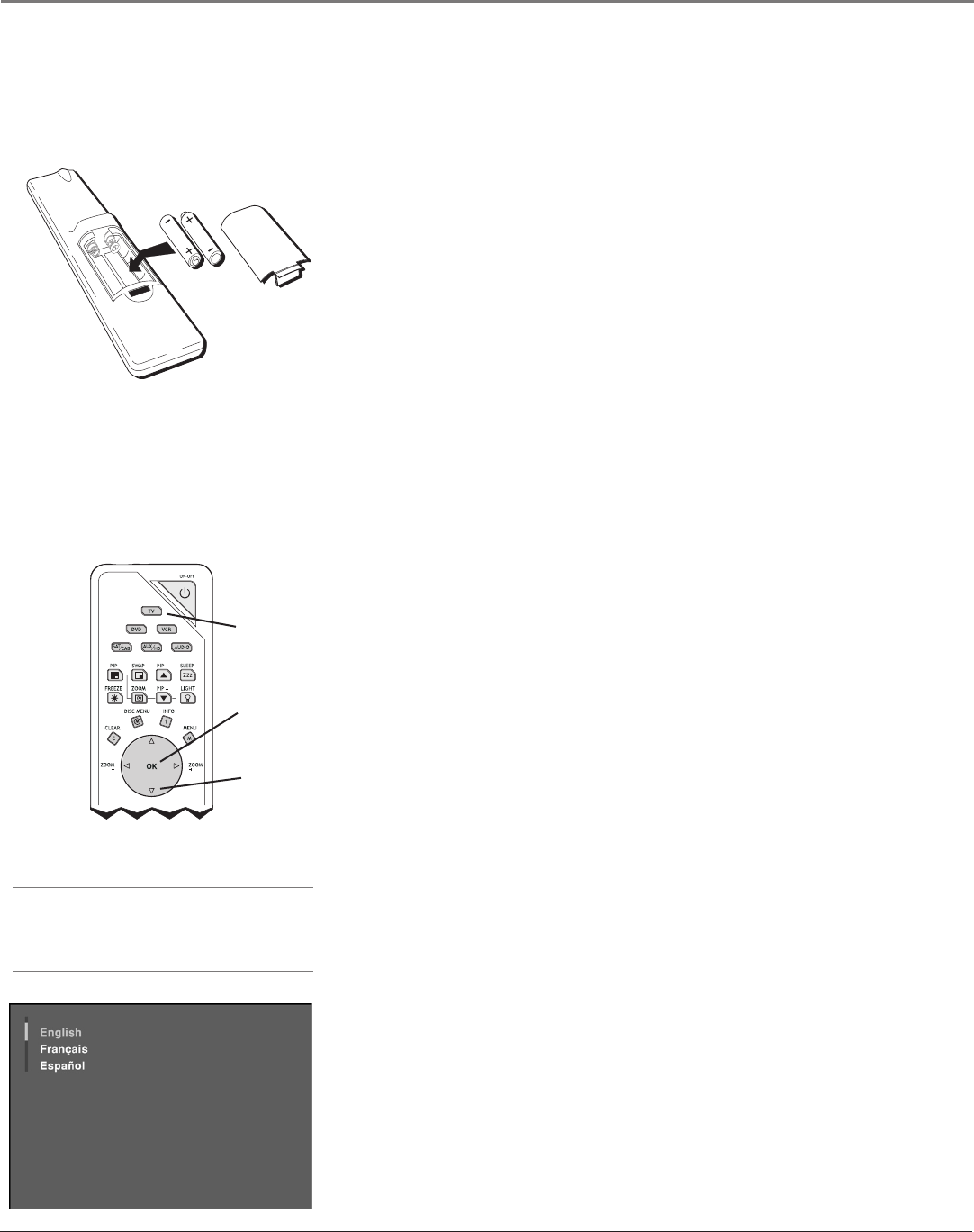
Connections & Setup
14 Chapter 1
Graphics contained within this publication are for representation only.
Connections & Setup
Chapter 1 15
Graphics contained within this publication are for representation only.
Tip
To access the setup menus manually, press
MENU and choose SETUP.
Plug in the TV/DVD
Plug the end of the power cord into a grounded wall outlet. Insert the plug
completely into the outlet.
Put batteries in the remote
• Remove the battery compartment cover from the back of the remote by
pushing the tab and lifting off the cover.
• Insert 2 “AA” fresh batteries. Make sure the polarities (+ and -) are aligned
correctly.
• Replace the cover.
Turn on the TV/DVD
Press TV on the remote, or press POWER on the TV/DVD’s front panel.
Note: Pressing the TV button not only turns on the TV/DVD, but puts the
remote into TV mode. “TV mode” means that the buttons on the remote
control operate the TV’s functions.
How to Use the Remote Control to
Complete the Initial Setup
The technical term is “Navigation” – how you move through the on-screen
menus. The theory is the same throughout the menu screens: highlight your
choice and select it.
To highlight a menu item, press the arrow buttons on the remote to highlight
one of the items listed on the screen. Use the up or down arrow button to move
up or down. Use the right or left arrow button to move right or left.
To select the item that you’ve highlighted, press OK.
Note: Highlighted means that the menu item stands out from other menu
items on the list (appears darker, brighter, or a different color).
Complete the Initial Setup
The menu system in your TV/DVD allows the TV/DVD’s features to work
properly. The rst time you turn on your TV/DVD, the setup screens appear.
Set the Menu Language
The rst part of the setup allows you to select your preferred language for the
menu system.
If English is your preferred language, press OK. If you want to choose another
language, press the down arrow button until that language is highlighted, and
press OK.
TV button
Arrows
OK
button