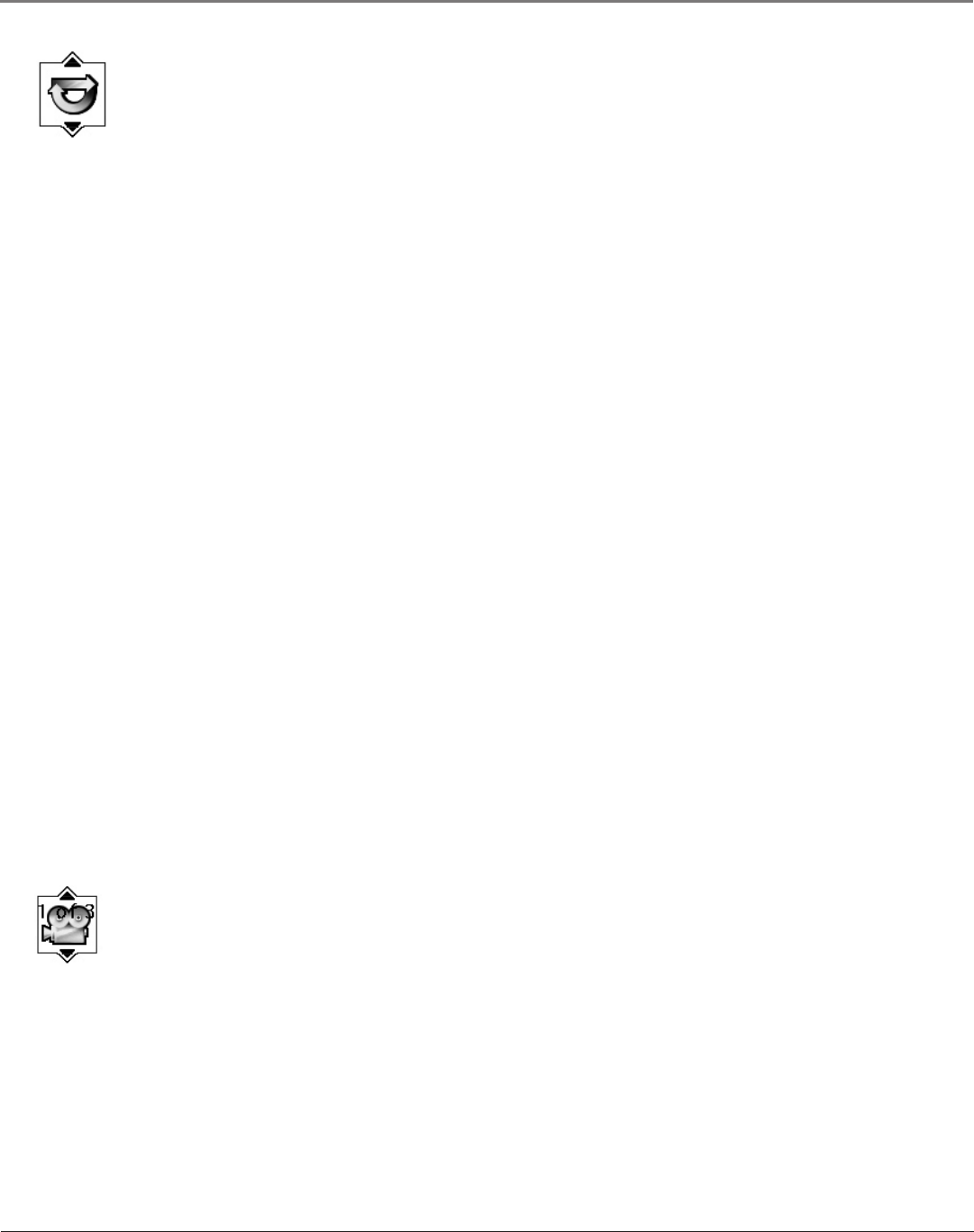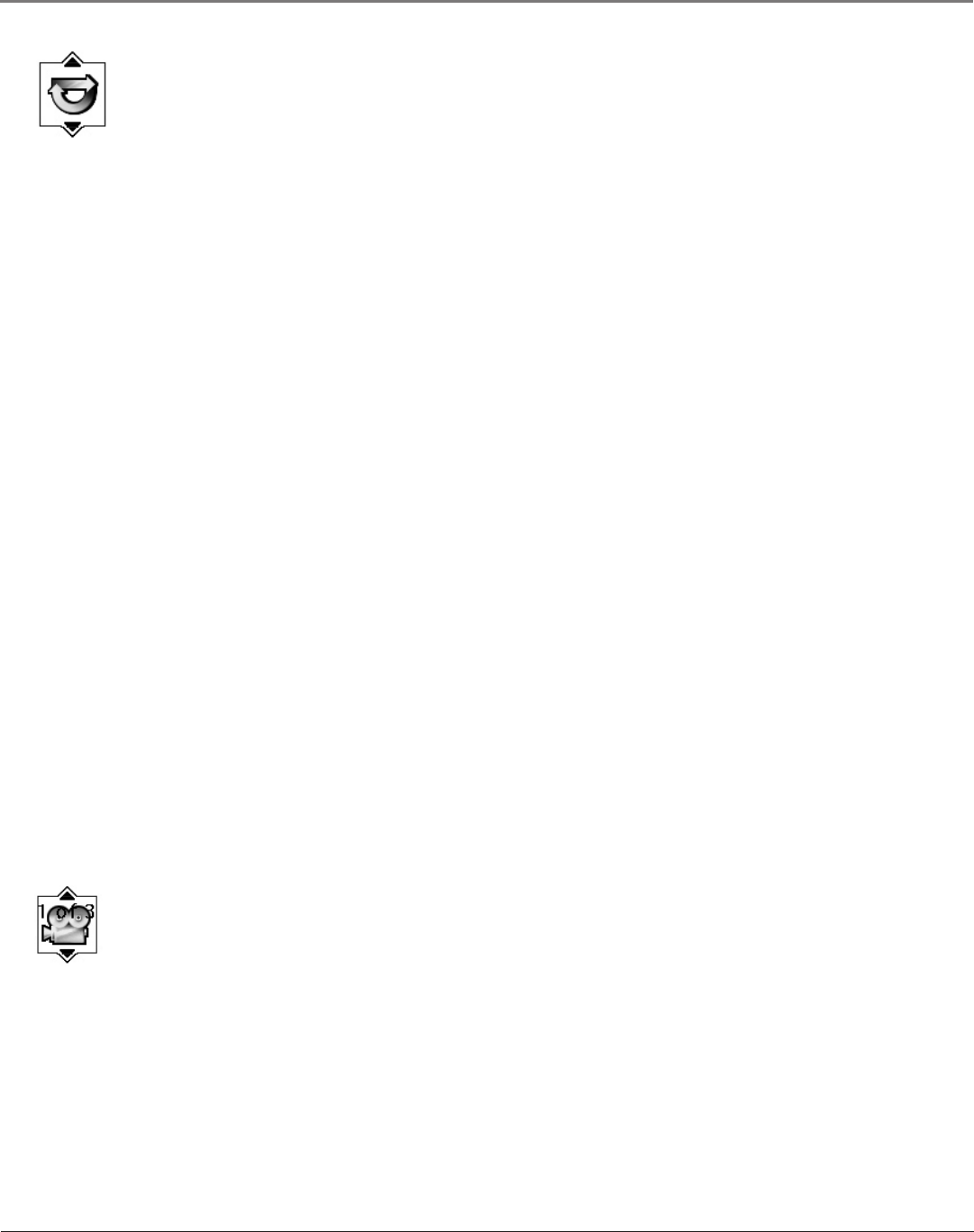
Graphics contained within this publication are for representation only.
26 Chapter 3
Playing DVDs
Graphics contained within this publication are for representation only.
Chapter 3 27
Playing DVDs
Using the Repeat Feature
The default mode for the Repeat feature is Off. There are four Repeat options:
• Disc – repeats the disc that is playing
• Title – repeats the title that is playing
• Chapter – repeats the chapter that is playing
• A•B – Set the beginning (point A) and the end (point B) to make this part of the movie play repeatedly.
To Use Repeat:
1. While a disc is playing, press INFO on the remote to bring up the Info Display.
2. Highlight the Repeat icon. The text in the text box below the icons will read Repeat Mode: Off.
3. Press the up/down arrow buttons to scroll through the Repeat options until the Repeat option you want is displayed in
the text box.
4. Press OK. The selected repeat option will loop repeatedly until you turn Repeat off. Repeat is turned off by completing
steps 1 through 3 above, and selecting the Off option.
A•B Repeat
A•B Repeat lets you dene a specic segment on the disc that you want to repeat. For example, you might like to watch
the dogght in the movie Top Gun. To watch this scene over and over:
1. Find the spot on the disc that is a few seconds before the beginning of the scene you want to repeat (this gives you
time to access the Info Display and the Repeat feature).
2. Press INFO on the remote and select the Repeat icon from the Info Display.
3. Press the up/down arrow buttons until the A•B Repeat option is shown in the text box underneath the icons. The text
box reads Repeat Mode: A-B Press OK to Set A Point.
4. At the beginning of the scene you want to repeat, press OK to set the A point.
5. When you get to the part of the disc that you want to be the end of the repeated segment (the B point), press OK. The
segment will repeat until you turn Repeat off.
6. To make the Info Display disappear from the screen, press the INFO button on the remote.
How to Cancel Repeat
There are three ways to cancel Repeat:
• Press STOP twice.
• Go to the Repeat icon in the Info Display and select Off.
• Eject the disc.
Changing the Camera Angle
Some discs contain multiple angles of a particular scene or sequence. If the disc only has one angle, this
feature won’t work. When multiple angles are available, the Camera Angle icon appears in the upper
right corner of the screen. To change the camera angle:
1. While a disc is playing, press INFO on the remote.
2. The Camera Angle icon will display the number of angles available. For example, if there are 3 different angles, the icon
will read 1 of 3. This means angle 1 is currently being played.
3. The text box beneath the icons displays Camera Angle: 1. Use the up/down arrow buttons to scroll through the camera
angle choices. The camera angle number displayed in the text window is automatically shown.
4. To make the Info Display disappear, press the INFO button on the remote.