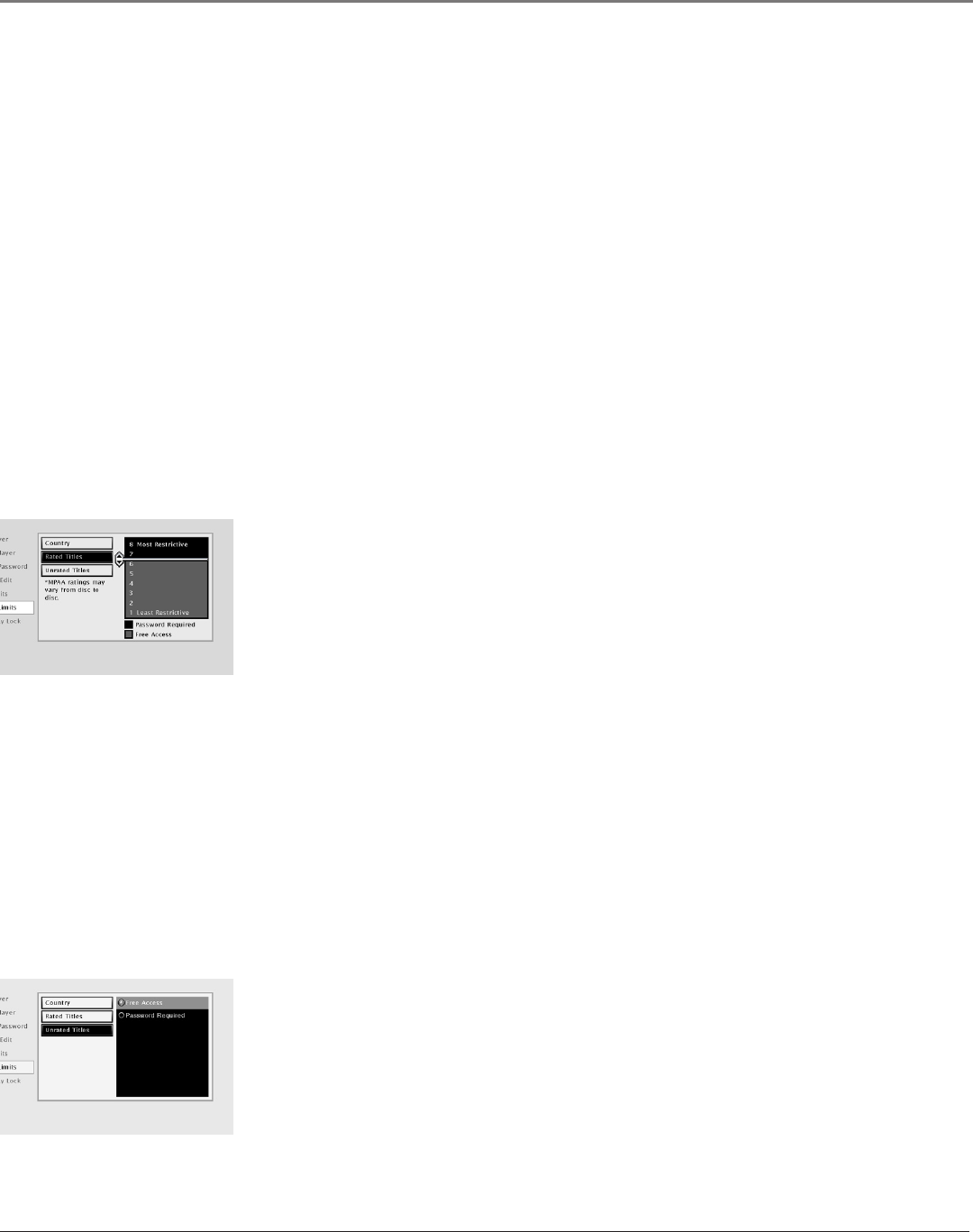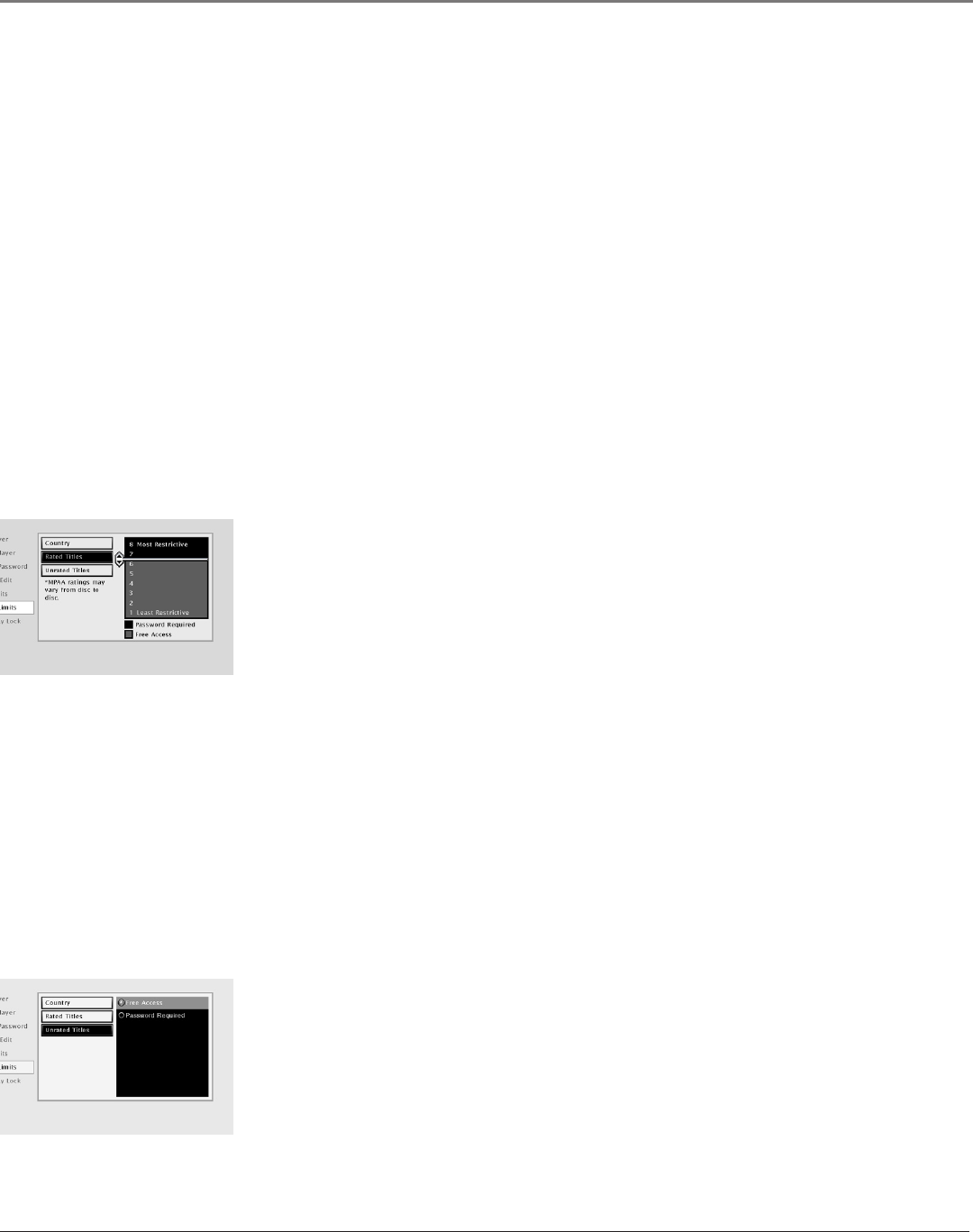
Graphics contained within this publication are for representation only.
Using the DVD Menu
40 Chapter 5
Graphics contained within this publication are for representation only.
Using the DVD Menu
Chapter 5 41
Changing to a Different Country’s Rating System
Some countries use different rating systems. The default for this TV/DVD is the United States. You can change to a different
country’s rating system through the Lock menu.
1. If the disc is playing, press STOP (the DVD’s main menu is displayed).
2. From the main menu, highlight the Lock option and press OK (the Lock menu appears).
3. Highlight Ratings Limits and press OK (the Ratings Limits menu appears).
4. Highlight Country and press OK (a list of countries appears).
5. Highlight the country you want to change to and press OK (the country you selected appears next to the Country menu).
6. Press the left arrow key to return to the main menu.
Rated Titles
The Rated Titles option lets you determine how your DVD will react to discs that contain movies that are rated (in the
U.S.A., the Motion Pictures Association of America rates movies as G, PG, PG-13, etc.). You decide which ratings require
a password and which ones don’t. This system ranks the ratings 1 through 8 in order to accommodate different countries’
ratings systems (1 is considered a movie title with the least offensive material). In order for the Rating Level feature to work,
the disc must be encoded with rating information. If the author of the disc did not encode rating information, then this
feature will not work for that disc. When in DVD mode, the TV/DVD must be locked in order for it to enforce the settings
in the Ratings Limits part of the Lock menu.
1. From the Lock menu, highlight Ratings Limits and press OK (the Ratings Limits menu is
displayed).
2. Highlight Rated Titles and press OK (the 8-level rating limits list appears).
3. To change the rating limit, press the up or down arrow button.
• The ratings that don’t require a password (free access) appear under the bar, in the
green part of the block.
• The ratings that require a password appear above the bar, in the red part of the block.
4. When you have moved the bar to the desired setting, press OK. You're returned to the
Rated Titles screen and the setting appears to the right of the Rated Titles option. For
example, if you set 3 as the highest rating for Free Access (green), then the Rated Titles
selection appears as 3 (that’s the DVD’s number for PG in the 8-level system) for the
movie studio’s rating. This means when the DVD is locked, it will require you to enter
the password to play any discs that are rated higher than 3 (i.e., PG-13 or NC-17).
5. Press the left arrow button to return to the main screen.
Unrated Titles
Some titles (movies) aren’t rated, but may contain material that is unsuitable for children. You decide how you want the
Ratings Limits feature to handle these discs: free access or password required. To set the Unrated Titles option:
1. From the Lock Menu, highlight Ratings Limits and press OK.
2. Highlight Unrated Titles and press OK. The Unrated Titles options appear.
3. Use the up/down arrow buttons to highlight your choice: Free Access or Password
Required. Press OK to select. Then, press the left arrow button to return to the previous
screen. The option you chose is displayed next to the Unrated Titles option.
4. Press the left arrow key to return to the main menu.
Note: Many special features added to DVDs, such as the director's commentary, are
also unrated.