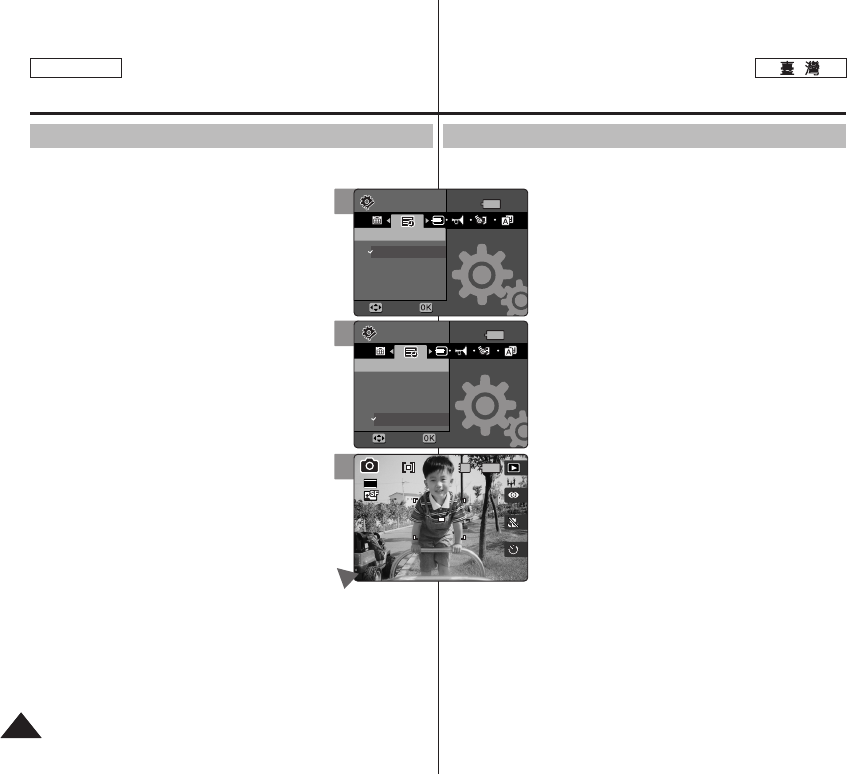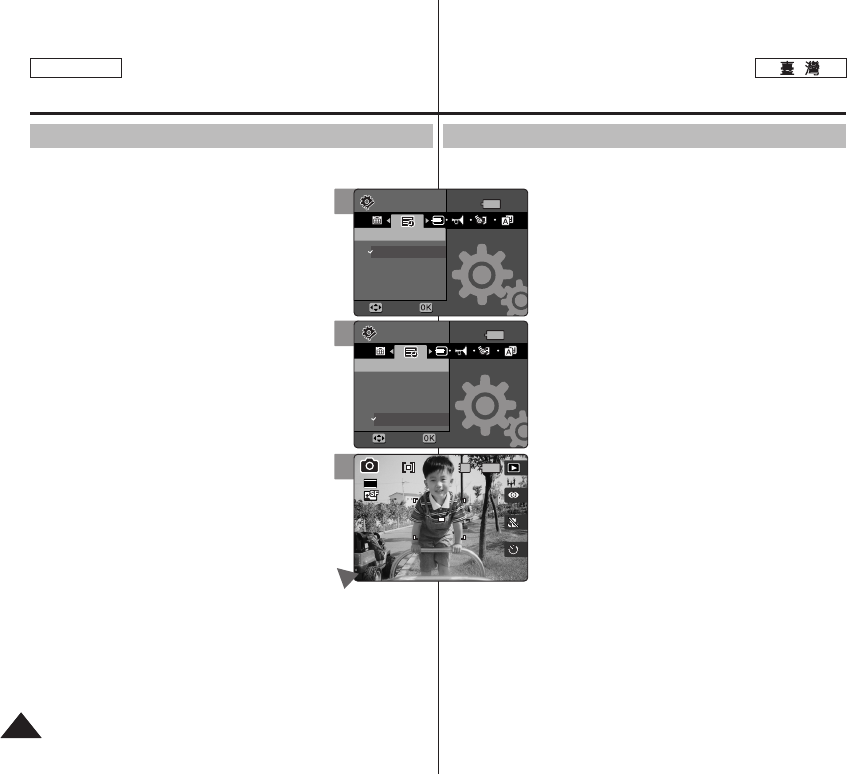
ENGLISH
4444
LCD 0
11..
SSeettttiinnggss
00
22.. [[PPOOWWEERR]] MMiinniikkeett PPhhoottoo00
33.. <<DDaattee//TTiimmee>>00
44..
((OOKK)) 00
◆
<<OOffff>>
0
◆
<<DDaattee>>
0
◆
<<TTiimmee>>
0
◆
<<DDaattee&&TTiimmee>>
0
55.. 00
◆ Date/Time
0
[
]
✤
LCD
0 /LCD
0
MMiinniikkeett PPhhoottoo //
//
You can set to display date and time on the LCD monitor.
1. Turn the Mode Dial to the Settings mode.
2. Press the [POWER] button to turn on the Miniket
Photo.
3. Select <Date/Time> by moving the joystick left /
right.
4. Select the display option by moving the
joystick up / down, and then press the joystick
(OK).
◆ <Off>: Date and Time are not displayed.
◆ <Date>: The date is displayed.
◆ <Time>: The time is displayed.
◆ <Date&Time>: The date and time are
displayed.
5. After you finish setting, turn the Mode Dial to the
desired mode.
◆ The selected Date/Time is displayed in Movie
Record or Photo Capture mode.
[ Note ]
✤
Date and time information is displayed on the LCD screen in Photo
capturing and Movie recording modes. In movie / photo playback
modes, date and time information is not displayed on the LCD
screen.
Setting the Miniket Photo :
Setting Date/Time
Setting Date/Time Display
3
4
SettingsSettings
Date/TimeDate/Time
Off
Date
Time
Date&Time
MoveMove SelectSelect
Settings
Date/Time
Move Select
50
12:00 2005.01.01
Settings
Date/Time
Move Select
SettingsSettings
Date/TimeDate/Time
Off
Date
Time
Date&Time
MoveMove SelectSelect
50
12:00 2005.01.01
5
Settings
Date/Time
Move Select
Settings
Date/Time
Move Select
IN
2592
5050
12:00 2005.01.01
12:00 2005.01.01