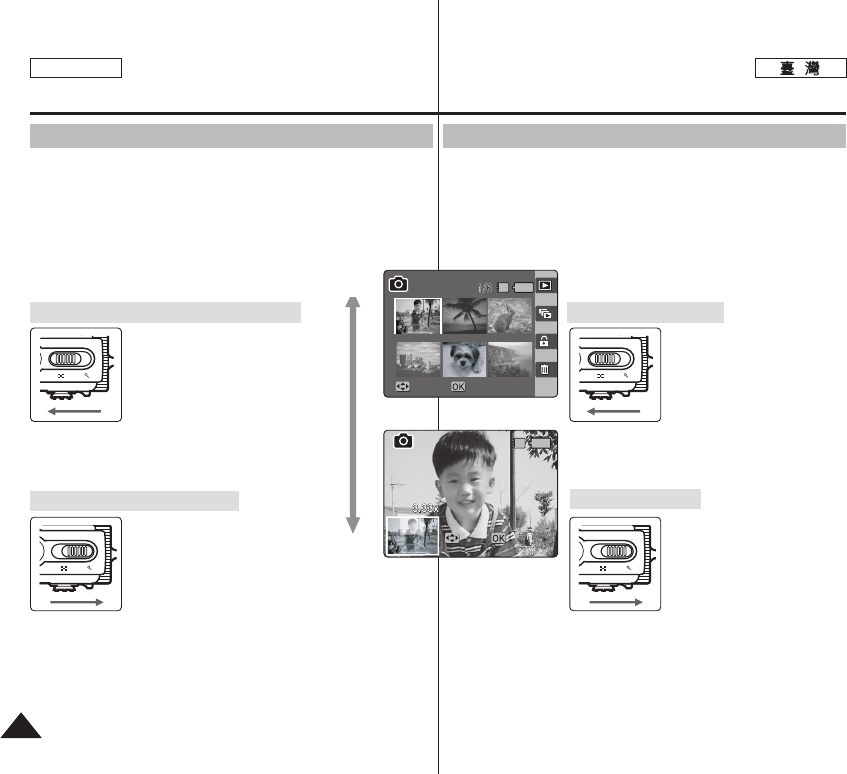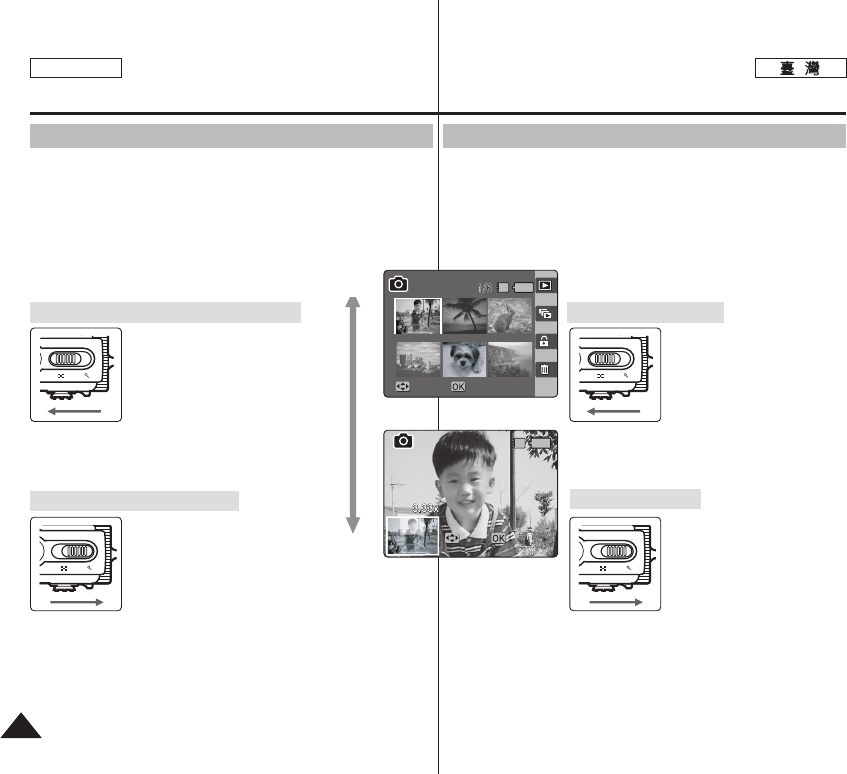
5656
ENGLISH
PPhhoottoo
//
[W/T] LCD
0
11..
PPhhoottoo
00
22.. [[PPOOWWEERR]] MMiinniikkeett PPhhoottoo00
33.. [[SShhoorrttccuutt 11]] PPhhoottoo VViieeww
00
[[WW//TT]] WW
00
● 0
●
0
0
[[WW//TT]] TT
00
●
0
[W/T] T
0
[
]
✤ <No stored Photo!>0
Photo Mode : Viewing
Viewing Multiple Photo Files / Enlarging a Photo File
Using the [W/T] zoom switch in Photo View mode, you can display
multiple images on one LCD screen.
1. Turn the Mode Dial to Photo mode.
2. Press the [POWER] button to turn on the Miniket Photo.
3. Press the [Shortcut 1] button to switch to
Photo View mode.
Move the [W/T] zoom switch to
W (WIDE).
●
The screen switches to multi-
view.
●
The photo you were viewing
in the single view previously is
selected.
Zooming out will not display multi-view if there was
no stored photo.
Move the [W/T] zoom switch to
T (TELE).
●
From the multi-view screen,
it switches back to the single view screen. Move
the [W/T] Zoom switch to T (TELE) again to
enlarge the selected photo.
[ Note ]
✤
If there is no file stored to view, the message <No stored Photo!>
appears.
Displaying Multiple Photo Files (Zoom Out)
Enlarging a Photo File (Zoom In)
MoveMove Full ViewFull View
Move
Trim
IN
IN
Move Full View
MoveMove
TrimTrim
Zoom Out
Zoom In