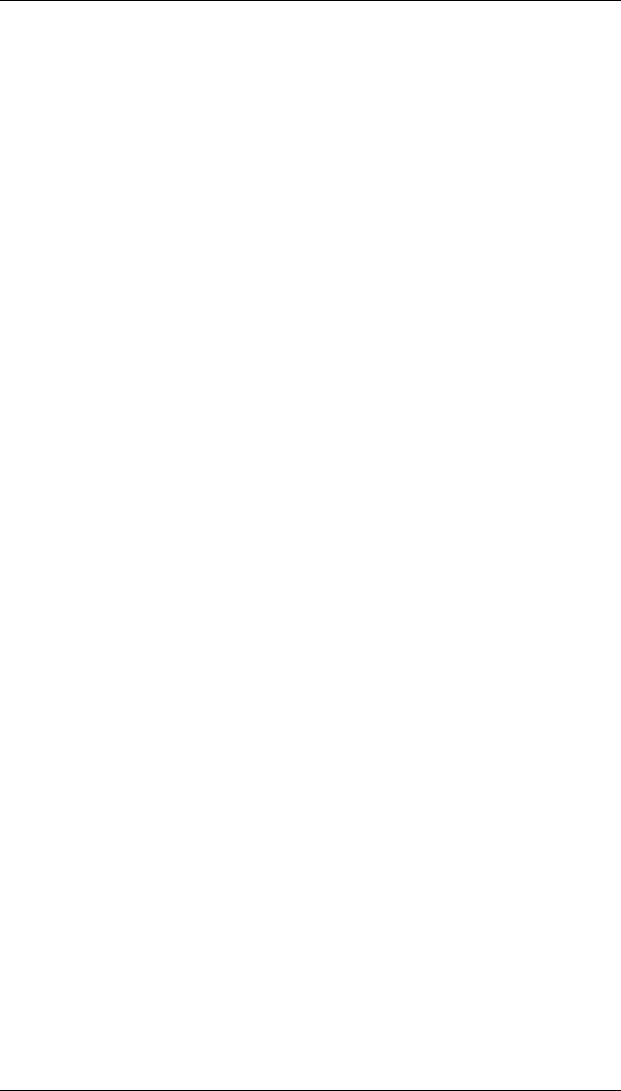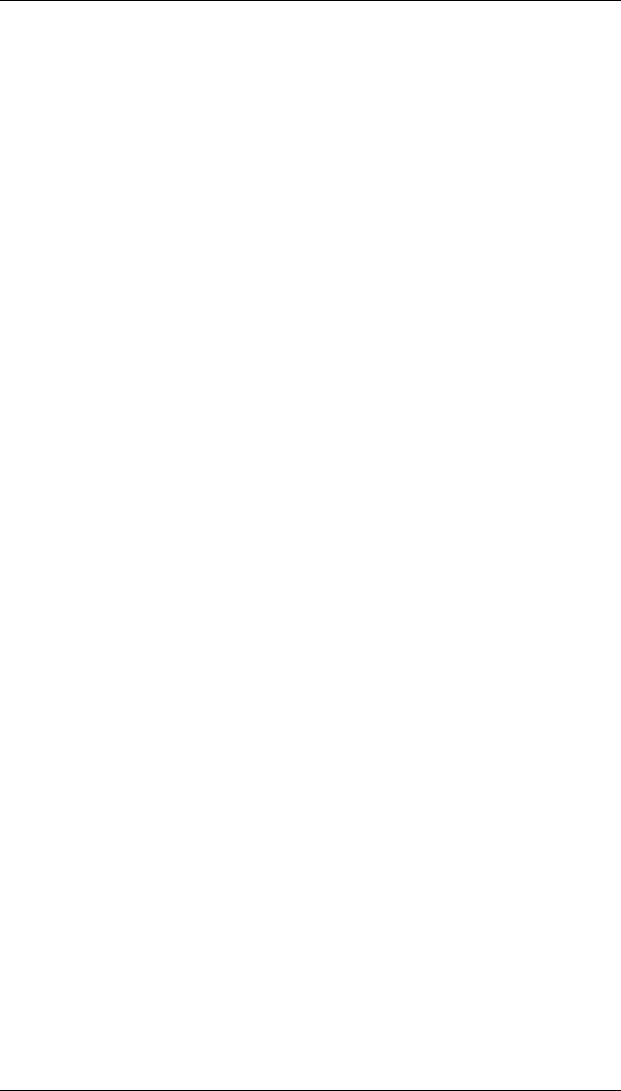
SmartSync/DCP Installation Guide
11
Punch Active Data is being received to the punch
device
When 3780Link SO is not iconized, these states are shown at the bottom of
the window.
When running as an icon, 3780Link SO terminates without any user
intervention when script execution is complete. If you wish to review the
3780Link SO session, use the Notepad to look at the “3780link.log” file (or
whatever log file name you may have specified.)
If 3780Link SO is running as a window, the window remains as an active
application when script execution is complete. This allows you to scroll
back and view the output from the 3780Link SO session, or to restart the
session.
Drag and Drop
Drag and drop may be used to run script files, to call other script files, to
chain to other script files, and to send files. No file name extension
verification is performed. In other words, 3780Link SO attempts to run any
file that is dragged to it. Script files conventionally are given a “.s”
extension, but you are free to use any extension you wish. It is up to you to
drag and drop an appropriate script file when using Windows Explorer.
There are several ways to utilize drag and drop:
• From Windows Explorer, drag a script file and drop it onto the
“w3780so.exe” file. Windows NT asks you if you want to start
3780Link SO with the file you dragged as the initial file. If you answer
yes, 3780Link SO attempts to run the dropped file as a script file.
- or -
• Any time 3780Link SO is active and not running a script, you may drop
a script file on it from Windows Explorer.
- or -