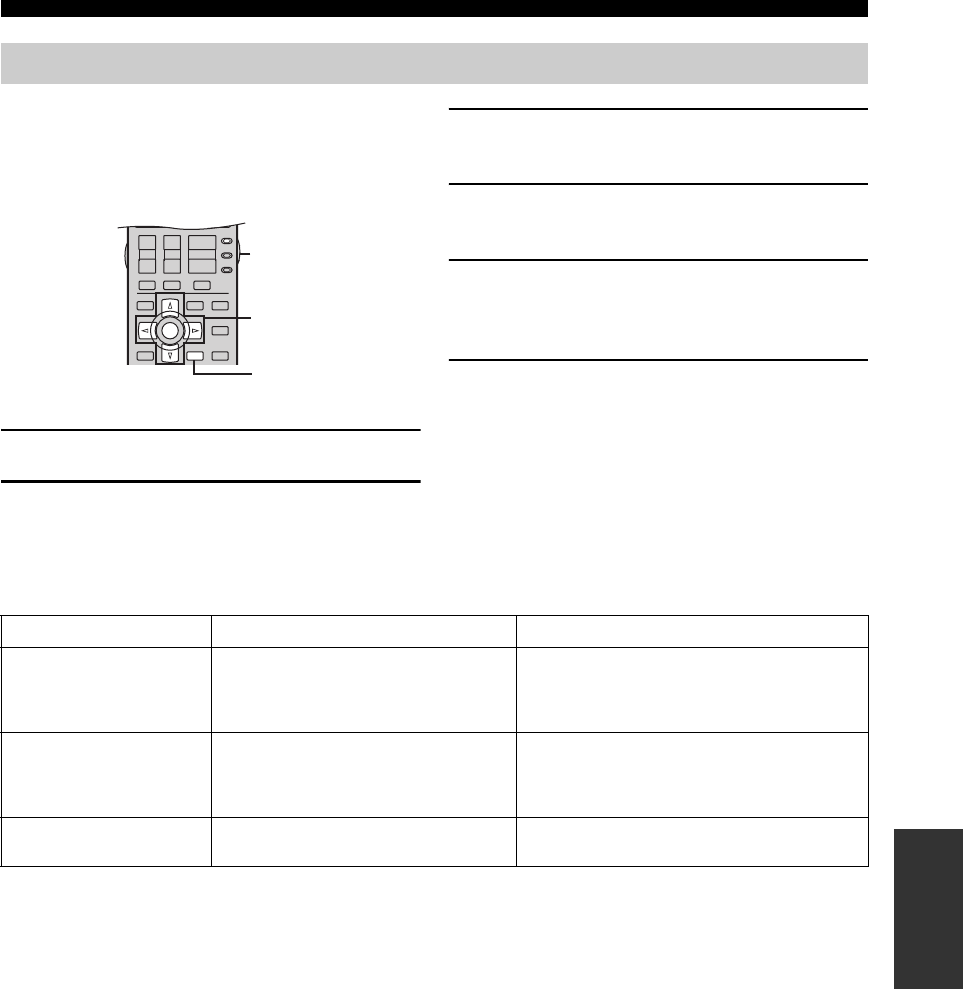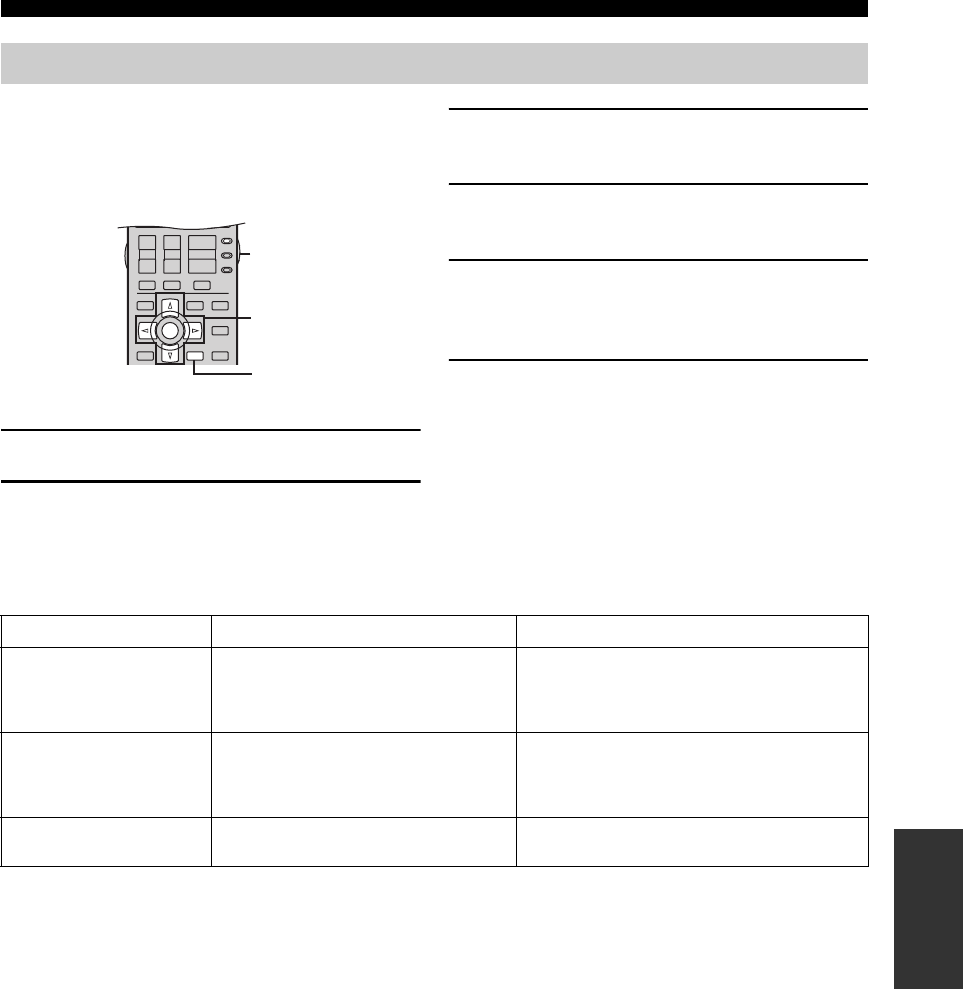
87
FRONT PANEL DISPLAY MENUS
ADVANCED
OPERATION
This is a complimentary menu that allows you to access
most GUI menu system option parameters without using a
video monitor.
Use the remote control to access and adjust each
parameter.
1 Set AMP/SOURCE/TV to AMP.
2 Press DISPLAY on the remote control to
enter the menu.
3 Press k / n repeatedly to select an item, then
press ENTER to enter the selected item.
4 Press k / n repeatedly to select the
parameter you want to adjust.
5 Press ENTER, then press l / h repeatedly to
change the setting of the item you want to
adjust.
6 Press DISPLAY to exit.
y
If you want to adjust another parameter, press RETURN to return
to the previously selected menu item.
■ AUTO SETUP
Front panel display system options menu
EXIT
MENU
EFFECT
RETURN
DISPLAY
STRAIGHT
BAND
PRG SELECT
A/B/C/D/E
NIGHT
AUDIO
PURE DIRECT
ENTER
TOP
TITLE
VOL
+
–
CH
+
–
TV VOL
TV MUTE TV INPUT
MUTE
+
–
AMP
SOURCE
TV
PRESET
2,6
1
3-5
Item Sub-items Features
SETUP
AUTO
• Use to specify the speaker parameters auto setup
adjusts.
• Corresponds to Setup Type in the GUI menu
(see page 29).
EQ
NATURAL
FRONT
FLAT
• Use to specify the equalizer characteristics auto setup
uses.
• Corresponds to Setup Menu – Equalizing in the GUI
menu (see page 28).
START [ENTER] • Use to activate the auto setup procedure.
• Corresponds to Start in the GUI menu (see page 29).