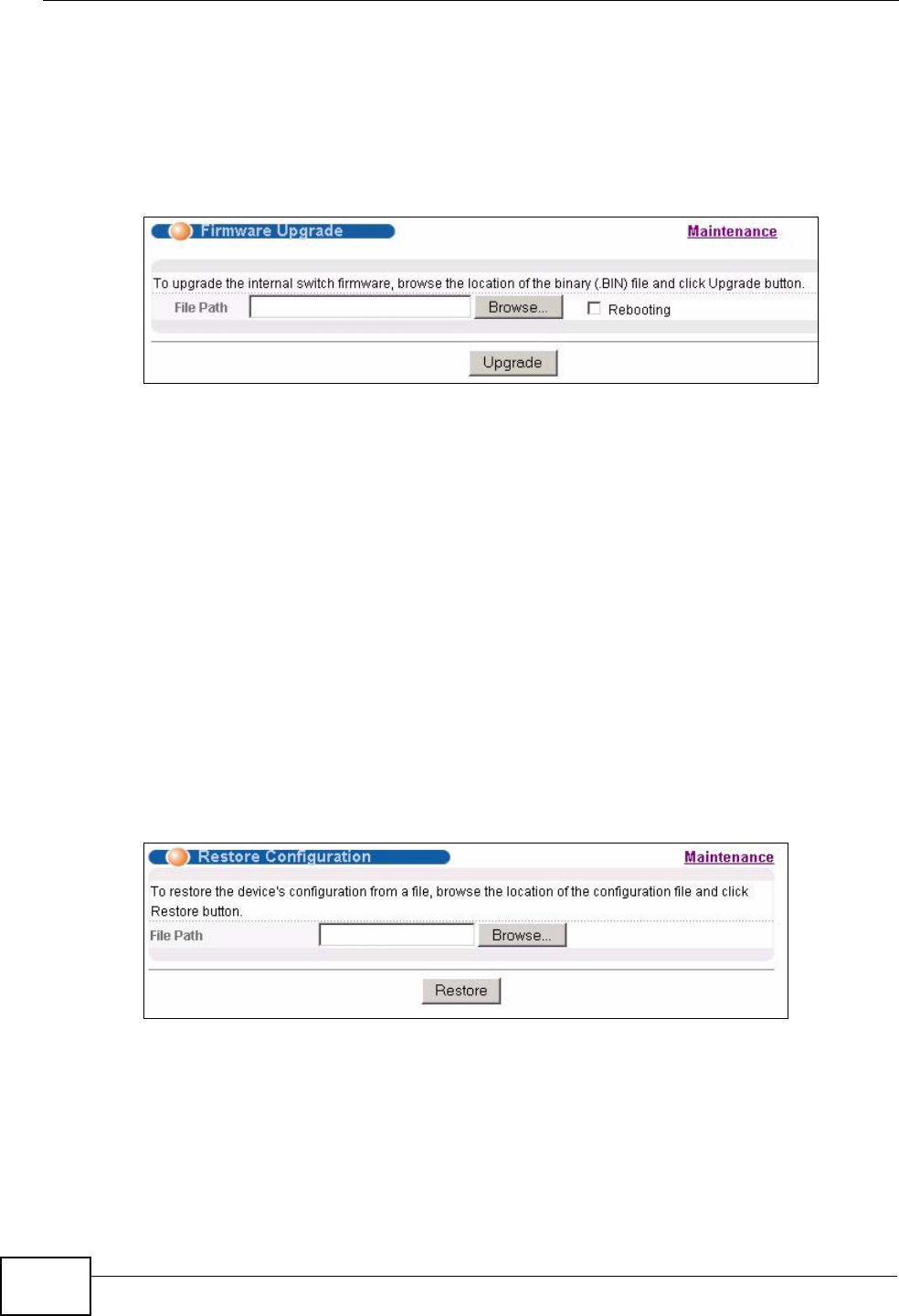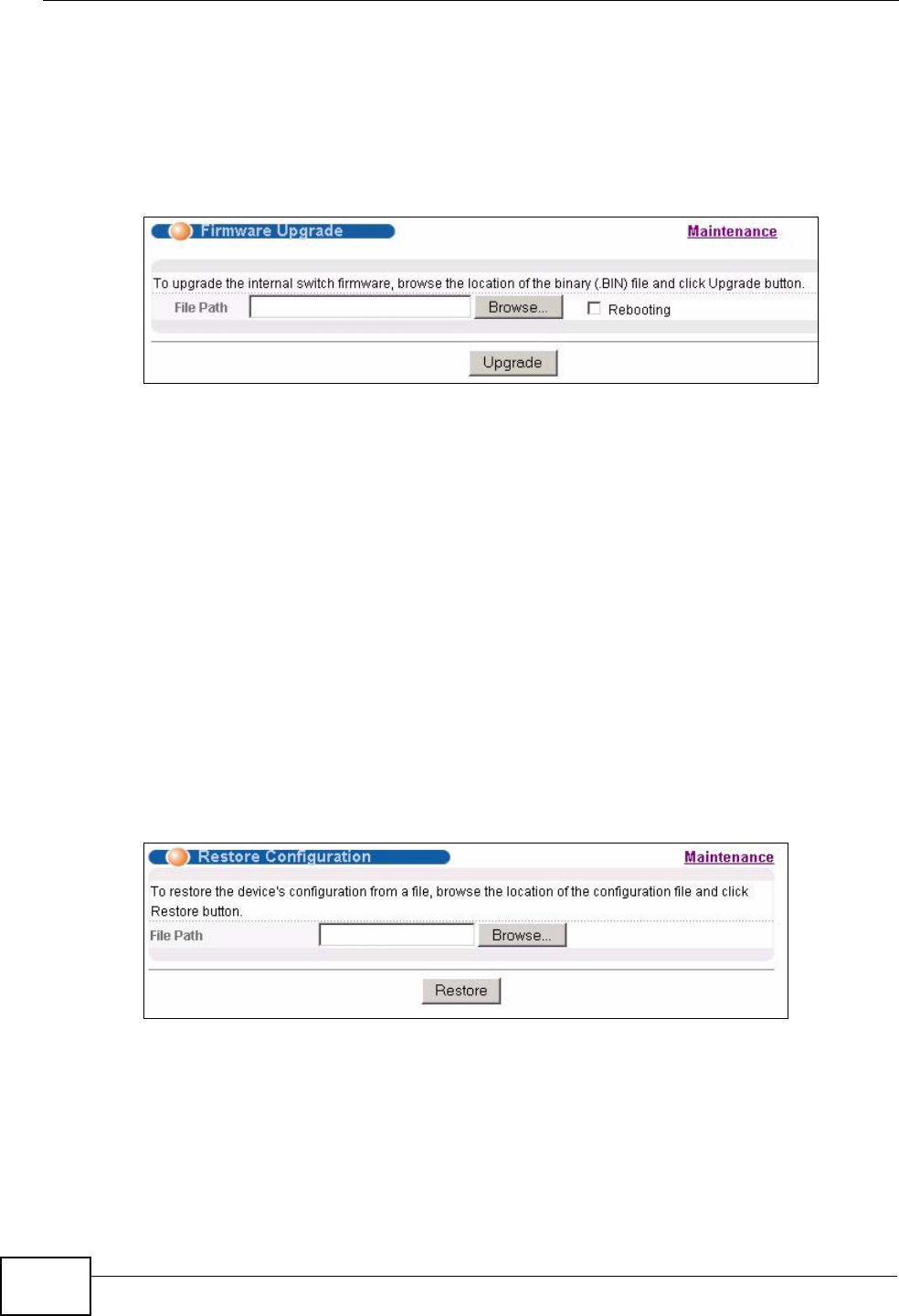
Chapter 31 Maintenance
GS2200-48 User’s Guide
274
Be sure to upload the correct model firmware as uploading the
wrong model firmware may damage your device.
From the Maintenance screen, display the Firmware Upgrade screen as shown
next.
Figure 148 Management > Maintenance > Firmware Upgrade
Type the path and file name of the firmware file you wish to upload to the Switch
in the File Path text box or click Browse to locate it. Select the Rebooting
checkbox if you want to reboot the Switch and apply the new firmware
immediately. (Firmware upgrades are only applied after a reboot). Click Upgrade
to load the new firmware.
After the firmware upgrade process is complete, see the System Info screen to
verify your current firmware version number.
31.6 Restore a Configuration File
Restore a previously saved configuration from your computer to the Switch using
the Restore Configuration screen.
Figure 149 Management > Maintenance > Restore Configuration
Type the path and file name of the configuration file you wish to restore in the File
Path text box or click Browse to locate it. After you have specified the file, click
Restore. "config" is the name of the configuration file on the Switch, so your
backup configuration file is automatically renamed when you restore using this
screen.