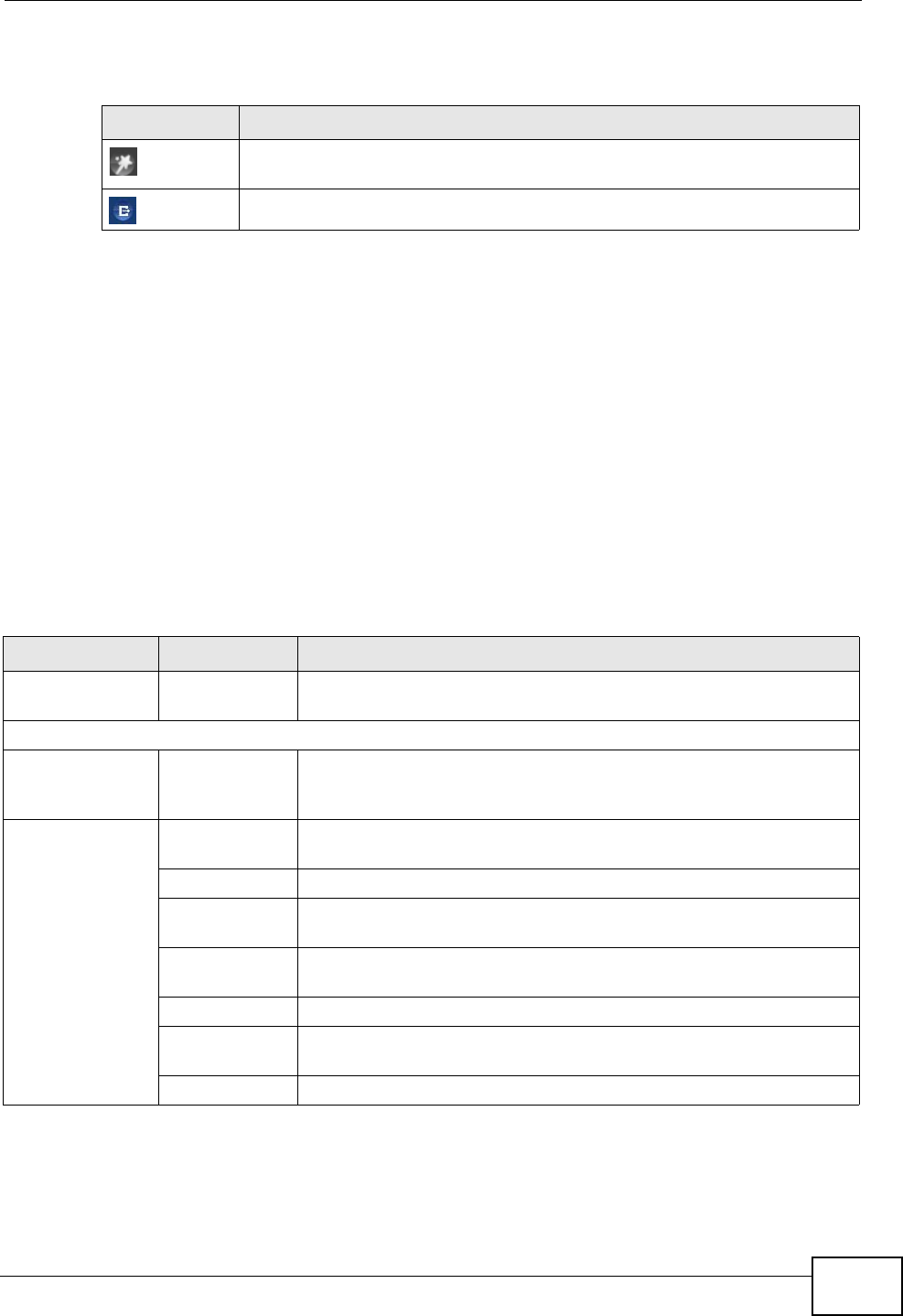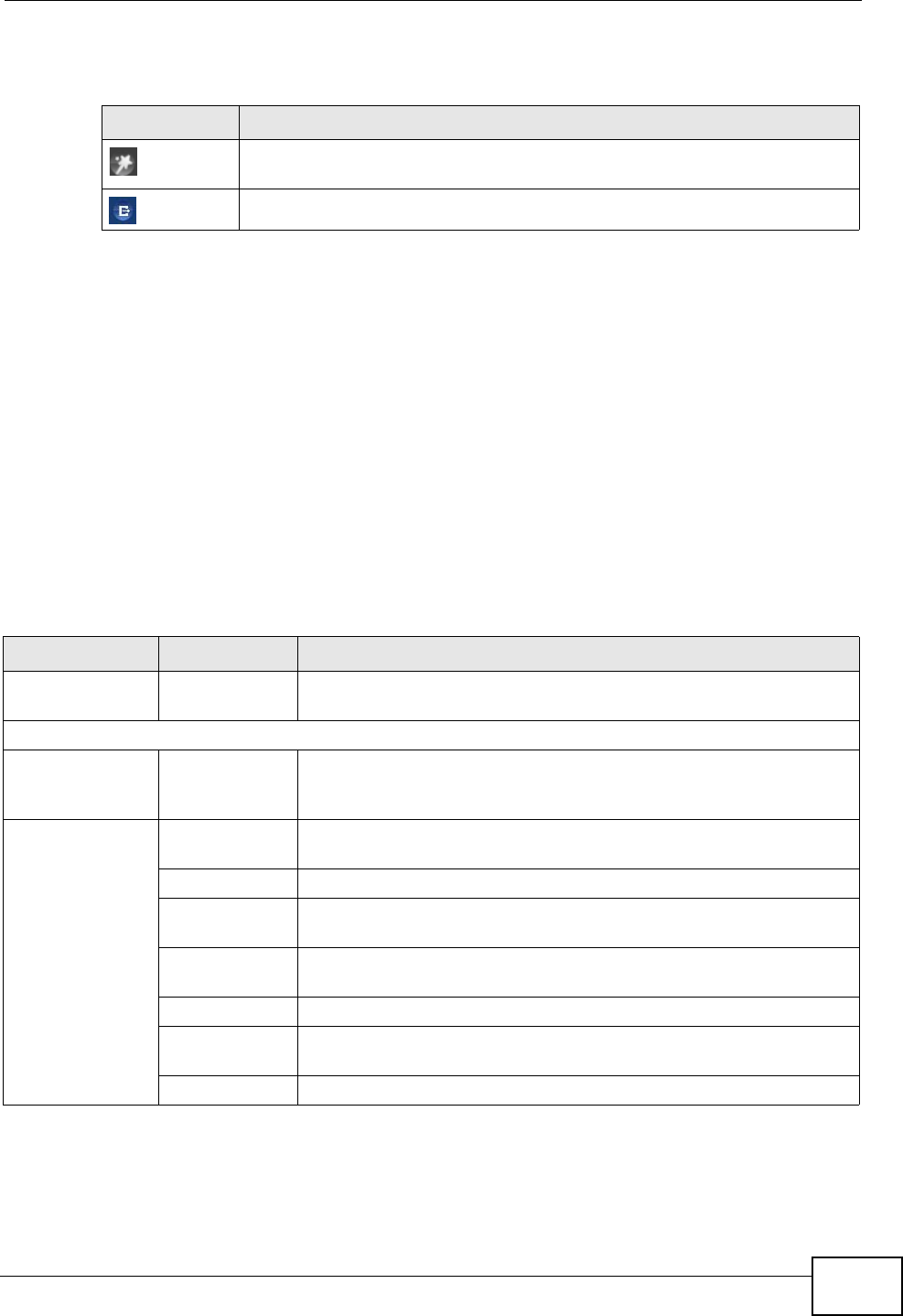
Chapter 2 The Web Configurator
VSG1435-B101 Series User’s Guide
39
The icons provide the following functions.
2.2.2 Main Window
The main window displays information and configuration fields. It is discussed in
the rest of this document.
After you click Status on the Network Map page, the Status screen is displayed.
See Chapter 5 on page 75 for more information about the Status screen.
2.2.3 Navigation Panel
Use the menu items on the navigation panel to open screens to configure ZyXEL
Device features. The following tables describe each menu item.
Table 2 Web Configurator Icons in the Title Bar
ICON DESCRIPTION
Quick Start: Click this icon to open screens where you can configure the
ZyXEL Device’s time zone Internet access, and wireless settings.
Logout: Click this icon to log out of the web configurator.
Table 3 Navigation Panel Summary
LINK TAB FUNCTION
Network Map This screen shows the network status of the ZyXEL Device and
computers/devices connected to it.
Network Settings
Broadband Use this screen to view and configure ISP parameters, WAN IP
address assignment, and other advanced properties. You can also
add new WAN connections.
Wireless General Use this screen to configure the wireless LAN settings and WLAN
authentication/security settings.
More AP Use this screen to configure multiple BSSs on the ZyXEL Device.
MAC
Authentication
Use this screen to block or allow wireless traffic from wireless
devices of certain SSIDs and MAC addresses to the ZyXEL Device.
WPS Use this screen to configure and view your WPS (Wi-Fi Protected
Setup) settings.
WMM Use this screen to enable or disable Wi-Fi MultiMedia (WMM).
WDS Use this screen to set up Wireless Distribution System (WDS)
links to other access points.
Others Use this screen to configure advanced wireless settings.