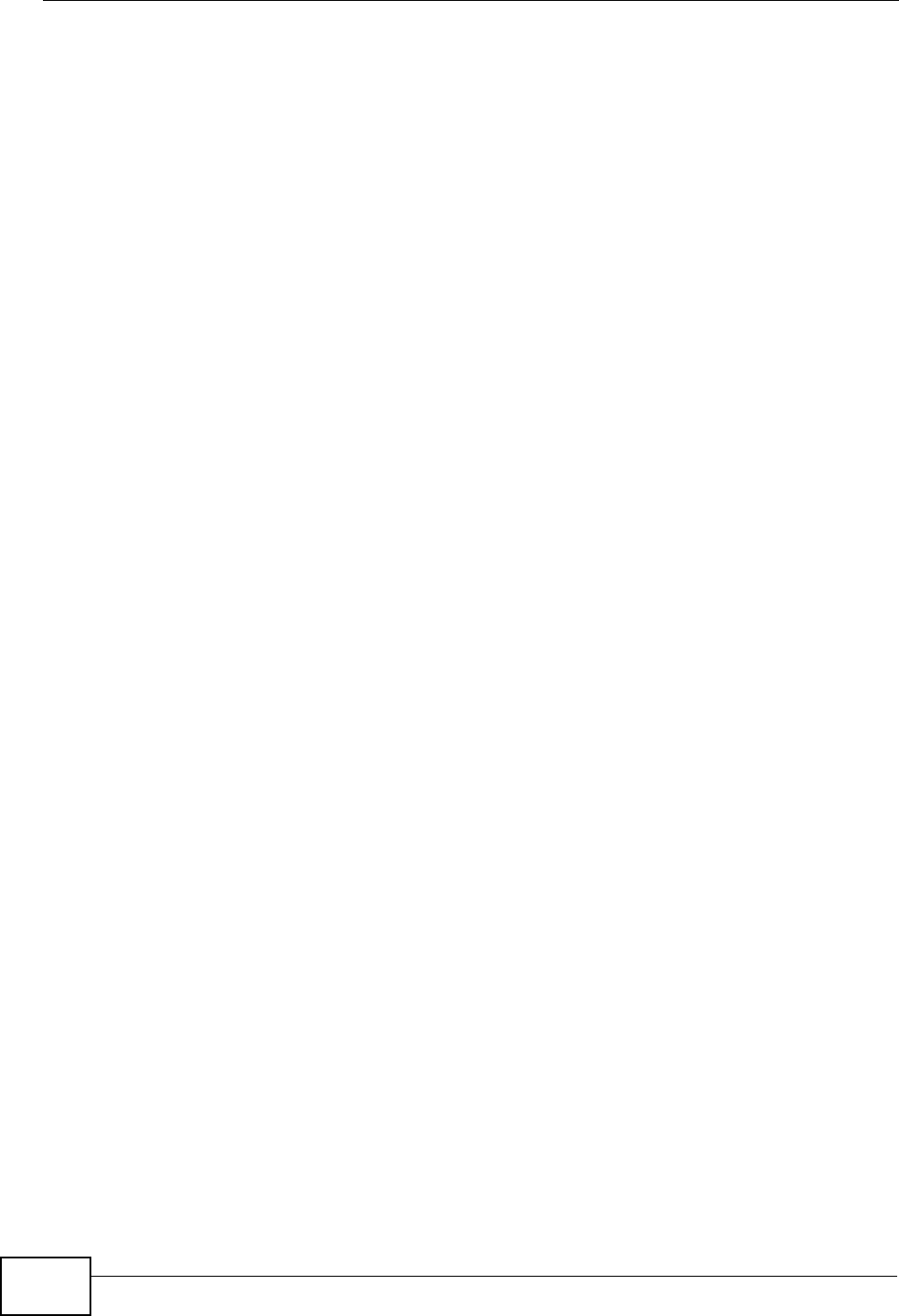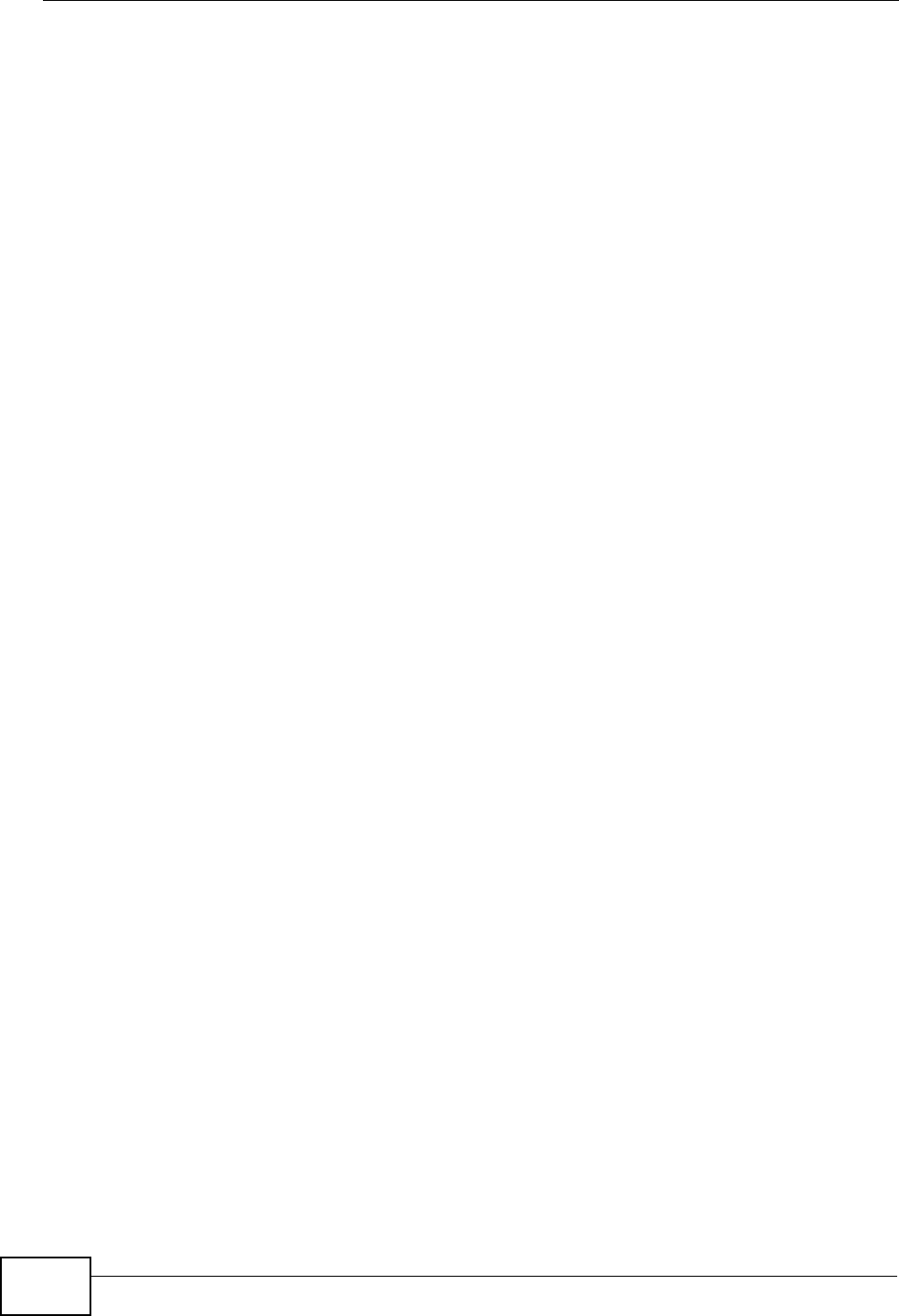
Chapter 4 Tutorials
VSG1435-B101 Series User’s Guide
52
use the notebook’s wireless client to search for the ZyXEL Device (see Section
4.4.3 on page 56).
4.4.2 Using WPS
This section shows you how to set up a wireless network using WPS. It uses the
ZyXEL Device as the AP and ZyXEL NWD210N as the wireless client which
connects to the notebook.
Note: The wireless client must be a WPS-aware device (for example, a WPS USB
adapter or PCMCIA card).
There are two WPS methods to set up the wireless client settings:
• Push Button Configuration (PBC) - simply press a button. This is the easier
of the two methods.
• PIN Configuration - configure a Personal Identification Number (PIN) on the
ZyXEL Device. A wireless client must also use the same PIN in order to
download the wireless network settings from the ZyXEL Device.
Push Button Configuration (PBC)
1 Make sure that your ZyXEL Device is turned on and your notebook is within the
cover range of the wireless signal.
2 Make sure that you have installed the wireless client driver and utility in your
notebook.
3 In the wireless client utility, go to the WPS setting page. Enable WPS and press
the WPS button (Start or WPS button).