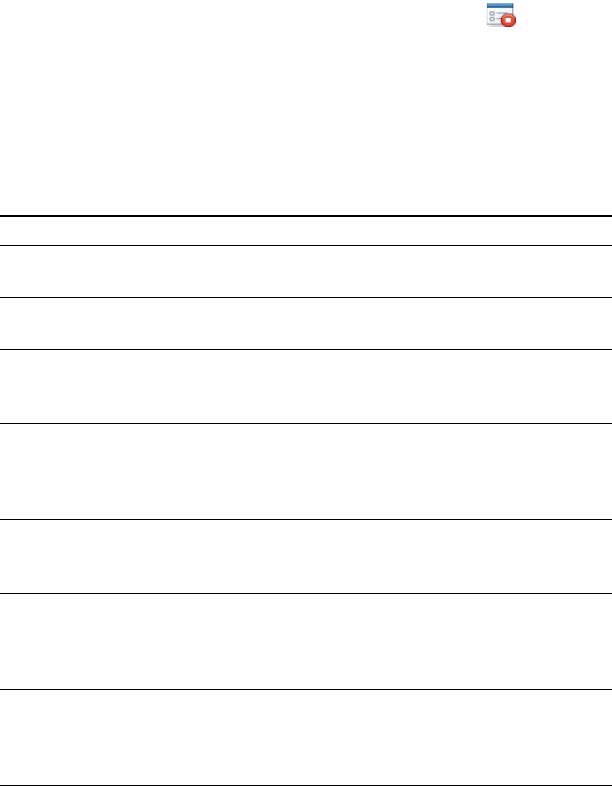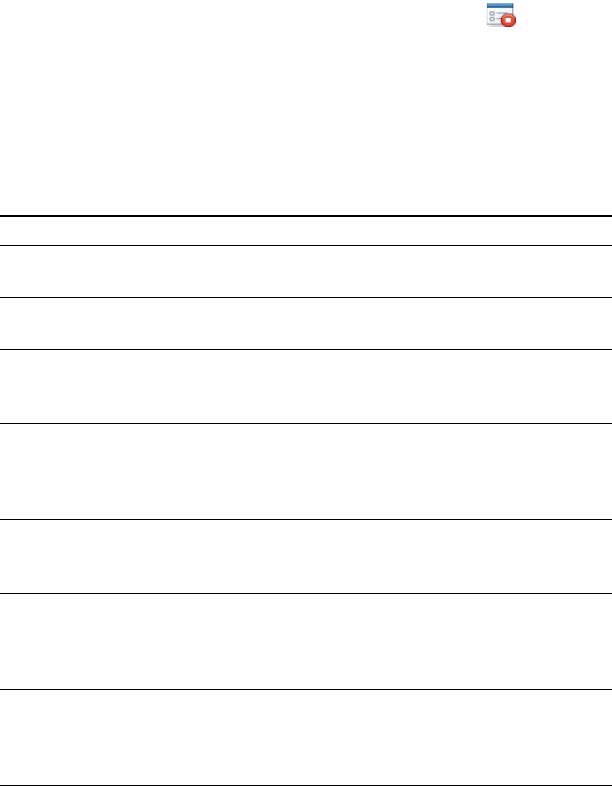
99-01069-20 A0
9 | QUICK START GUIDE
– SMART RESPONSE PE/XE
3. After all students answer the question, click Stop Assessment .
The results appear in the Response tab.
Question types
Using SMART Notebook software with SMART Response software, you can ask six
types of questions, either individually or as question sets (if you include a title page).
You can also add notes to any question type that appears when you print the question
results.
Question type Description
Yes or no Students use the green Y or red N button to answer the question.
You can also choose the Opinion option to allow either answer.
True or false Students use the True or False button to answer the question.
You can also choose the Opinion option to allow either answer.
Multiple choice Students use a single button, A through J, to answer a question.
Select from 2 to 10 answers for a question. You can also choose
the Opinion option to allow any answer.
Multiple answer Students use the A through J buttons to select the correct
combination of answers to the question. Select from 2 to 10
answers for the question. You can also choose the Opinion
option to allow any combination of answers.
Text answer Students type the answer to the question. You can choose the
Opinion option to allow any answer. There is a 20-character limit
on text questions and a 140-character limit on opinion questions.
Number, fraction or
decimal
(SMART
Response PE)
Students use the number buttons to answer questions with
numeric answers using whole numbers, fractions or decimals.
You can also choose the Opinion option to allow any answer.
Number, fraction,
expression
(SMART
Response XE)
Students use math symbols and numerical values to answer the
question. You can also choose the Opinion option to allow any
answer.