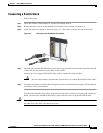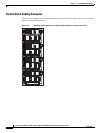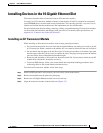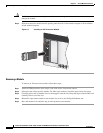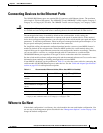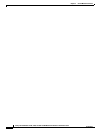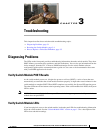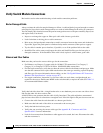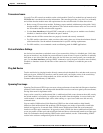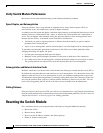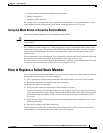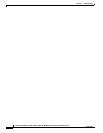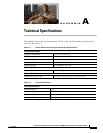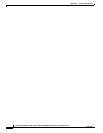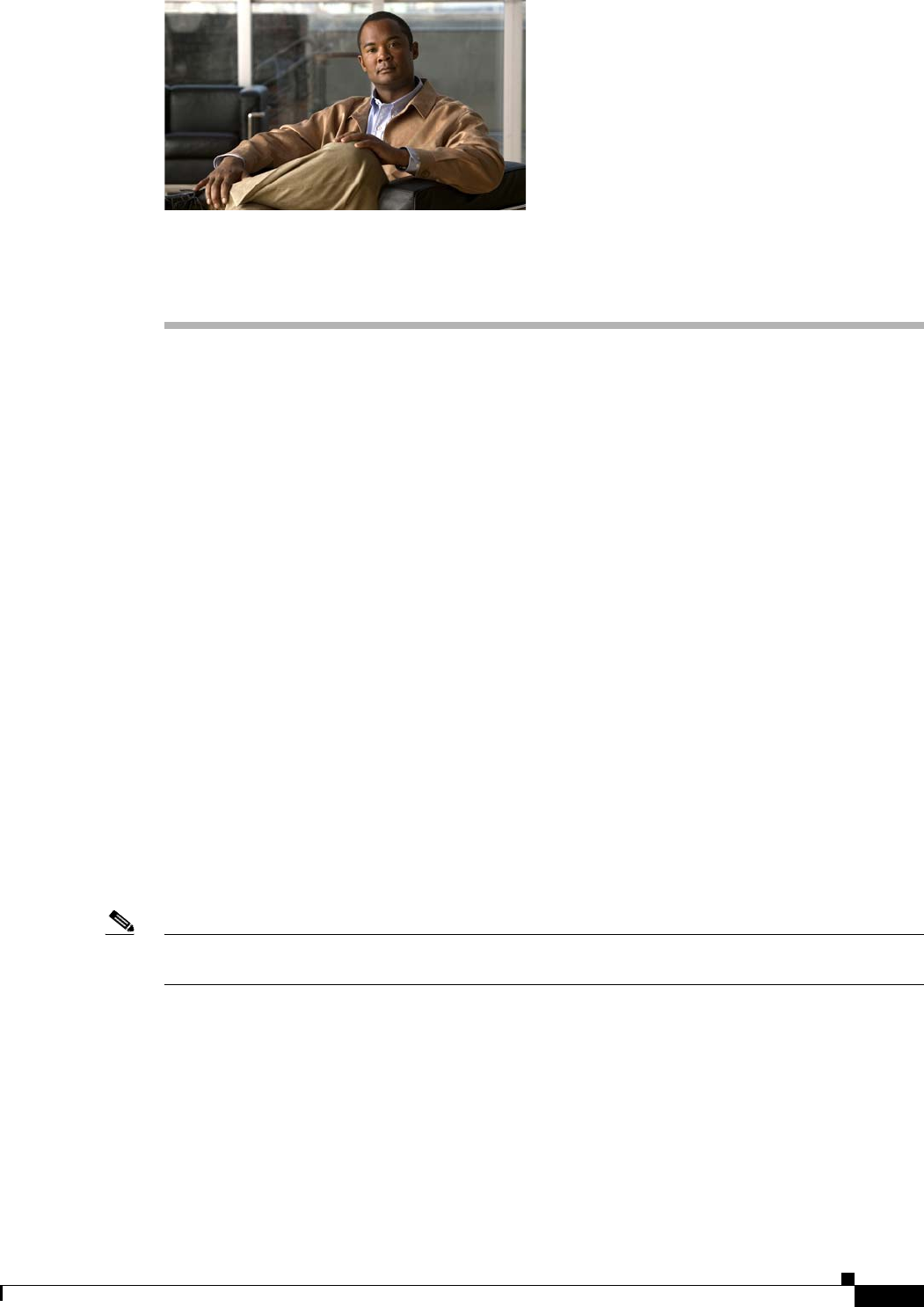
CHAPTER
3-1
Catalyst Switch Module 3110G, 3110X, and 3012 for IBM BladeCenter Hardware Installation Guide
OL-12192-01
3
Troubleshooting
This chapter describes these switch module troubleshooting topics:
• Diagnosing Problems, page 3-1
• Resetting the Switch Module, page 3-4
• How to Replace a Failed Stack Member, page 3-5
Diagnosing Problems
The LEDs on the front panel provide troubleshooting information about the switch module. They show
POST failures, port-connectivity problems, and fault indications. You can also get information from the
device manager, from the CLI, or from an SNMP workstation. See the switch module software
configuration guide and the command reference guide on Cisco.com or the documentation that came
with your SNMP application for details.
Verify Switch Module POST Results
As the switch module powers on, it begins the power-on self-test (POST), a series of tests that runs
automatically to ensure that the switch module functions properly. It might take several minutes for the
switch module to complete POST. When POST completes successfully, the System LED remains green.
The other LEDs turn off and return to their operating status. If the switch module fails POST, the System
LED is amber.
Note POST failures are usually fatal. Contact your Cisco technical support representative if your switch
module does not pass POST.
Verify Switch Module LEDs
If you have physical access to the switch module, look at the port LEDs for troubleshooting information
about the switch module. See the
“Switch Module LEDs” section on page 1-5 for a description of the
LED colors and their meanings.