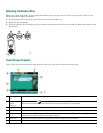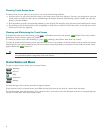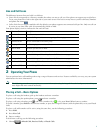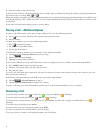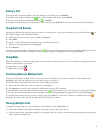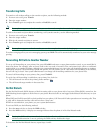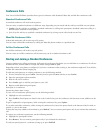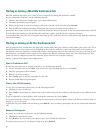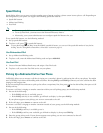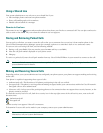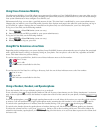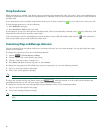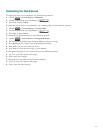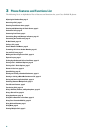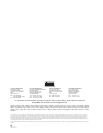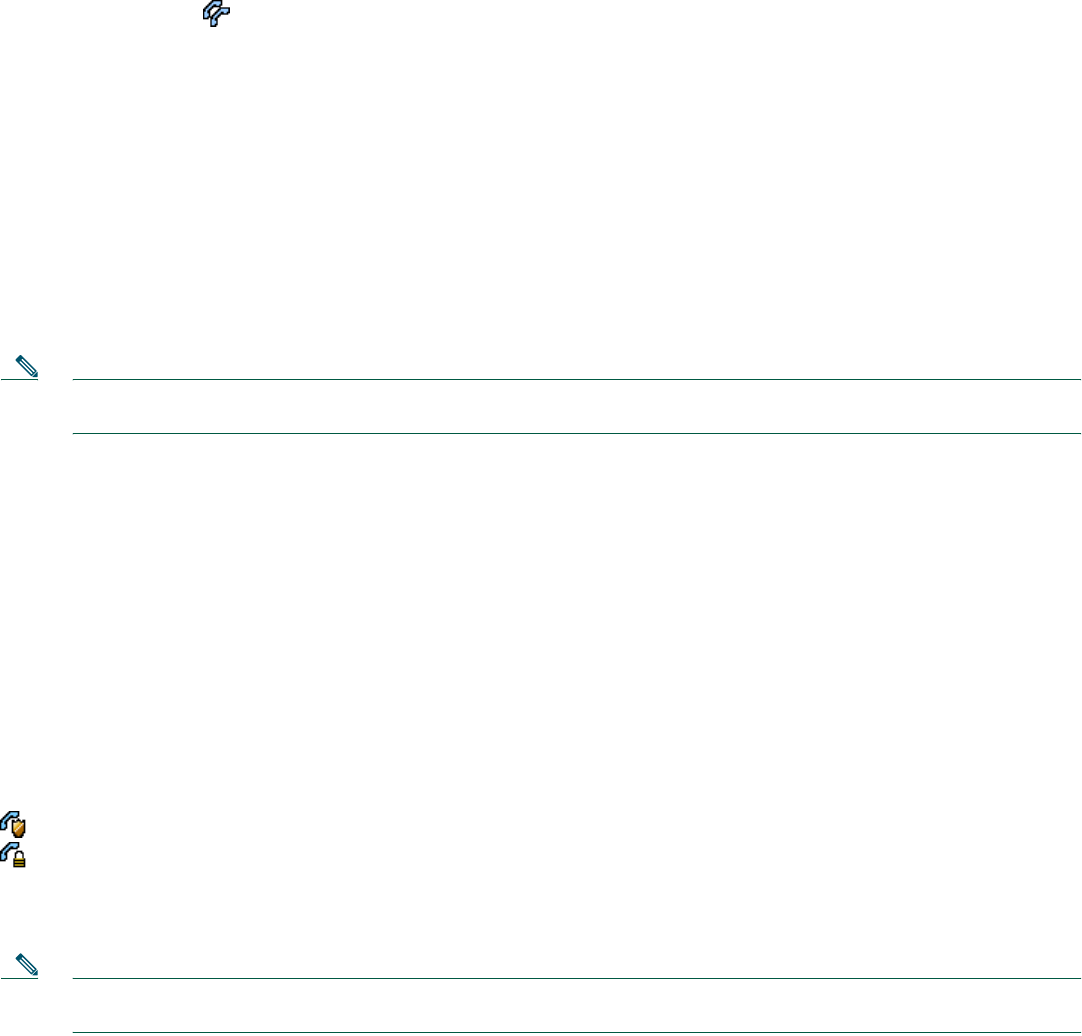
14
Using a Shared Line
Your system administrator can ask you to use a shared line if you:
• Have multiple phones and want one phone number
• Share call-handling tasks with coworkers
• Handle calls on behalf of a manager
Remote-in-Use Icon
The remote-in-use icon appears when another phone that shares your line has a connected call. You can place and receive
calls as usual on the shared line, even when the remote-in-use icon appears.
Storing and Retrieving Parked Calls
You can park a call when you want to store the call so that you or someone else can retrieve it from another phone in the
Cisco
Unified Communications Manager system (for example, a phone at a coworker’s desk or in a conference room).
To store an active call using Call Park, use the following method:
1. During a call, press Park. (You may need to press the more soft key to see Park.)
2. Note the call park number displayed on your phone screen.
3. Hang up.
To retrieve a parked call, enter the call park number from any Cisco Unified IP Phone in your network to connect to the call.
Note You have a limited amount of time to retrieve a parked call before it reverts to ringing at the original number. See your
system administrator for details.
Making and Receiving Secure Calls
Depending on how your system administrator has configured your phone system, your phone can support making and receiving
secure calls.
Your phone is capable of supporting these types of calls:
• Authenticated call—The identities of all phones participating in the call are verified.
• Encrypted call—The phone is receiving and transmitting encrypted audio (your conversation) within the Cisco IP network.
Encrypted calls are also authenticated.
• Nonsecure call—At least one of the participating phones or the connection does not support these security features, or the
phones cannot be verified.
To check the security level of a call, look for a security icon in the top right corner of the call activity area, next to the call
duration timer:
Authenticated call
Encrypted call
Neither security icon appears if the call is nonsecure.
To determine if secure calls can be made in your company, contact your system administrator.
Note There are interactions, restrictions, and limitations that affect how security features work on your phone. For more
information, ask your system administrator.