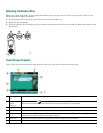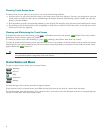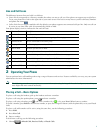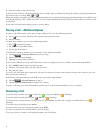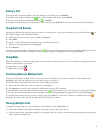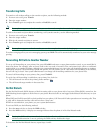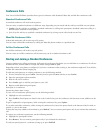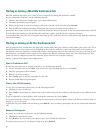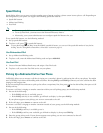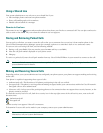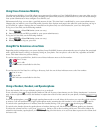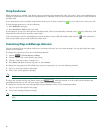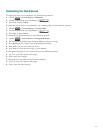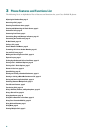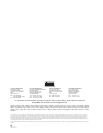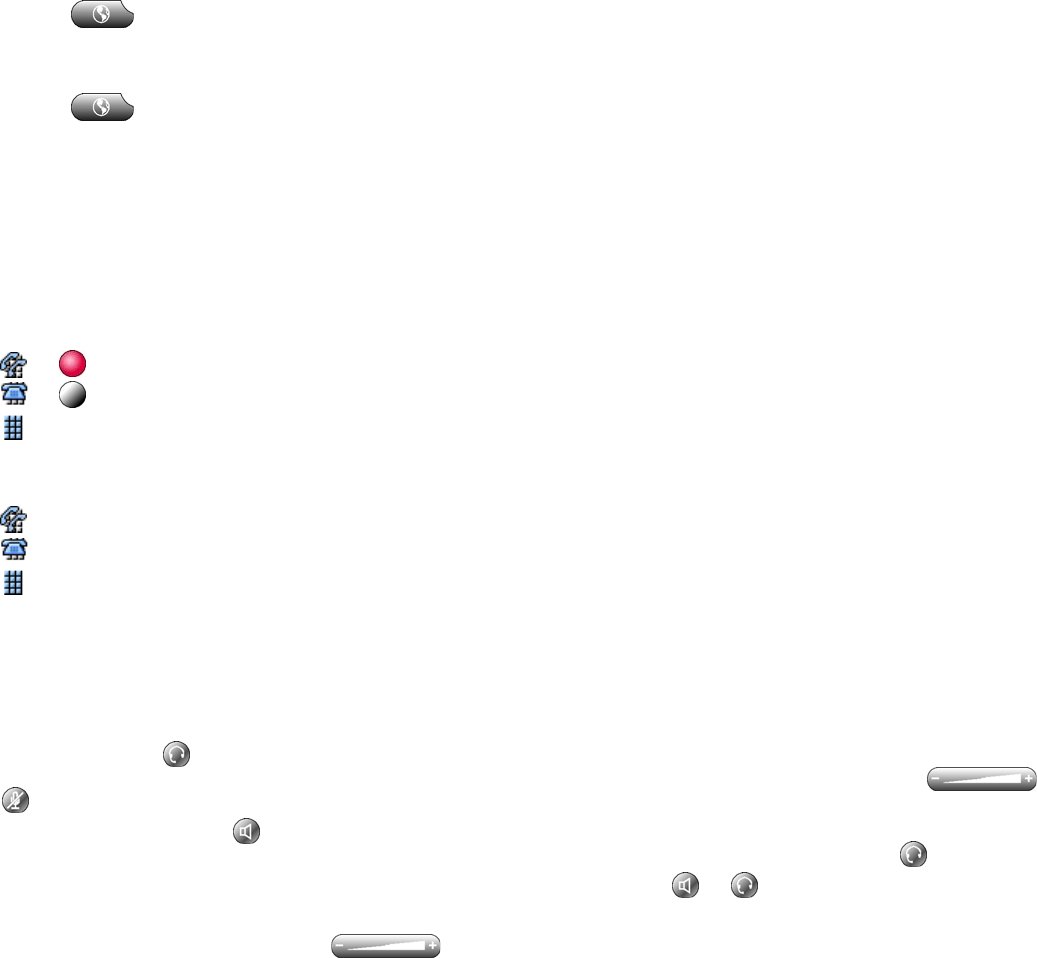
15
Using Cisco Extension Mobility
Cisco Extension Mobility (Cisco EM) allows you to temporarily configure a Cisco Unified IP phone as your own. After you log
in to EM, the phone adopts your user profile, including your phone lines, features, established services, and web-based settings.
Your system administrator must configure Cisco EM for you.
EM automatically logs you out after a specified amount of time. This time limit is established by your system administrator.
Changes that you make to your Cisco EM profile (from the User Options web pages) take effect the next time that you log in
to Cisco EM on a phone. Settings that are controlled on the phone only are not maintained in your Cisco EM profile.
To log in to Cisco EM, use the following method:
1. Choose > Cisco EM Service (name can vary).
2. Enter your user ID and PIN (provided by your system administrator).
To log out of Cisco EM, use the following method:
1. Choose > Cisco EM Service (name can vary).
2. When prompted to log out, press Yes.
Using BLF to Determine a Line State
Depending on the configuration, you can use the Busy Lamp Field (BLF) feature to determine the state of a phone line associated
with a speed-dial button, call log, or directory listing on your phone. You can place a call to this line, regardless of the BLF
status. This feature does not prevent dialing.
To see the state of a speed-dial line, look for one of these indicators next to the line number:
+ Line is in-use.
+ Line is idle.
BLF indicator unavailable for this line.
To see the state of a line listed in a call log or directory, look for one of these indicators next to the line number:
Line is in-use.
Line is idle.
BLF indicator unavailable for this line.
Using a Handset, Headset, and Speakerphone
To use the handset, lift it to go off-hook; replace it to go on-hook.
To use a headset, press to toggle headset mode on and off. If you use AutoAnswer, see the “Using AutoAnswer” section on
page 16 for exceptions. You can use the headset in conjunction with all of the controls on your phone, including
and .
To use the speakerphone, press to toggle speakerphone mode on or off. Many of the actions you can take to dial a number
or answer a call will automatically trigger speakerphone mode, assuming that the handset is in its cradle and is not lit.
To switch to the speakerphone or a headset (from the handset) during a call, press or , then hang up the handset.
To switch to the handset (from the speakerphone or headset) during a call, lift the handset (without pushing any buttons).
To adjust the volume level for a call, press during a call or after invoking a dial tone. This action adjusts the
volume for the handset, speakerphone, or headset, depending on which device is in use. Press Save to preserve the volume level
for future calls.