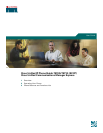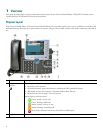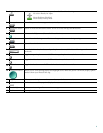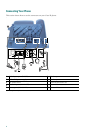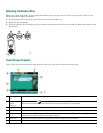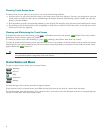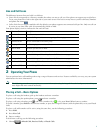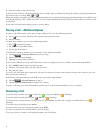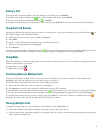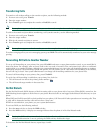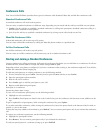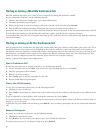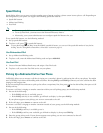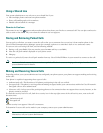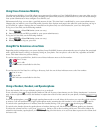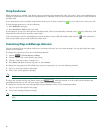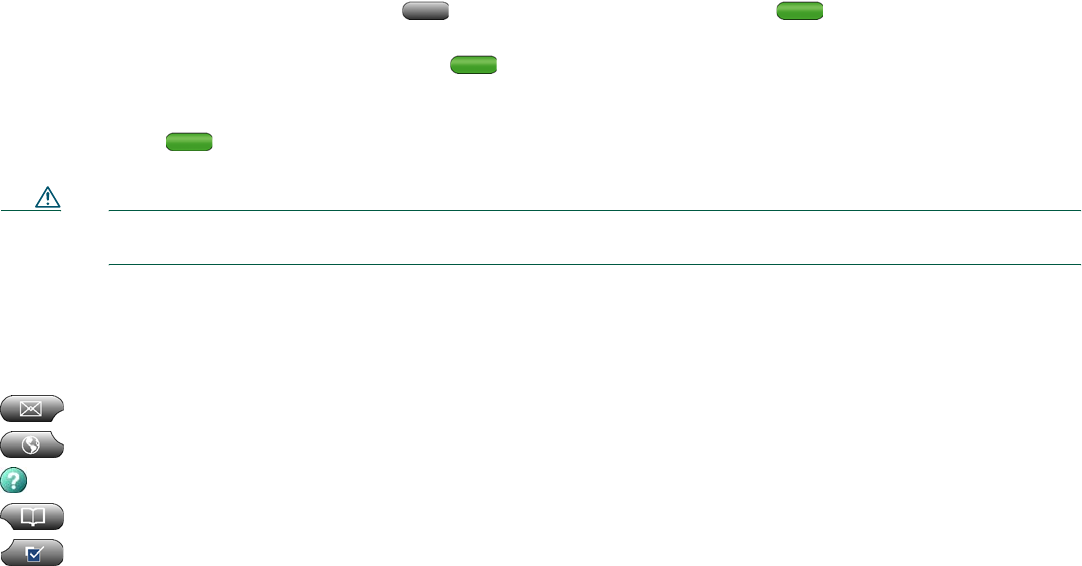
6
Choosing Touch Screen Items
To choose items on your phone’s touch screen, use one of the following methods:
• By touch, press (or tap) touch-sensitive items on the touch screen with your fingertip. Use only your fingertip to press the
touch screen, as using any other objects could damage the display. Be aware that pressing a phone number can cause the
phone to dial the number.
• By item number, press the corresponding number on your keypad. For example, press 4 to choose the fourth item in a menu.
• By scrolling, press the Navigation button to highlight an item. Press a soft key to finish the action, or tap the item on the
touch screen with your fingertip.
Cleaning and Maintaining the Touch Screen
To disable the touch screen for cleaning, press and hold for more than one second. flashes. The screen remains
disabled for about a minute, unless you enable it.
To enable the touch screen (after disabling it), press (flashing) and hold for more than one second.
To wake the touch screen from sleep mode, press the touch screen or any button, or lift the handset. After a period of inactivity
(determined by your system administrator), the touch screen enters sleep mode to save power. In this mode, the touch screen
appears blank and
remains lit.
Caution Use only a soft, dry cloth to wipe the touch screen. Do not use any liquids or powders on the phone, because they
can contaminate phone components and cause failures.
Feature Buttons and Menus
To open or close a feature menu, press a feature button:
Messages
Services
Help
Directories
Settings
To scroll through a list or menu, press the Navigation button.
To go back one level in a feature menu, press Exit. Pressing Exit from the top level of a menu closes the menu.
To switch between open feature menus, press a feature tab on your touch screen. Each feature menu has a corresponding tab.
The tab is visible when the feature menu is open.