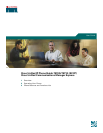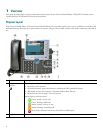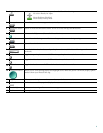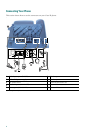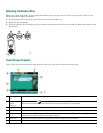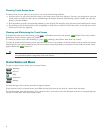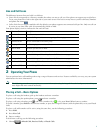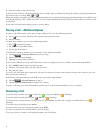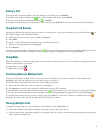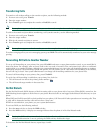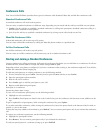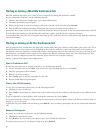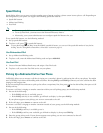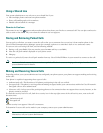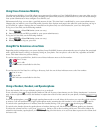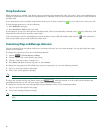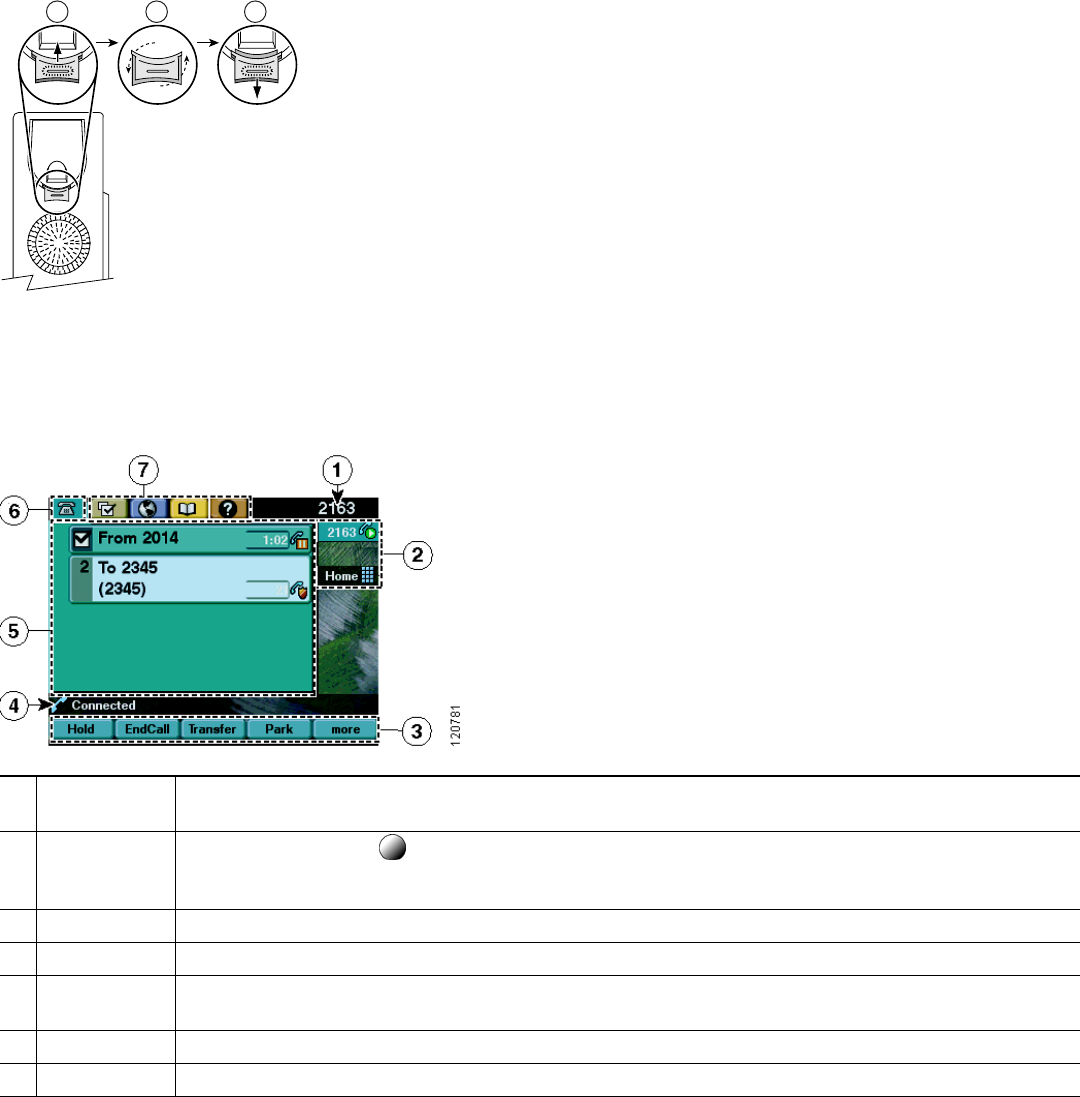
5
Adjusting the Handset Rest
When you connect your phone, you can adjust the handset rest so that the receiver will not slip out of the cradle. Use the
following method to adjust the handset:
1. Set the handset aside and pull the square plastic tab from the handset rest.
2. Rotate the tab 180 degrees.
3. Slide the tab back into the handset rest. An extension protrudes from the top of the rotated tab. Return the handset to the
handset rest.
Touch Screen Features
This is what your main touch screen might look like with active calls and several feature menus open.
1
Primary phone
line
Displays the phone number (directory number) for your primary phone line.
2
Programmable
button
indicators
Programmable buttons can serve as phone line buttons, speed-dial buttons, phone service buttons or
phone feature buttons. Icons and labels indicate how these buttons are configured.
3
Soft key labels Each displays a soft key function. Soft key labels are touch-sensitive.
4
Status line Displays audio mode icons, status information, and prompts.
5
Call activity
area
Displays current calls per line, including caller ID, call duration, and call state for the highlighted line
(standard view). Items in this area are touch-sensitive.
6
Phone tab Indicates call activity. Press this tab to return to the call activity area, if needed.
7
Feature tabs Each indicates an open feature menu. Tabs are touch-sensitive.
1 2 3
120521