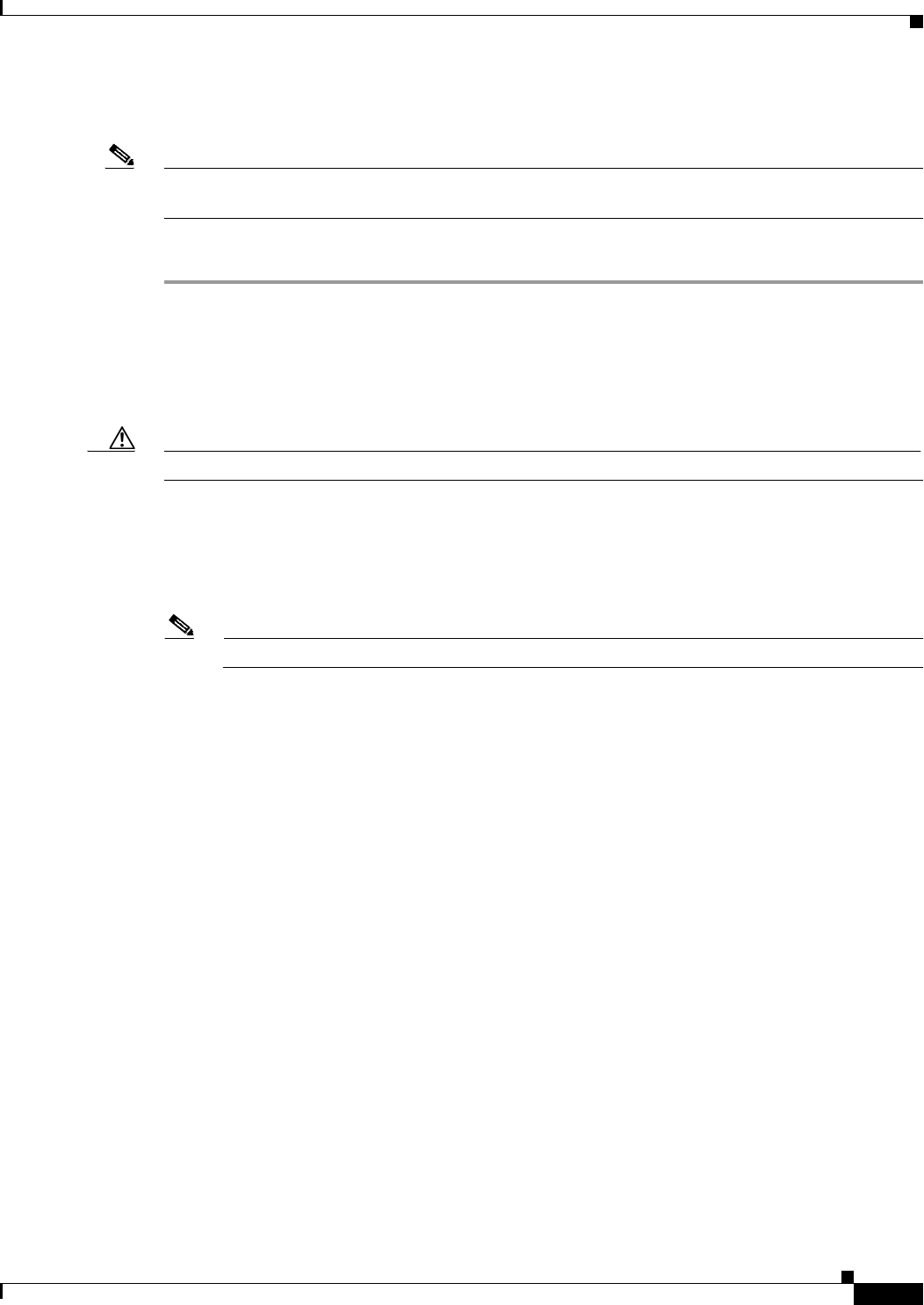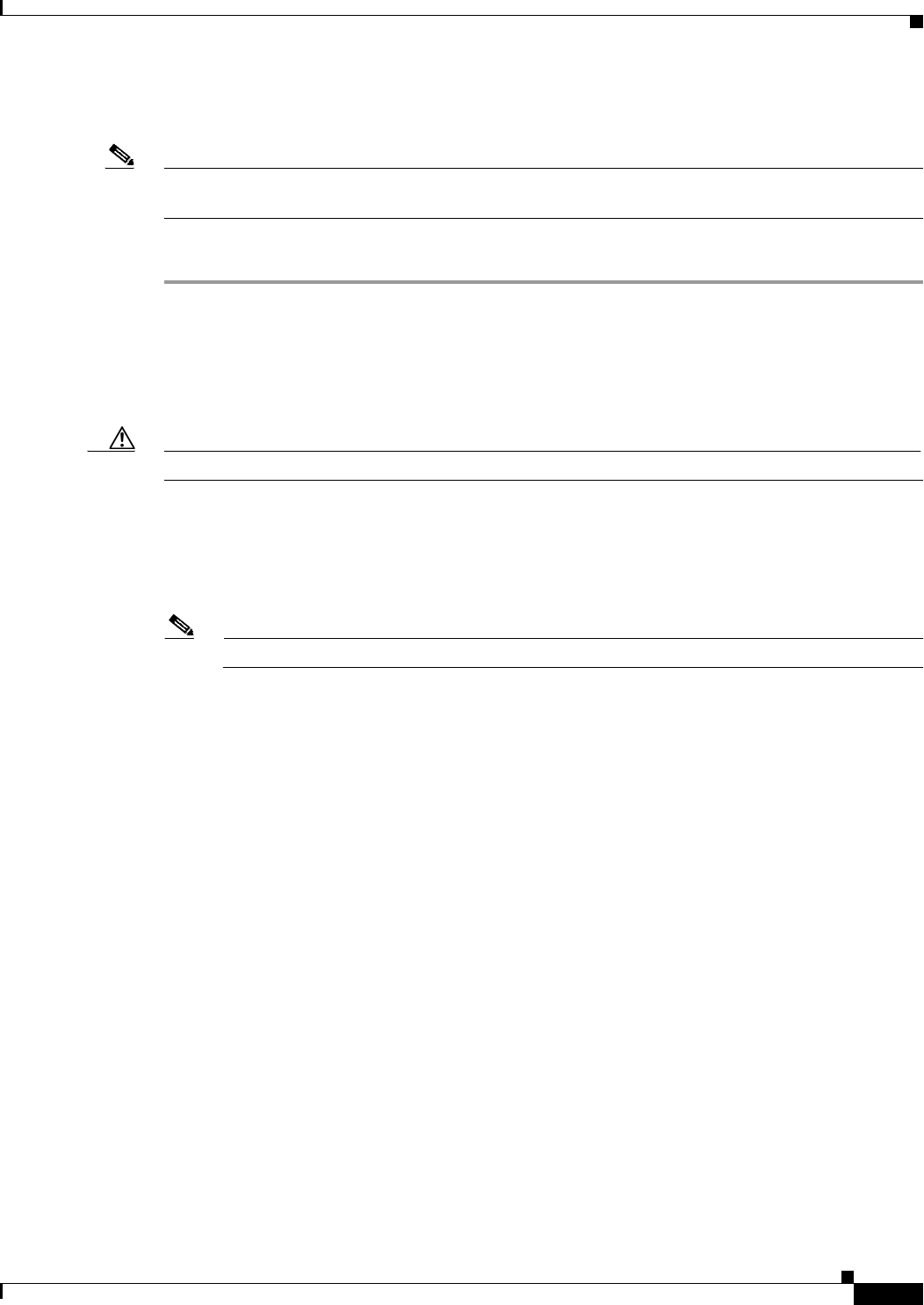
3-43
Cisco UCS C420 Server Installation and Service Guide
OL-27640-01
Chapter 3 Maintaining the Server
Installing or Replacing Server Components
Replacing a PCIe Card in a Motherboard Slot
Note If you replace an LSI MegaRAID controller card, you must restore your RAID configuration to the new
card. See Restoring RAID Configuration After Replacing a RAID Controller, page C-6.
To install or replace a PCIe card in low-profile motherboard slots 2 through 6, follow these steps:
Step 1 Remove a PCIe card (or a blank filler panel):
a. Shut down and power off the server as described in Shutting Down and Powering Off the Server,
page 3-8.
b. Slide the server out the front of the rack far enough so that you can remove the top cover. You might
have to detach cables from the rear panel to provide clearance.
Caution If you cannot safely view and access the component, remove the server from the rack.
c. Remove the top cover as described in Removing and Replacing the Server Top Cover, page 3-9.
d. Open the hinged PCIe card retainer. Pinch the two release latches toward the center of the retainer
while you lift up on the front edge of the retainer to open it. See Figure 3-25.
e. Lift the card straight up from the motherboard connector.
Note Lift up on both ends of the card evenly to avoid damaging its connector.
Step 2 Install a PCIe card:
a. Align the PCIe card with the empty PCIe connector on the motherboard.
b. Push down evenly on both ends of the card until it is fully seated in the motherboard connector.
c. Ensure that the card rear panel sits flat against the chassis rear panel opening.
d. Close the hinged PCIe retainer and push down on it in the closed position until the latches lock in
place.
e. Replace the top cover.
f. Replace the server in the rack, replace cables, and then power on the server by pressing the Power
button.
Step 3 If the card that you replaced is a mass storage controller, restore the RAID configuration on your drives
to the new mass storage controller.
See Restoring RAID Configuration After Replacing a RAID Controller, page C-6.