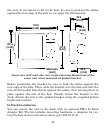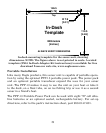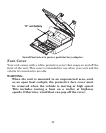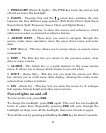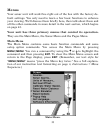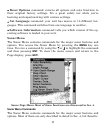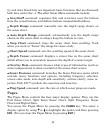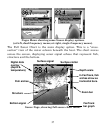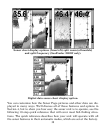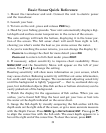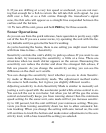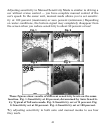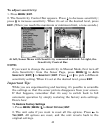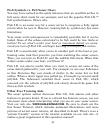36
ity and Auto Sensitivity are important basic functions that are discussed
both here and in Sec. 4. The other Sonar Menu commands include:
• Grayline
command: separates fish and structure near the bottom
from the actual bottom, and defines bottom composition/hardness.
• Depth Range command: manually sets the depth range shown on
the sonar chart.
• Auto Depth Range command: automatically sets the depth range
shown on the sonar chart to always keep the bottom in view.
• Stop Chart command: stops the sonar chart from scrolling. Used
when you want to "freeze" the image for closer study.
• Chart Speed command: sets the scrolling speed of the sonar chart.
• Depth Cursor command: displays a cursor line on the sonar chart
which allows you to accurately measure the depth of a sonar target.
• Overlay Data command: chooses what types of information (such as
water temperature) to show overlaid on the sonar chart screen.
• Sonar Features command: launches the Sonar Features menu which
controls many functions and options, including frequency selection,
screen color mode, auto depth and sensitivity, surface clarity, noise re-
jection, Fish I.D. symbols, the zoom bar and zone bar.
• Ping Speed command: sets the rate at which sonar pings are made.
Pages
The Pages Menu controls the four major display options. They are the
Full Sonar Chart, Split Zoom Sonar Chart, Split Frequency Sonar
Chart and Digital Data.
You access the Pages Menu by pressing the
PAGES
key. You select a
display option by using ↑ or ↓ to highlight the option and then pressing
ENT
. (You can clear the Pages Menu by pressing
EXIT
.)