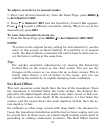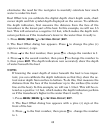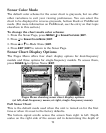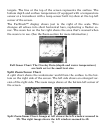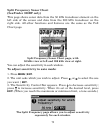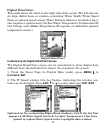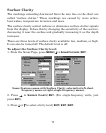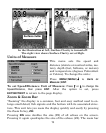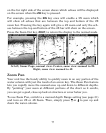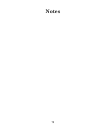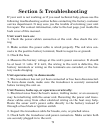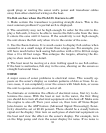74
Tip:
You can customize other digital data windows before returning to
the Sonar Page. After changing the first window by selecting the
Data Type and pressing Enter, use the ↓ key to select another win-
dow to change. When the selected window title bar flashes, press
ENT
|↑ or ↓ to select data type|
ENT
. Repeat these steps until you're
finished customizing, then press
EXIT
to return to the Sonar Page.
Sonar Simulator
This unit has a built-in simulator that lets you run it as if you were on
the water. All sonar features and functions are useable. When in
simulator mode, you will see [Simulator Mode] in the Sonar Page title
bar. To use the simulator:
1. From the Sonar Page, press
MENU
|
MENU
|↓ to
S
ONAR
S
IMULATOR
|
ENT
.
2. Turn off Sonar Simulator by pressing
MENU
|
MENU
|↓ to
S
ONAR
S
IMULATOR
|
ENT
|
EXIT
.
NOTE:
If you turn on your unit before attaching a transducer, it may enter
a demo mode. The words "demo mode" flash on the bottom of the
screen and a sonar chart plays much like the simulator. Unlike the
simulator, the demo mode is for demonstration only, and will auto-
matically stop as soon as you turn on the unit with a transducer at-
tached. The simulator will continue to function normally.
Stop Chart
If you are running multiple units on a boat, there are times when you
may want to turn off the sonar. This command turns off the sonar and
stops the chart from scrolling. Sonar restarts automatically each time
you turn on your unit.
1. Press
MENU
|↓ to
S
TOP
C
HART
|
ENT
|
EXIT
.
To turn on sonar and start the chart scrolling again, repeat the above step.