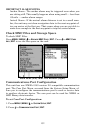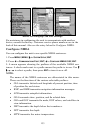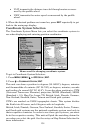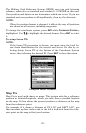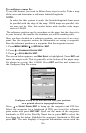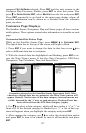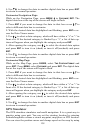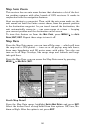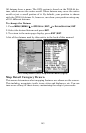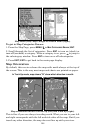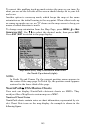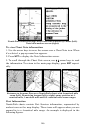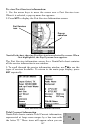140
tion begins. Press
EXIT to clear the alarm.) When navigation starts,
press ↑ to increase speed to the desired setting.
4. Press
EXIT to turn off the steering and speed boxes. The unit will now
automatically steer along the trail or route. When you arrive at your
destination, cancel navigation.
Tip:
You can pick any spot on the map to begin a simulation by using
the Initialize GPS command. It allows you to move the position ar-
row to any location on the map. The command is detailed below.
Hide GPS Features
If there is no GPS antenna/receiver module attached to this unit, you
can turn off its GPS features via the Hide GPS Features command.
That will hide all GPS pages and menus.
To hide GPS features:
Press
MENU|MENU|↓ to SYSTEM SETUP|ENT|↓ to HIDE GPS FEATURES|ENT.
The GPS menus and pages are now hidden.
To restore GPS Features, press
MENU|MENU|↓ to SHOW GPS FEA-
TURES
|ENT. The GPS menus and pages are now accessible.
Initialize GPS
In simulator mode, the Initialize GPS command makes the unit operate
as if it is sitting someplace other than its actual location. So you and
your unit could be located in Kansas City, but practice navigating in the
ocean off Islamorada, Florida.
NOTE:
Remember: if you want to run a simulation in a place other than
your current location, you first must Initialize the GPS, then turn
on the GPS Simulator.
1. Press
MENU|MENU|↓ to GPS SETUP|ENT|ENT.
2. A message appears, telling you to move the cursor near the desired
location and press
ENT. When the message automatically clears, follow
the message instructions.
3. In a moment, your present position marker arrow appears on the
map in the location you selected with the cursor. The unit will consider
that spot as its last known position until changed by either a live satel-
lite lock-on or a new simulator location.