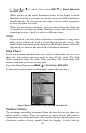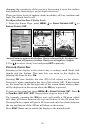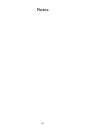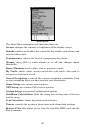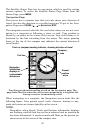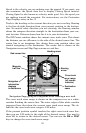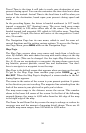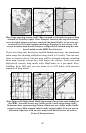88
4. ARROW KEYS – The arrow keys are used to navigate through
menus, enter data, make menu selections, move the map cursor and
sonar chart cursor.
5. ENT/ICONS – The Enter key allows you to save data, accept values
or execute menu commands. It is also used to create event marker
icons.
6. EXIT – The Exit key lets you return to the previous screen, clear
data or close a menu.
7. WPT – The Waypoint key is used to save and recall waypoints,
search for waypoints and access the waypoint list. It also launches the
Point-of-Interest (POI) search menus and is involved in some naviga-
tion functions.
8. ZOUT – The Zoom Out key lets you zoom out the screen. On the So-
nar Page, it returns you to a full sonar chart display, showing the en-
tire water column from surface to bottom. On the Map Page, this lets
you see a larger geographic area on the map with less detail.
9. ZIN – The Zoom In key lets you zoom in the screen. On the Sonar
Page, it enlarges fish signals and bottom detail. On the Map Page,
zooming in lets you see more detail in a smaller geographic area.
Power/lights on and off
To turn on the unit, press PWR. As the unit powers up, the Map Page is
displayed first. To turn on the backlight, press
PWR again. The unit has
three backlight levels. Repeatedly pressing
PWR will cycle through the
backlight settings and turn off the backlight.
Turn off the unit by depressing the
PWR key for 3 seconds.
Main Menu
The unit has a Main Menu, which contains function and setup com-
mands. The lessons in this section will deal only with functions, the basic
commands that make the unit do something. The GPS will work fine for
this right out of the box with the default settings. If you want to learn
about the various options, see Sec. 8, System Setup and GPS Setup Op-
tions.
You can access the Main Menu from any of the four Page screens by
pressing
MENU|MENU. To clear the menu screen and return to the page
display, press
EXIT.