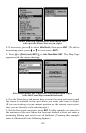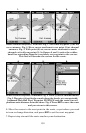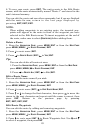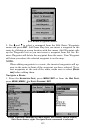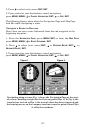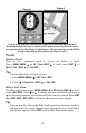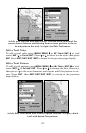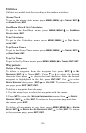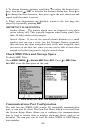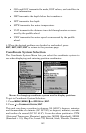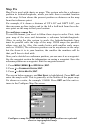137
Edit a Waypoint
Waypoint Name
To edit waypoint name:
1. Press
WPT|↑ to MY WAYPOINTS|ENT|↓| to name|ENT|. Choose desired
waypoint from the list by using ↑ or ↓ to select first character then
press → to choose the next character. After the desired waypoint is
highlighted in the list, press
ENT|ENT to access waypoint information
screen.
2. Use → to select
EDIT WAYPOINT from the bottom menu, then press
ENT|ENT. Modify the name by pressing ↑ or ↓ and →. Once the new
name is set press
ENT| EXIT|EXIT|EXIT|EXIT to return to the previ-
ous page display.
Waypoint Symbol
To edit waypoint symbol:
1. Press
WPT|↑ to MY WAYPOINTS|ENT|↓ to name|ENT. Select waypoint
from the list then press
ENT|ENT|. Use → to select EDIT WAYPOINT from
bottom menu. Then press|
ENT|↓ to ALTITUDE|→ to CHOOSE SYMBOL|ENT.
2. Use arrow keys to select desired symbol and press
ENT. To return to
the previous page, press
EXIT|EXIT|EXIT|EXIT.
Waypoint Position
To edit waypoint position:
1. Press
WPT|↑ to MY WAYPOINTS|ENT|↓ to name|ENT|. Then repeat
steps above to access waypoint information screen. Select
EDIT WAYPOINT,
press |ENT.
2. Latitude: press ↓ to
LATITUDE|ENT. Press ↑ or ↓ to change the first
character, then press → to the next character and repeat until the lati-
tude is correct. Press
EXIT.
3. Longitude: press ↓ to
LONGITUDE|ENT. Press ↑ or ↓ to change the first
character, then press → to the next character and repeat until the lon-
gitude is correct. Press
EXIT.
4. When latitude and longitude are correct, return to the previous page:
press
EXIT|EXIT|EXIT|EXIT.
Selecting a Waypoint
To select a waypoint on the map (for navigating to, for editing, etc.,) use
the arrow keys and center the cursor over the waypoint. A highlighted
halo will appear around the waypoint.