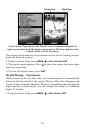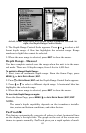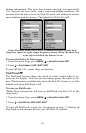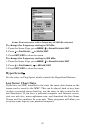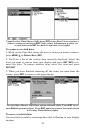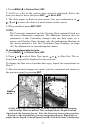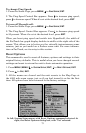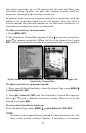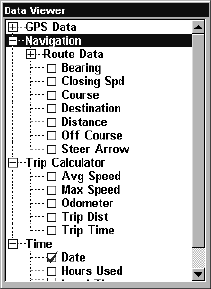
69
The various data available from your unit are divided into categories in
the Overlay Data menu. These categories include GPS Data, Naviga-
tion, Trip Calculator, Time and Sonar Data.
You can select items from any of these categories for display, in any
combination — the category divisions are there only to help you sort
through the information.
Overlay Data, with "Navigation," "Trip Calculator"
and "Time" categories expanded.
To overlay information on your screen:
1. While on the Navigation Page, a Map Page or a Sonar Page, press
MENU|↓ to OVERLAY DATA|ENT.
2. You'll see a list of the overlay data currently shown, if any. Select
(ENTER TO ADD) and press ENT. The data viewer shows information cate-
gories with "+" or "–" symbols next to each category name. A category
with a "+" next to it is expandable, meaning its contents are hidden.
Selecting the category name and pressing
ENT will show the category's
contents, so you can choose items within it. An expanded category (one
with a "–" next to its name) can be collapsed to hide its contents. Just
select the category name and press
ENT.
3. Expand any categories that might contain data you want to display.
Then press ↓ or ↑ to select a data option.
4. With the data option highlighted, press
ENT to check it (turn on) and
uncheck it (turn off). As you turn it on, the data will appear on top of
the screen. Every Page display has a maximum number of items you
can show using the Overlay Data command.
5. After the desired changes are made, press
EXIT|EXIT to return to the
page display.