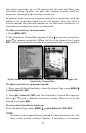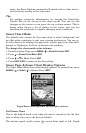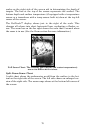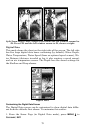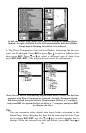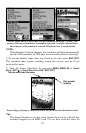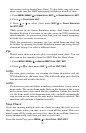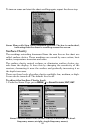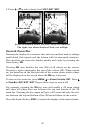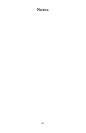83
this section on Log Sonar Chart Data.) To play back your own sonar
chart, make sure the MMC containing the chart is installed, then:
1. Press
MENU|MENU|↓ to SONAR SETUP|ENT|↓ to SONAR SIMULATOR|ENT.
2. Press ↓ to
CHART USED|ENT.
3. Press ↓ or ↑ to select chart name|
ENT|↑ to SONAR SIMULATOR
ON|ENT|EXIT.
While you're in the Sonar Simulator menu, don't forget to check
Simulate Position if you want to run the sonar and GPS simulators
simultaneously. As you review sonar logs, you can create waypoints
to mark sites you want to return to.
While the simulator is running, you can switch from one chart log
to another by opening the Sonar Simulator menu and using the in-
structions in step 2 to select a different chart.
Tip:
There's more than one way to play a recorded sonar chart. You can
also turn on the simulator from the MMC files list. Here's how:
1. Press
MENU|MENU|↓ to BROWSE MMC FILES|ENT|ENT.
2. Press ↓ or ↑ to chart name|
ENT|↓ to PLAY|ENT|EXIT.
NOTE:
For some great practice, try running the Sonar Simulator and the
GPS Simulator at the same time. This will really give you a feel for
how the unit will work in the field.
NOTE:
If you turn on your unit before attaching a transducer, it may enter a
demo mode. The words demo mode flash on the bottom of the screen
and a sonar chart plays much like the simulator. Unlike the simula-
tor, the demo mode is for demonstration only, and will automatically
stop as soon as you turn on the unit with a transducer attached. The
simulator will continue to function normally.
Stop Chart
If you are running multiple units on a boat or using this unit in a car,
there are times when you may want to turn off the sonar. This com-
mand turns off the sonar and stops the chart from scrolling. Sonar re-
starts automatically each time you turn on your unit.
From the Sonar Page press
MENU|↓ to STOP CHART|ENT|EXIT.