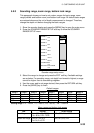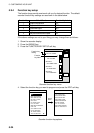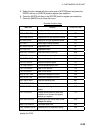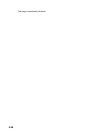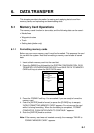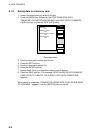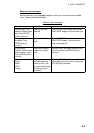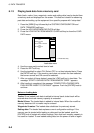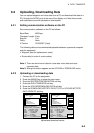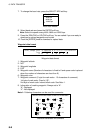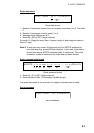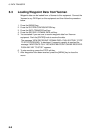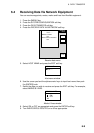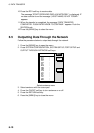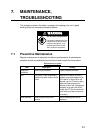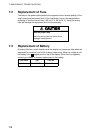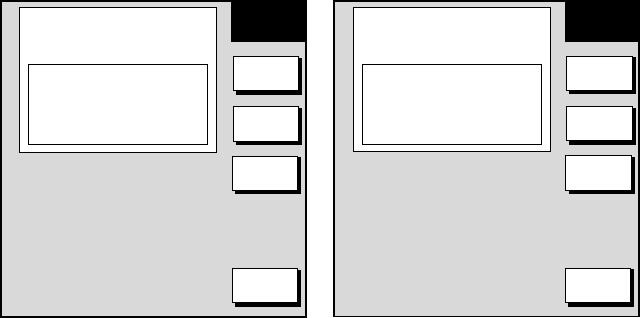
6. DATA TRANSFER
6-5
6.2 Uploading, Downloading Data
You can upload waypoint and route data from a PC and download like data to a
PC, through the DATA 3 port at the rear of the display unit. Note that sounder
and radar data cannot be uploaded or downloaded.
6.2.1 Setting communication software on the PC
Set communication software on the PC as follows:
Baud Rate: 4800 bps
Character Length: 8 bits
Stop bit: 1 bit
Parity: None
X Control: XON/XOFF (fixed)
The following data can be downloaded/uploaded between a personal computer
and this equipment:
•
Waypoint data (In alphanumeric order)
•
Route data (In order of route number)
Note 1: There are two kinds of data for route data: route data and route
comment data.
Note 2: Wiring information appears on the UPLOAD or DOWNLOAD menu.
6.2.2 Uploading or downloading data
1. Connect the PC to the equipment.
2. Press the [MENU] key to show the main menu.
3. Press the SYSTEM CONFIGURATION soft key.
4. Press the DATA TRANSFER soft key.
5. Press the UPLOAD/DOWNLOAD DATA soft key.
6. Press the DOWNLOAD WPT/RTE DATA TO PC or UPLOAD WPT/RTE
DATA FROM PC soft key.
WAYPOINT & ROUTES
OFF
MARKS & LINES
OFF
▲
UPLOAD
EDIT
UPLOAD
SELECT
BPS
RETURN
WIRING INFORMATION
DISPLAY UNIT PC: DSUB9
TxD >1>-WHITE-<2<RD
RxD >2>-BLUE -<3<SD
RD-A >3>-YELLOW
RD-B >4>-GREEN
+12V >5>-RED
EXT BUZZ >6>-BLACK
GND >7>-SHIELD-<5<SG
RS232C SETTINGS
· 4800BPS,
· 8BIT,
·1STOP BIT,
· PARITY NONE,
· CONTROL Xon/Xoff
WAYPOINT & ROUTES
OFF
MARKS & LINES
OFF
▲
DOWN-
LOAD
EDIT
DWLOAD
SELECT
BPS
RETURN
WIRING INFORMATION
DISPLAY UNIT PC: DSUB9
TxD >1>-WHITE-<2<RD
RxD >2>-BLUE -<3<SD
RD-A >3>-YELLOW
RD-B >4>-GREEN
+12V >5>-RED
EXT BUZZ >6>-BLACK
GND >7>-SHIELD-<5<SG
RS232C SETTINGS
· 4800BPS,
· 8BIT,
·1STOP BIT,
· PARITY NONE,
· CONTROL Xon/Xoff
Upload and download menus